Alright, my curious friend, you’ve just stumbled upon your one-stop guide for everything related to the Xfinity xFi app. Dive in with me, and let’s uncover the magic that has been making waves in the digital world.
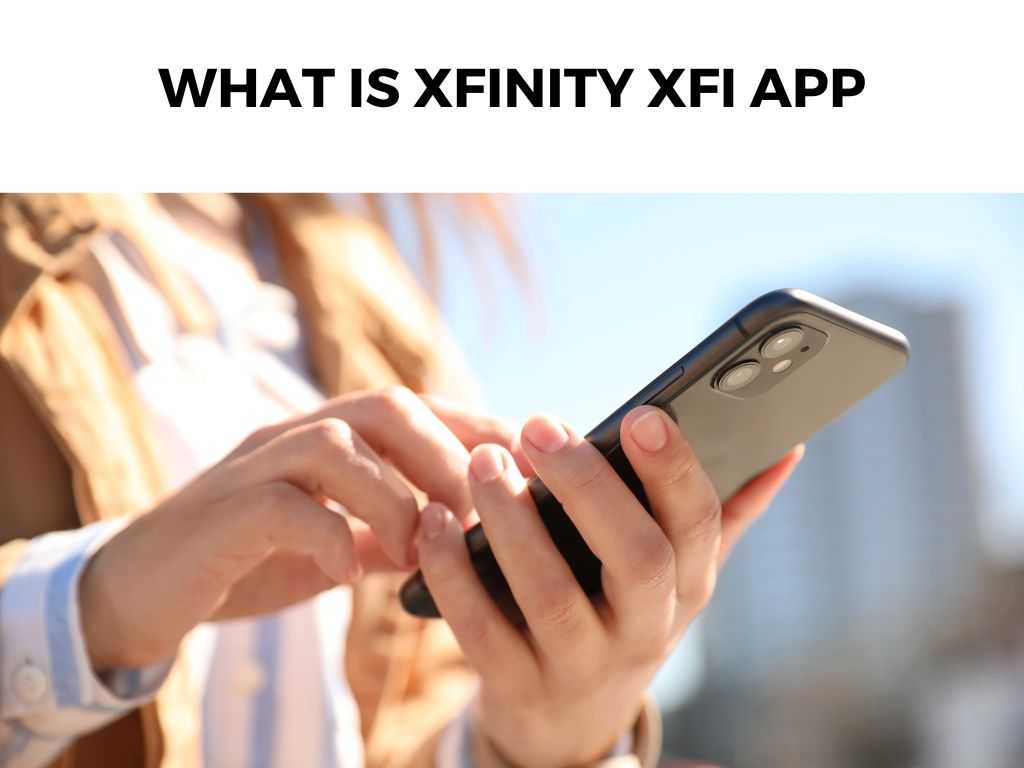
TL;DR: The Xfinity xFi app is a digital dashboard created by Comcast, primarily designed for managing your Xfinity Wi-Fi experience. It offers features like pausing Wi-Fi, monitoring internet activity, troubleshooting connectivity issues, and more. In essence, it’s like giving you a superhero cape for all things Wi-Fi at your home.
Scroll down to get a detailed answer
Table of Contents
Diving Deeper into the Xfinity xFi App
What Exactly is the xFi App?
The Xfinity xFi app is more than just a control center for your internet; it’s a powerful tool that lets you personalize, monitor, and manage your home network. Here’s a quick breakdown:
- Personalize: Set up your Wi-Fi network name and password. Choose who gets access and who doesn’t.
- Monitor: Keep an eye on all the devices connected to your network. Yes, even that sneaky smartphone your teen tries to hide.
- Manage: Set time limits, pause Wi-Fi, and ensure that everyone gets their fair share of bandwidth during those heated online gaming sessions.
Why It’s a Game-Changer
I recommend every Xfinity user to give this app a whirl. It’s not just about managing your Wi-Fi. It’s about reclaiming control of your digital domain:
- Parental Controls: Set bedtime schedules, pause devices, and ensure your kids are accessing age-appropriate content.
- Device Profiles: Know who’s online, when they’re online, and what they’re up to (well, internet-wise).
- Security: Regularly check for potential threats and ensure your network is as fortified as a digital fortress.
Steps to Get Started with the xFi App
Getting started with the app is a breeze. Let’s walk through it step-by-step:
- Download the App: You can find it on the App Store for iOS or the Google Play Store for Android. Search for “Xfinity xFi.”
- Log In: Use your Xfinity credentials to log in.
- Follow the On-Screen Instructions: The app is intuitive and user-friendly, guiding you through setup and personalization.
- Explore: Discover features, set controls, monitor activity, and make the Wi-Fi world your oyster.
Note: Ensure that you’re using the most recent version of the app. Developers frequently roll out updates to enhance functionality and security.
Table: A Snapshot of the xFi App’s Power
| Feature | Description |
|---|---|
| Device Management | View and manage all devices connected to your network. |
| Parental Controls | Schedule Wi-Fi access, block sites, and ensure safe browsing. |
| Wi-Fi Assessment | Analyze your network’s strength and performance. |
| Threat Protection | Keep a lookout for potential threats and ward them off. |
Harnessing Advanced Features of the Xfinity xFi App
Alright, now that we’ve covered the basics, let’s dive deeper into the advanced functionalities of the xFi app that might just make your life a tad bit easier (and definitely more tech-savvy).
Beyond Basic Monitoring: Deep Dive Analytics
Beyond just glancing over which devices are connected, the xFi app provides in-depth data about your usage:
- Usage Stats: Get insights into your daily, weekly, or monthly data consumption. Ideal for those who like to keep tabs on their binge-watching or gaming habits.
- Device Performance: See how individual devices are performing. If your laptop is dragging down the speed, it’s time for some troubleshooting.
Enhanced Security with xFi Advanced Security
Security in today’s digital age is paramount. And the xFi app is not one to skimp on that:
- Real-time Alerts: If a new device connects to your network or if there’s suspicious activity, xFi’s got your back with instant notifications.
- Protection from Malicious Sites: xFi Advanced Security steers you away from potentially harmful websites. It’s like having a digital bodyguard.
WiFi Dead Zones No More: xFi Pods
Don’t you hate it when there’s that one spot in your house where WiFi goes to die? Enter xFi Pods:
- What are They?: xFi Pods are mesh WiFi extenders that work seamlessly with your Xfinity Gateway to create a wall-to-wall WiFi network.
- Seamless Integration: Manage these pods directly through the xFi app. It’ll show you where to place them for optimal coverage. Say goodbye to buffering videos in your attic.
Voice Commands via X1 and Flex
Did you know? If you have Xfinity X1 or Flex, you can use voice commands related to xFi functionalities:
- Simple Commands: Just say, “Show me devices,” into your X1 or Flex remote, and bam, you get an overview on your TV.
- Pause WiFi: This one’s fun. Picture this: Dinner’s ready, and the kids are online. Just tell your X1 or Flex remote, “Pause WiFi for [Child’s Name],” and enjoy a tech-free dinner.
Setting Up a Safe Space for Kids with Protected Browsing
As a guardian of the online realm, you need tools to ensure that the young ones are protected:
- Protected Browsing: Turn this feature on, and xFi will filter out potentially unsafe or inappropriate sites.
- Customizable Filters: Choose what content is appropriate for each profile, ensuring your 7-year-old isn’t venturing into the wild territories of the web.
Note: While Protected Browsing is fantastic, it’s always a good idea to have conversations about safe internet practices with kids.
Pause and Resume with a Tap
One of my favorite features, and here’s why:
- Instant Control: Whether it’s dinner time, study hour, or you just want some unplugged family time, pause the internet for specific profiles or the entire household.
- Scheduled Pauses: Have specific quiet hours? Schedule the internet to pause during those times automatically.
Personal Recommendations & Insights
Before we wrap up, let me share some personal insights:
- Take Advantage of the User Profiles: Truly, the more detailed you get with setting up profiles, the better your overall experience. It allows for personalized controls and insights.
- Don’t Overlook Notifications: xFi will provide helpful prompts and notifications. From security alerts to performance improvements, these are golden. Don’t ignore them.
- Customize for Your Lifestyle: The app is versatile. Whether you’re a work-from-home professional, a parent, a gamer, or just love streaming movies, tailor the settings to fit your life.
Conclusion
To say that the Xfinity xFi app is just a network management tool would be an understatement. It’s your ticket to a streamlined, safe, and supercharged internet experience at home. From the concerned parent to the avid gamer, it offers something for everyone. With the xFi app, you’re not just connected; you’re in control.
FAQ
Is the Xfinity xFi app free?
Yes, if you’re an Xfinity customer, the app is available at no additional charge.
Can I use the xFi app if I don’t have an Xfinity Gateway?
A: While many features are exclusive to Xfinity Gateway users, there are still some basic functionalities available for non-Gateway users.
How secure is the xFi app?
Comcast takes security seriously. Regular updates and patches ensure that the app remains a secure environment for users.
Can I set up profiles for each family member?
Absolutely! Profile creation lets you manage and monitor each individual’s internet usage effectively. Perfect for families.


