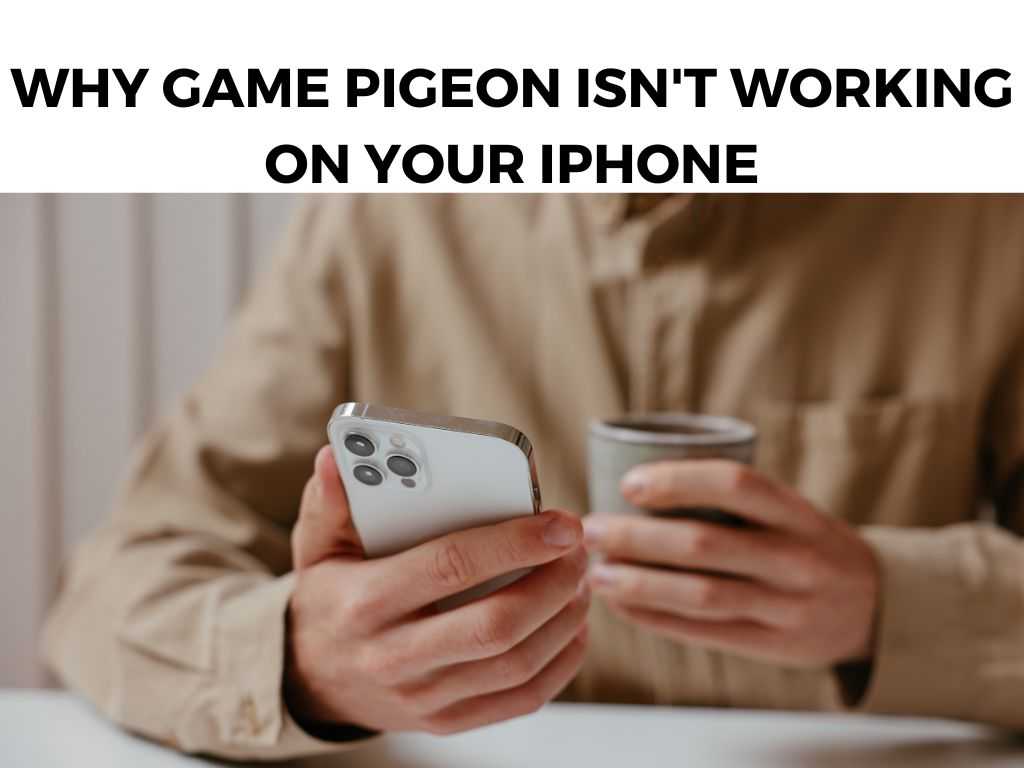
TL;DR: If Game Pigeon isn’t working on your iPhone, the main reasons could be software glitches, outdated Game Pigeon or iOS version, issues with iMessage, or poor internet connectivity. Fixes include updating your software, restarting your iPhone, checking iMessage settings, and ensuring a good internet connection.
Scroll down to get a detailed answer
Table of Contents
Possible Reasons for the Game Pigeon Issue
- Software Glitches: The most common culprit behind most of the issues you experience on your iPhone, including Game Pigeon not working, is software glitches.
- Outdated Game Pigeon or iOS version: Keeping your apps and phone’s software updated is essential. An outdated version might not be compatible with your phone, causing issues.
- iMessage Settings: Game Pigeon works within iMessage. So, if there’s an issue with your iMessage settings, Game Pigeon may stop working.
- Poor Internet Connection: Game Pigeon requires an active internet connection to work. A weak or unstable connection could interrupt its functionality.
Troubleshooting the Issue
1. Restart Your iPhone
I recommend restarting your iPhone as the first step. It’s a simple yet effective solution to many minor software glitches.
2. Update Game Pigeon and iOS
Check if there are any updates available for Game Pigeon or your iOS. Here’s how:
- For Game Pigeon: Go to App Store > Updates > Available Updates.
- For iOS: Go to Settings > General > Software Update.
3. Check iMessage Settings
Make sure that iMessage is enabled, and you’re signed in with your Apple ID. To verify, go to Settings > Messages > iMessage.
4. Check Your Internet Connection
If Game Pigeon isn’t working, ensure you have a stable internet connection. Switching between Wi-Fi and cellular data can help identify the issue.
Network Reset
If Game Pigeon still isn’t working on your iPhone despite following the aforementioned steps, another trick worth trying is the Network Reset. This essentially sets your network settings back to their original configuration, which might help if the issue is linked to your phone’s network setup.
Here’s a step-by-step guide on how to do it:
- Open Settings.
- Scroll down and tap on ‘General’.
- Scroll down again to find ‘Reset’.
- In the Reset menu, tap on ‘Reset Network Settings’.
- You will be asked to input your passcode. After inputting it, you will see a warning telling you that this will delete all network settings. Don’t worry, it won’t erase your data, only your saved Wi-Fi networks and passwords, along with other network information.
- Tap on ‘Reset Network Settings’ again to confirm the action.
After the process is complete, your iPhone will restart. Try connecting to Wi-Fi or your mobile data again and check if Game Pigeon is working.
Contacting Apple Support
If none of the above steps resolve your problem, I recommend getting in touch with Apple Support. The support team is well-equipped to handle a variety of issues and may offer a solution that we haven’t considered.
You can contact them through the Apple website, over the phone, or by visiting an Apple Store if there’s one nearby.
Performing a Factory Reset
As a last resort, you might consider performing a factory reset on your iPhone. This step will wipe all data and settings from your phone, returning it to the state it was in when you first bought it.
It’s a drastic measure, and it’s recommended only when all other troubleshooting steps have failed. Before you perform a factory reset, make sure you’ve backed up all your important data to iCloud or your computer.
Here’s how to perform a factory reset:
- Go to Settings.
- Tap on ‘General’.
- Scroll down and tap ‘Reset’.
- Choose ‘Erase All Content and Settings’.
- Enter your passcode and confirm the action.
Your iPhone will restart and you’ll have to set it up as new. Once you’ve set up your iPhone, try installing Game Pigeon again and see if it works.
Prevention is Better than Cure
To prevent such issues in the future, regularly update your iOS and apps, including Game Pigeon. Also, maintain good digital hygiene by regularly restarting your iPhone, clearing cache, and ensuring a stable internet connection.
Remember, there’s no foolproof way to prevent software issues, but these habits can minimize the occurrence of such problems. When they do happen, you’re now armed with the knowledge to tackle them head-on.
Exploring Alternative Gaming Options
If you’re still unable to get Game Pigeon working on your iPhone, there are numerous other exciting iMessage games you can try, such as ‘Anagrams’, ‘Cobi Hoops’, and ‘Mr. Putt’. Remember, gaming should be fun, and sometimes, exploring new options can bring that excitement back.
Conclusion
If Game Pigeon isn’t working on your iPhone, don’t fret. The solution is often as simple as restarting your iPhone or ensuring your software is up to date. While we love our go-to games, remember there are plenty of alternatives to explore in the vast gaming universe.
FAQ
Can I reinstall Game Pigeon to solve the issue?
Note: Yes, reinstalling can help. Just delete the game from iMessage by holding the game icon, and then reinstall it from the App Store.
Is there any other way to play Game Pigeon without iMessage?
No, Game Pigeon is designed to work within iMessage, and there’s no standalone app available.
What if I cannot update my iOS?
In such cases, I recommend ensuring that your Game Pigeon version is compatible with your current iOS. You can check the compatibility on the Game Pigeon App Store page.


