You probably know when you are travelling out of town, you’ll most likely need a GPS to navigate you to where you’re going. And since using a giant map has become uncool as time has gone forward, you’ll probably need to use the GPS functionality on your phone, which by the way, is more convenient.
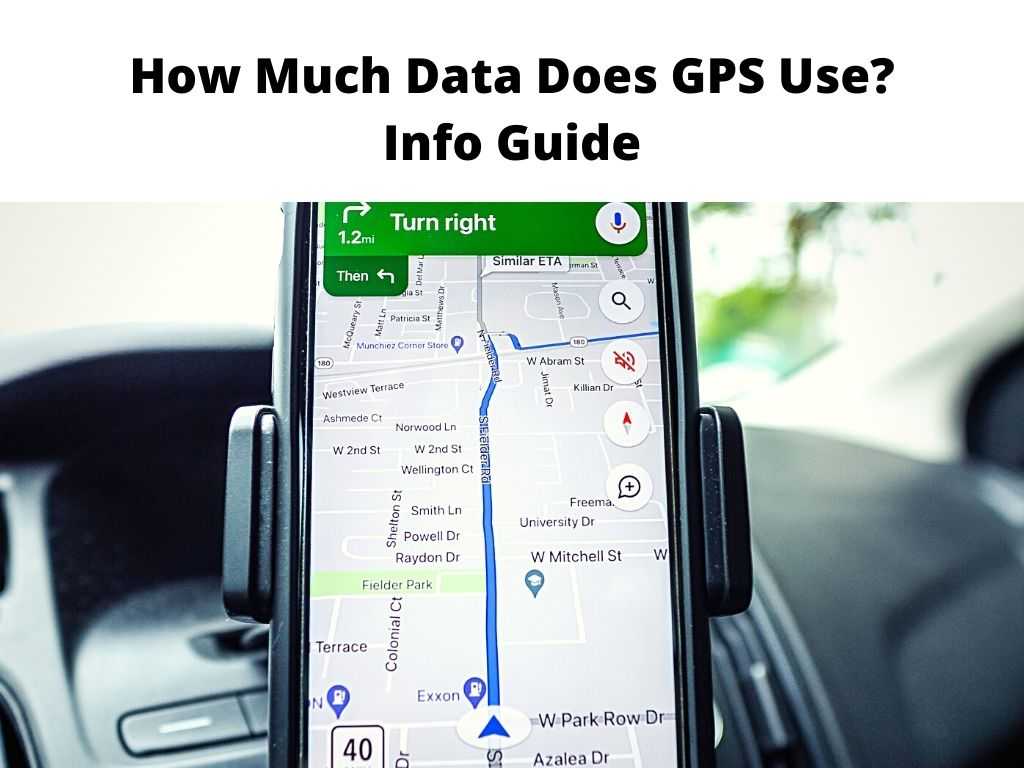
While Google map is most people’s go-to option for a navigation app, keep in mind that to be able to use the app, you’ll need a decent internet connection. So, now the big question is, how much data does your GPS app use? Well, read on, as today’s guide has all the answers to your questions and more.
Table of Contents
Does my GPS zap my data?
The good news is GPS apps like Google Maps don’t use a lot of data to function seamlessly. Google Maps uses less data than other apps on your device. According to available stats, Google Maps uses between 3 MB to 5 MB of data per hour, which is simply insane.
This means that an hour on Google Maps uses as much data as streaming your favorite music for 3 minutes on either Spotify or Apple Music.
How can you lower Google Maps data consumption?
While we have already established that Google Maps doesn’t use a lot of data, especially if you consider that it only uses between 3 MB to 5 MB of data per hour, we have found some tips and tricks that will help limit the amount of data consumed by Google Maps. Read on as we take you through all of the juicy details.
Search your destination over Wi-Fi
If you’re interested in saving your data when using Google Maps, a good place to start is to search for your destination over Wi-Fi. So instead of searching for your destination on Google Maps the minute you start your car, you can do that over Wi-Fi before you even enter your car. Doing this will help reduce your Google Maps data usage by almost half.
And for safety reasons, we don’t think it’s a great idea to search for your location while driving as you’ll be risking your life and those of other road users.
Download the directions on Google Maps and use offline
Do you know it’s possible to download your direction from Google Maps and use it offline? Oh yes, and the process is super easy. Doing this will save you a ton of data that would have gone into real-time Google Maps direction. Here is how you can download your direction from Google Maps and use it offline.
- Start by searching for your destination. To do this, simply enter the address of the area you’re traveling to into the search field provided by Google maps.
- Navigate to the information tab at the bottom and open it. You should typically find more details about the destination.
- Finally, download the map by navigating to the options menu. To do this, simply select the three dots in the top right corner of the map and choose the download offline map option. It’s that easy.
While downloading maps for offline use will help reduce the data your Google Map uses, keep in mind that it does have a few drawbacks.
When you download a map and use it offline, most of the information you get is only relevant at the time when you first downloaded it. So if for any reason you miss your way, you won’t get any live traffic updates or alternative routes.
Toggle off Background data
Another effective way to reduce the amount of data your Google Maps uses is to toggle off the background data option in your Google Maps settings. Thankfully, the process is easy, so you don’t need to be tech-savvy to do it. If you use an Android phone, here is how to go about it.
- Start by opening the Settings options on your phone and navigating to Apps.
- Locate Google Maps and choose Data Usage.
- Finally, toggle off the background data option, and you’re good to go. It’s honestly that easy.
With this action disabled, your Google Maps will not regularly update your location. This will result in less data usage.
Does Google Maps require internet?
If you want to use Google Maps in real-time, you’ll need a decent internet connection. However, if you have downloaded your map, you can use it offline.
Let us also add that if your internet is slow, laggy, or unstable, Google Maps will use data from offline maps. Nevertheless, some information, like driving routes for motorcycles, bicycles, and pedestrians, will be unavailable.
Are there other alternatives to Google Maps?
While Google Maps ranks as the most popular GPS navigation app, it isn’t the only option out there that people use. There are many other amazing GPS apps, including popular names like Waze, and Maps.me, Navitel, and others are doing a remarkable job. So if, for any reason, you want to use a different GPS app other than Google Maps, feel free to explore these options.
What amount of data does Google Maps use?
As we stated earlier, Google Maps doesn’t use an insane amount of data. To give you a number, Google Maps uses between 3 MB to 5 MB of data per hour, which honestly isn’t much, especially when you consider that streaming a single piece of music on Apple Music or Spotify for three minutes will use almost the same amount of data.
Again, we have detailed how you can reduce your Google Maps data consumption. Feel free to explore that option if you want to conserve your data.
Conclusion
Now that you know exactly how much data your GPS app uses and some tips and tricks to make every MB count, it’s easy to fully maximize your GPS app, whether at home or on the go.
If you need to save your data while traveling to another city, consider downloading and using offline maps. We hope today’s guide has been helpful. Bon Voyage.


