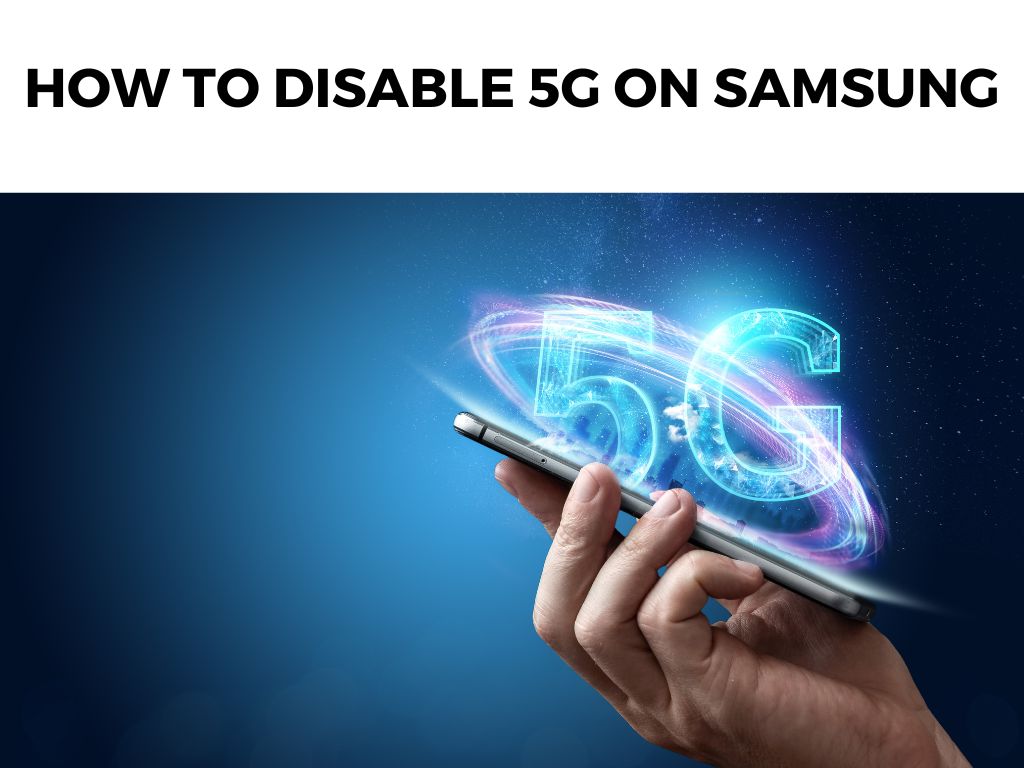
Whatever the reason, you’ve landed here, searching for how to disable 5G on your Samsung device. And I’m here to guide you through it!
TL;DR: To quickly disable 5G on most Samsung phones, head to Settings > Connections > Mobile networks > Network mode and select LTE/WCDMA/GSM (auto connect) or a similar option without 5G. But for a more detailed walkthrough, keep reading!
Scroll down to get a detailed answer
Table of Contents
Understanding the Need to Disable 5G
Before diving into the technicalities, let’s understand why someone might choose to disable 5G:
- Battery Life: 5G can be a battery drainer. If you’re not frequently using high-bandwidth applications, sticking to 4G might help you squeeze some extra juice out of your phone.
- Connectivity Issues: In areas with spotty 5G coverage, your phone might constantly switch between 4G and 5G, leading to inconsistent internet speeds.
- Health Concerns: While most scientific studies have found no harmful effects of 5G radiation, some users feel safer avoiding it.
Steps to Disable 5G on Your Samsung Device
Now, let’s get to the meat of the matter. Follow these steps to disable 5G on your Samsung smartphone:
- Open ‘Settings’: Tap on the gear icon, typically found in your app drawer or notification shade.
- Navigate to ‘Connections’: This is where all connection-related settings reside.
- Go to ‘Mobile networks’: This option will be present within the Connections menu.
- Click on ‘Network mode’: Here, you’ll see multiple options related to different network combinations.
- Select an Option Without 5G: I recommend choosing LTE/WCDMA/GSM (auto connect) or any option that doesn’t include 5G. This ensures that your phone will only connect to 4G, 3G, or 2G networks.
Note: The exact wording might differ slightly depending on the model and the software version of your Samsung device. While our central focus is on disabling 5G, it’s worth understanding why Samsung (and many other companies) are heavily investing in this technology: There’s always a transition period with new tech, and many users find comfort in what they know. Here’s why sticking to 4G, at least for a while, might make sense for you: Making the choice to switch off 5G isn’t without its downsides: If you’re not entirely convinced about disabling 5G but have concerns, consider these middle-ground solutions: Whether you stick with 5G or not, it’s a good idea to keep tabs on your network usage: I recommend regularly checking this section, especially if you’re on a limited data plan, as 5G speeds can lead to increased data consumption without you even realizing it. Disabling 5G on your Samsung device is a straightforward process, and while there are advantages to using 5G, there are also valid reasons to stick with 4G or even 3G. In the end, it boils down to individual needs and preferences. I recommend reviewing the steps and tips provided in this guide to ensure you make an informed choice about your network settings. Remember, technology is there to serve you – not the other way around. Happy browsing! Yes, especially if your device was constantly switching between 4G and 5G due to uneven coverage. Unfortunately, no. Network mode is a device-wide setting. There’s no concrete scientific evidence proving 5G is harmful to humans. However, it’s always best to stay updated with the latest research.Why Samsung Embraces 5G
Benefits of Sticking to 4G (For Now)
Potential Downsides of Disabling 5G
Alternative Solutions
Monitoring Your Network Usage
Things to Keep in Mind
Conclusion
FAQs
Will disabling 5G save battery life?
Can I switch off 5G for specific apps only?
Is 5G harmful?
Was this helpful?


