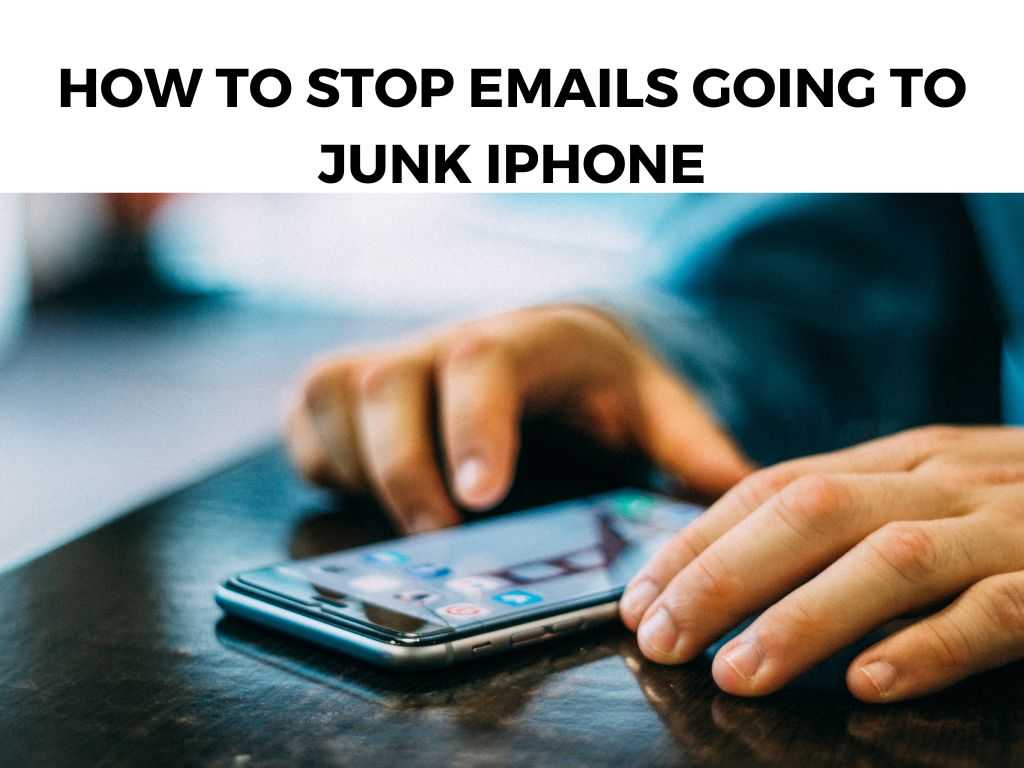
This comprehensive guide will walk you through the process of ensuring your vital emails land straight in your inbox where they belong.
TL;DR: To prevent emails from going to junk on your iPhone, you need to tweak a few settings. This includes marking emails as not junk, adjusting the email filter settings, and adding contacts to your VIP list or your Contacts. This guide will delve deeper into the steps you can follow to accomplish this.
Scroll down to get a detailed answer
Table of Contents
Understanding Why Emails Go to Junk
Before we delve into the steps on how to stop emails going to junk on your iPhone, it’s essential to understand why this occurs in the first place. Emails are sent to the junk folder because of the built-in spam filter on your iPhone.
This filter is designed to prevent spammy or potentially dangerous emails from appearing in your main inbox.
Marking Emails as Not Junk
The first strategy I recommend is manually marking your important emails as “Not Junk”. Here’s how you can do this:
- Open your ‘Mail’ app and go to the ‘Junk’ folder.
- Locate the email that should not have been classified as junk.
- Open the email and tap ‘Move’.
- Select ‘Inbox’.
Once you do this, your iPhone will begin to learn what emails should not be classified as junk, improving its filtering capabilities over time.
Adjusting Email Filter Settings
Another method I suggest involves adjusting the settings of your email filters. You can follow these steps:
- Go to ‘Settings’ on your iPhone.
- Scroll down and select ‘Mail’.
- Tap on ‘Threading’.
- Under the ‘Threading’ option, disable the ‘Organize by Thread’ option.
By changing these settings, you can alter the way your iPhone organizes your emails, which may help prevent some emails from going to the junk folder.
Adding Emails to VIP or Contacts
One of the most effective strategies for ensuring emails don’t go to junk is adding the sender’s email to your VIP list or Contacts. Here’s how:
- Open the ‘Mail’ app and find an email from the sender you want to add.
- Tap on the sender’s name to open the contact.
- Tap on ‘Add to VIP’ or ‘Add to Contacts’.
Adding a sender to your VIP list or Contacts tells your iPhone that these emails are important and should be delivered directly to your inbox.
Note:
While these strategies can be very effective, no method is perfect. Spam filters and algorithms change regularly, so you may occasionally need to check your junk folder and move important emails to your inbox manually.
Table of Steps
Note:
While these strategies can be very effective, no method is perfect. Spam filters and algorithms change regularly, so you may occasionally need to check your junk folder and move important emails to your inbox manually.
| Steps | Action |
|---|---|
| 1 | Manually mark emails as ‘Not Junk’. |
| 2 | Adjust your email filter settings. |
| 3 | Add the sender’s email to your VIP list or Contacts. |
Modifying Mail Filter Settings
Another key aspect to ensure important emails don’t go to your iPhone’s junk folder is to tweak the mail filter settings directly. To manage this setting, follow the steps below:- Launch the ‘Settings’ app on your iPhone.
- Scroll down and select ‘Mail’.
- Look for the ‘Filters’ section, and tap on ‘Blocked Senders Options’.
- You’ll find three options: ‘None’, ‘Mark as Blocked, Leave in Inbox’, and ‘Move to Trash’. Choose ‘None’ or ‘Mark as Blocked, Leave in Inbox’ to prevent messages from automatically moving to the junk folder.
Note: Keep in mind that this option will affect how your iPhone treats all blocked senders. So, use this option carefully.
Use Third-party Email Applications
If you’re still having trouble with the native Mail app, I would recommend considering third-party email applications. Some of these applications offer more advanced and customizable spam filters that can offer a more effective solution to managing unwanted emails.
Apps like Outlook, Gmail, and Spark come with powerful spam filter settings that can help you manage your email more effectively.
Whitelisting Email Senders
Whitelisting is another effective method to prevent important emails from landing in the junk folder. This means explicitly stating that a certain sender is safe and that their emails are not spam. Here’s how you can do it:
- Open the ‘Settings’ app.
- Scroll down and select ‘Mail’.
- Under the ‘Threading’ section, find and select ‘Blocked’.
- In the ‘Blocked’ section, tap ‘Add New’.
- Enter the email address of the sender you want to whitelist.
This method tells your iPhone Mail app that the sender is trusted, and their emails should not be sent to the junk folder.
Clear Mail Cache
Sometimes, all your iPhone needs is a good old cache clearing. The cache can sometimes cause misclassification of emails into the junk folder. Clearing your cache can thus fix this issue.
To clear your Mail cache, you need to delete your Mail account and add it again. Here’s how:
- Go to ‘Settings’ > ‘Mail’ > ‘Accounts’.
- Select the account you want to delete.
- Tap ‘Delete from My iPhone’.
- Confirm the deletion.
Don’t worry, this won’t delete your emails from your actual account, just from your device. To add the account again, simply go to ‘Settings’ > ‘Mail’ > ‘Accounts’ > ‘Add Account’ and follow the prompts.
Remember, if you’re still experiencing issues, it’s always worth reaching out to Apple support or checking the support forums for additional advice. It’s important to not miss any critical email communication, and the tips above should set you on the right path.
Conclusion
Managing emails can often seem like an uphill battle, especially when important ones keep ending up in the junk folder. However, by taking a few straightforward steps, you can significantly improve how your iPhone categorizes your emails.
Remember, it’s all about training the system to recognize what’s important to you. The more you manually move emails out of the junk folder, adjust your settings, and add important senders to your Contacts or VIP list, the better your iPhone will become at getting it right. It might take a bit of time, but it’s worth the effort to ensure you never miss an important email again.
FAQ
Why are my important emails going to junk on my iPhone?
This happens because of the built-in spam filter on your iPhone. This filter works to prevent potentially dangerous or spam emails from appearing in your main inbox.
How can I stop emails from going to junk on my iPhone?
You can stop emails from going to junk by marking emails as ‘Not Junk’, adjusting your email filter settings, and adding the sender’s email to your VIP list or Contacts.
Will these changes affect all the email accounts on my iPhone?
Changes made in the ‘Mail’ settings of your iPhone will apply to all email accounts associated with your iPhone’s Mail app.
Is there a surefire way to ensure an email doesn’t go to junk?
No method is 100% perfect, due to the ever-evolving nature of spam filters and algorithms. However, the steps outlined in this guide will significantly improve your email categorization.


