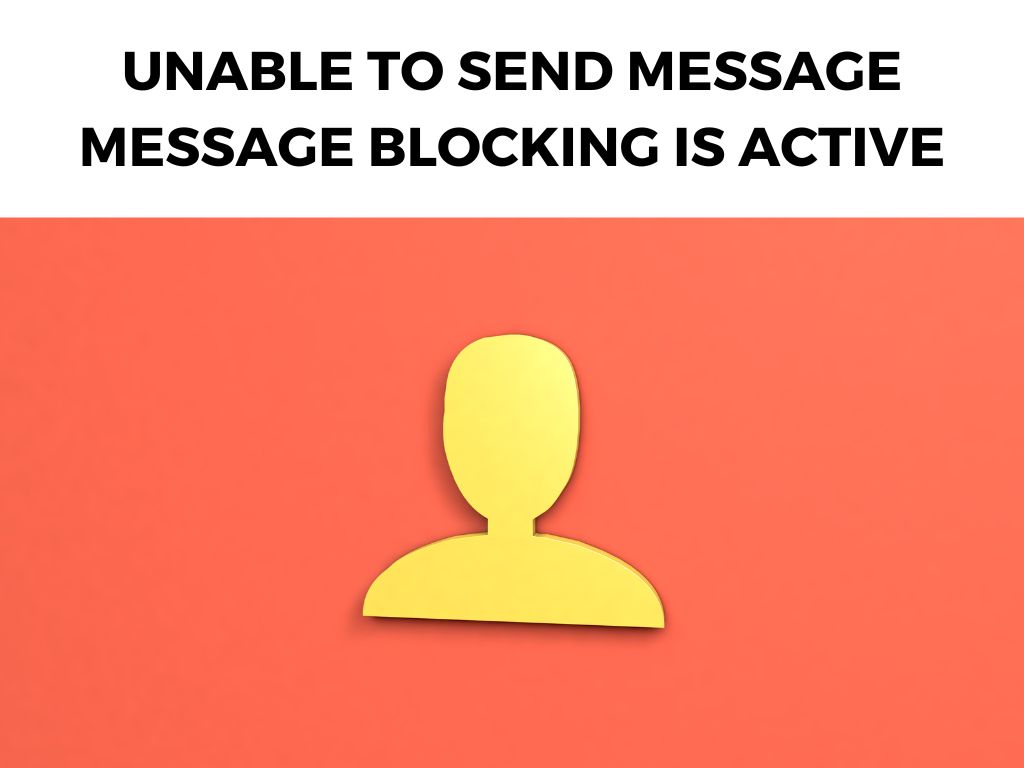
In this article, I aim to take you through an informative journey on this peculiar issue. Buckle up as we delve into understanding this problem and strategize on the best solutions.
TL;DR: When you’re unable to send a message because message blocking is active, it usually signifies a network or settings issue that prevents your device from sending text messages. This could be due to network restrictions, lack of service, or settings on the phone itself. A variety of solutions, from checking your account status to adjusting your device settings, can usually solve the problem.
Scroll down to get a detailed answer
Table of Contents
Message Blocking Is Active: What Does It Mean?
Firstly, let’s comprehend what this error message truly implies. “Unable to send message, message blocking is active” essentially means that your mobile device is restricted from sending text messages.
This could be due to a myriad of reasons which I’ll elaborate on further.
Identifying the Culprits
- Service Provider Restrictions: This error can occur if your mobile service provider has imposed restrictions on your account, possibly due to an unpaid bill or a restriction on texting services.
- Device Settings: Sometimes, the settings on your device can interfere with messaging capabilities. This could be due to a ‘Do Not Disturb’ mode being enabled or specific contact being blocked.
- Network Issues: Poor network reception or connectivity issues can also result in message blocking errors.
The Solution
Having identified the likely culprits, let’s delve into the possible solutions. Here’s a step-by-step guide:
- Check Your Account Status: First and foremost, I recommend confirming that your account is in good standing with your service provider. Ensure that all bills are paid, and your plan includes text messaging services.
- Check Your Device Settings: I advise scrutinizing your device’s settings. Make sure ‘Do Not Disturb’ mode is turned off and that the recipient is not blocked.
- Troubleshoot Network Issues: If possible, try sending the message to a different location to rule out network issues.
Note: This guide is intended as a general overview and might not cover all individual device and carrier variations. If these didnt help you and the problems persists, consult with your service provider or device manufacturer’s technical support.Additional Insights and Helpful Information
Aside from the mentioned solutions, there are a few more tips to keep in mind:
- Check Carrier Services: In some cases, the carrier services app on your device may need an update. Make sure your device’s apps are all up-to-date.
- Reach Out to Customer Support: If all else fails, I suggest reaching out to your service provider’s customer support. They can shed light on any potential issues and assist with troubleshooting steps.
Exploring Advanced Troubleshooting Steps
If the previously mentioned solutions don’t resolve your issue, you might need to dig a little deeper. Sometimes, more technical aspects could be causing the problem, and getting hands-on with your device’s nitty-gritty might be necessary.
Advanced Settings
In your device’s settings, you’ll find options that directly relate to text messaging services. For Android users, these settings can usually be found under the ‘Apps & Notifications’ section, where you’ll see a list of all your apps. I recommend looking for ‘Carrier Services’ or ‘Messages’ and checking their permissions and settings.
For iPhone users, head to ‘Settings’, then ‘Messages’. Here, ensure that ‘iMessage’ is activated and ‘Send as SMS’ is enabled for when iMessage isn’t available. Also, check ‘Blocked Contacts’ to ensure that the intended recipient isn’t mistakenly blocked.
SIM Card Issues
The SIM card provides the connection between your device and your carrier. A faulty or improperly inserted SIM card could prevent messages from being sent.
It might be worth removing and reinserting your SIM card to ensure it is properly seated. If the issue persists, it could be a sign of a faulty SIM, and I’d advise reaching out to your service provider to explore replacement options.
Perform a Network Settings Reset
If you’ve exhausted all other possibilities, a network settings reset might be your best bet. This action will reset all your network-related settings to their default, potentially removing any configuration issues causing the problem.
Bear in mind, this will erase stored Wi-Fi networks and passwords, so be sure to have those handy to reenter afterward.
- For Android, you can typically find this option under ‘System’ > ‘Reset Options’ > ‘Reset Wi-Fi, mobile & Bluetooth’.
- For iPhones, it’s under ‘Settings’ > ‘General’ > ‘Reset’ > ‘Reset Network Settings’.
Note: Remember to back up any important data before undertaking any major resets or changes to your device to avoid losing anything critical. If in doubt, don’t hesitate to seek professional help. Keeping your device’s software up-to-date is generally good practice, as updates often include fixes for known issues. If you’re running an outdated version of your device’s software, the message blocking problem could be a known issue that’s been resolved in a later update. While it can be frustrating to see “Unable to send message, message blocking is active”, remember that this is typically something you can resolve on your own. From checking your service status and device settings, to reinserting your SIM card or resetting network settings, these steps can help you get your messaging back on track. It means that your device is currently unable to send text messages due to a restriction from the service provider, a device setting, or network issue. Disabling message blocking can be achieved by checking your account status, adjusting device settings, or resolving network issues. It might also require reaching out to your service provider’s customer support.Software Updates
Conclusion
FAQs
What does it mean when a message blocking is active?
How do I disable message blocking?
Was this helpful?


