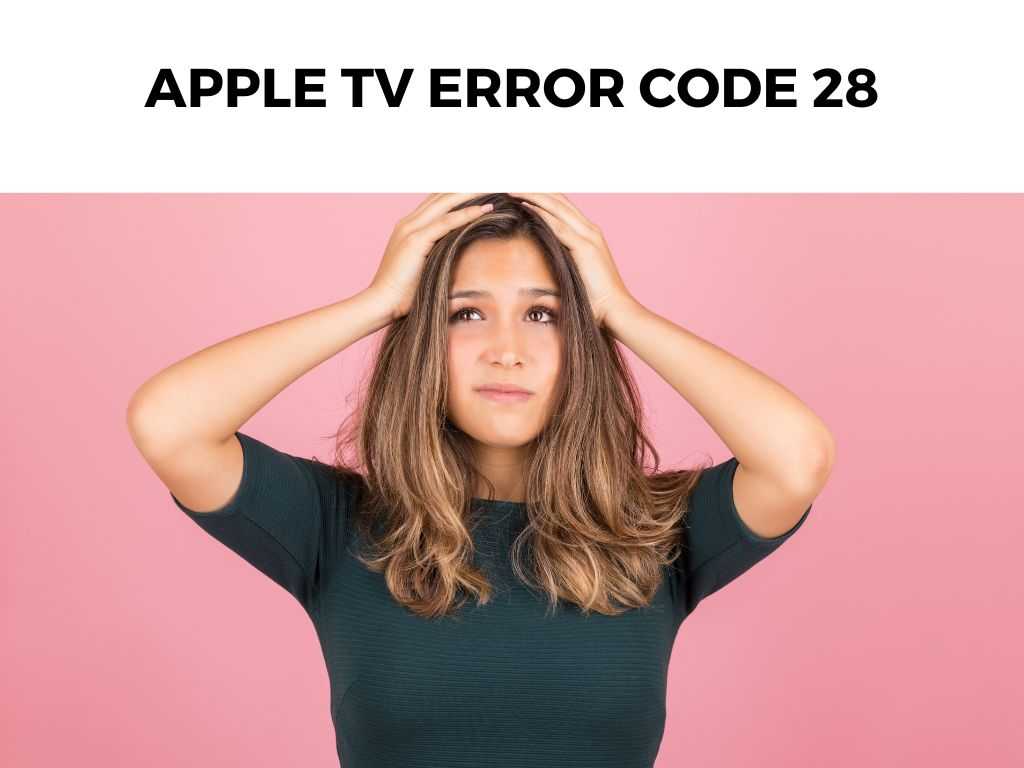
Scroll down to get a detailed answer
Table of Contents
Understanding Apple TV Error Code 28
First, let’s understand what we’re dealing with. Error code 28 on Apple TV usually signifies a network-related problem. It essentially means your Apple TV is unable to establish a connection with Apple’s servers, hence hindering its functionality.
Why Does This Error Occur?
- Weak Wi-Fi signal: One of the most common causes is a weak or fluctuating Wi-Fi signal.
- Outdated software: Using an outdated version of the tvOS can cause this error.
- Router issues: Sometimes, the problem may not be with the Apple TV but with the router itself.
Recommendations to Fix Apple TV Error Code 28:
1. Check Internet Connection:
First things first:
- Ensure your Wi-Fi is working on other devices.
- Move the Apple TV closer to your router or consider using an Ethernet cable for a direct connection.
Note: If other devices are struggling to connect too, the problem might be with your internet provider.2. Restart Your Apple TV:
A simple yet effective solution! Here’s how:
- Navigate to Settings.
- Go to System.
- Click on Restart.
3. Update Apple TV Software:
Having the latest software can resolve many common errors.
- Navigate to Settings.
- Select System.
- Choose Software Updates and click on Update Software.
If an update is available, it’ll download and install. If not, you’ll see a message confirming your software is up-to-date.
4. Reset Your Router:
Sometimes, the issue lies with the router. I recommend:
- Unplugging the router and waiting for a minute.
- Plugging it back in and waiting for all the lights to stabilize.
5. Restore Your Apple TV:
Note: This should be your last resort as it will erase all data and settings on your Apple TV.
Diving Deeper into Apple TV Error Code 28
Alright, you’ve got the basics, but let’s really dig into the nitty-gritty of this error, understand its underlying causes, and explore some more advanced troubleshooting techniques. After all, knowledge is power, especially when technology goes awry!
Understanding Network Connectivity
Before delving further into solutions, it’s beneficial to grasp why connectivity issues manifest. Connectivity isn’t just about whether your Wi-Fi is “on” or “off”. It’s about the quality, speed, and stability of the connection.
Signal Interference
In our increasingly tech-centric homes, numerous devices emit signals that can interfere with Wi-Fi. For instance:
- Other Wi-Fi networks: If you’re living in a densely populated area, your neighbors’ Wi-Fi networks might be on the same channel as yours, causing interference.
- Electrical devices: Devices like cordless phones, baby monitors, or microwaves emit signals that can occasionally interfere with Wi-Fi signals.
- Physical obstructions: Walls, floors, and large objects can dampen Wi-Fi signals.
I recommend using tools or apps that analyze Wi-Fi channels, helping you find the least congested one for your router. Alternatively, consider switching your Wi-Fi to a 5GHz frequency if it’s on 2.4GHz, as it’s generally less crowded.
Advanced Troubleshooting Techniques
If the fundamental solutions don’t work, it might be time to dive a bit deeper.
1. Check Apple’s Server Status:
Occasionally, the issue isn’t with your device but on Apple’s end.
I recommend visiting Apple’s System Status page to see if any of their services are down. If Apple TV services are marked with a yellow dot or listed as having issues, you might have to wait it out.
2. Manual IP Configuration:
Sometimes, setting a static IP for your Apple TV can help in resolving connection issues:
- Go to Settings on your Apple TV.
- Navigate to Network.
- Choose Wi-Fi and your network.
- Opt for Configure IP and switch to Manual.
- Enter a static IP address, Subnet Mask, Router IP, and DNS.
Note: Before setting a static IP, ensure the IP you’re assigning isn’t being used by another device in your network. If you suspect that there’s a glitch in the network settings of your Apple TV: This will erase all network settings, allowing you to set them up anew. Occasionally, your ISP might have issues connecting to Apple’s servers. In such instances, using a VPN can provide an alternative pathway. I recommend opting for a reputable VPN service. Once subscribed, you can set it up on your router, ensuring all your connected devices, including Apple TV, use the VPN for connectivity. Lastly, maintaining a healthy home network is pivotal. This doesn’t directly relate only to Apple TV error code 28 but to a host of other potential issues. In essence, Apple TV error code 28 is an annoying but fixable problem. Most of the time, it’s related to network issues. By systematically following the recommended steps, you can usually solve the error with minimal fuss. Remember, technology can be temperamental, but with patience and a bit of know-how, most problems can be resolved. A: Absolutely! In fact, I recommend using an Ethernet connection if you’re experiencing persistent connectivity issues as it provides a more stable connection. While there’s no guaranteed way to prevent it, regularly updating your Apple TV, ensuring a stable internet connection, and occasionally restarting your device can reduce the chances. Yes, restoring your Apple TV will erase all data and settings. Make sure you’re prepared for that step before proceeding.3. Network Reset:
4. Using a VPN:
Taking Care of Your Home Network
Conclusion
FAQs:
Can I use an Ethernet cable instead of Wi-Fi to fix error code 28?
Is there a way to prevent this error from recurring?
If I restore my Apple TV, will I lose my apps and settings?
Was this helpful?


