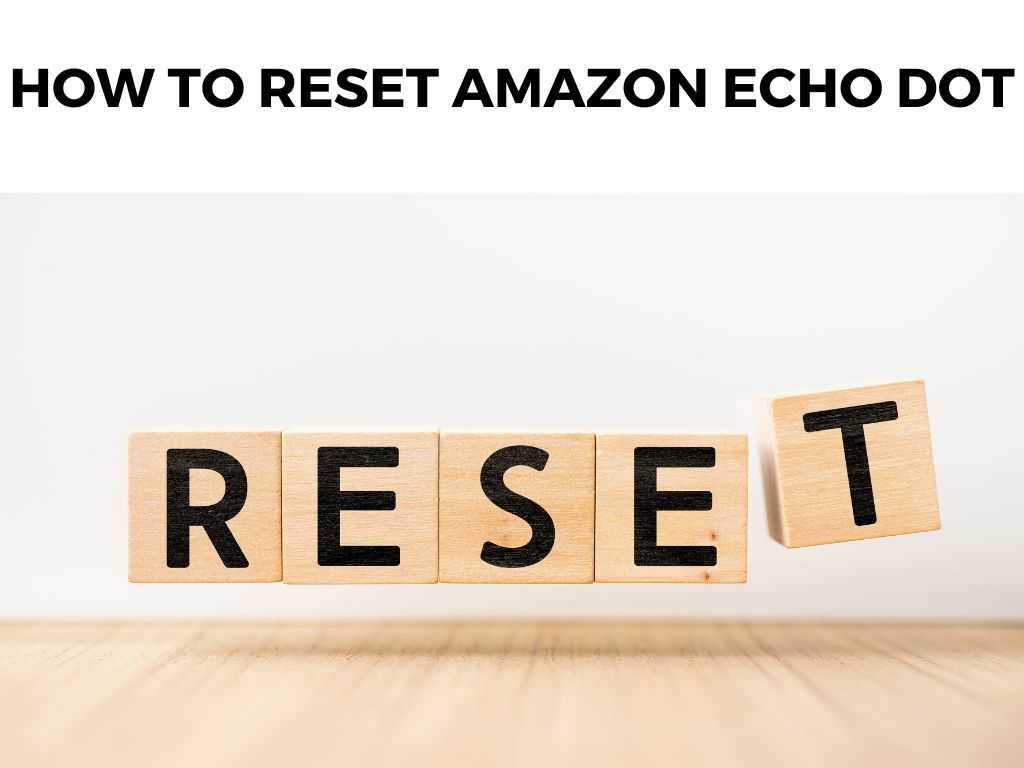
Whether you’re selling your device, gifting it, or simply resolving a technical issue, resetting your Amazon Echo Dot can be a necessary action. However, the process can seem a little daunting if you’re not familiar with it.
In this article, I’ll demystify the process and guide you on how to reset Amazon Echo Dot seamlessly. Before we get started, remember to deregister the device from your Amazon account. Failing to do so can leave your account information accessible to others.
TL;DR: If you want to reset your Amazon Echo Dot to factory settings, you’ll typically hold down the ‘Action’ button for 25 seconds until the light ring turns orange, then blue, and finally off.
Scroll down to get a detailed answer
When the light ring turns back on and becomes orange again, the Echo Dot is in setup mode and has been reset. Always remember, this process will remove all your personalized settings.
Now, let’s dig into the nitty-gritty and unravel how to successfully undertake this task.
Table of Contents
Understanding the Reset Process
A factory reset deletes all your personalized settings, including your accounts, network settings, and all voice interaction history on your Echo Dot. It’s akin to restoring your device to its original “just out of the box” state.
Before proceeding with a reset, please ensure you have tried other troubleshooting steps like restarting the device or checking your internet connection. Note: A factory reset should be your last resort due to the loss of all personalized data.How to Reset Your Amazon Echo Dot
Resetting your Echo Dot may differ slightly depending on its generation. Here are detailed steps for each generation:
Echo Dot 1st and 2nd Generations:
- Locate the Reset button. It’s a tiny hole at the base of your Echo Dot.
- Using a paper clip or similar tool, press and hold the Reset button until the light ring on your Echo Dot turns orange, which typically takes about 20 seconds.
- Release the button. The light ring will then turn off and on again with a spinning blue light.
- Wait for the light ring to turn orange again. This indicates your Echo Dot is in setup mode and has been successfully reset.
Echo Dot 3rd Generation and later:
- Press and hold the Action button. It’s the button with a dot in the middle.
- Keep holding until the light ring turns orange and then blue (about 25 seconds).
- Release the button when the light ring turns off briefly, then turns back on with an orange color. This indicates your Echo Dot is in setup mode and has been successfully reset.
In both processes, your device will then greet you, and you can follow Alexa’s guided instructions to set up your device again.
Post-Reset Measures
Now that you’ve reset your Echo Dot, it’s time to set it up again. When you reset your device, it becomes unregistered from your Amazon account, and you’ll need to set it up again.
Note: Make sure your device is connected to the internet before starting the setup process.
- Open the Alexa App on your mobile device and sign in.
- Press the Devices icon.
- Select the ‘+’ icon to add a new device.
- Follow the prompts to add your Echo Dot to your network and register it to your Amazon account.
Additional Insights and Tips for Resetting Your Amazon Echo Dot
Beyond the basic steps, there are a few additional points and insights that are worth considering to help ensure a seamless and successful reset of your Amazon Echo Dot.
Choosing the Right Time to Reset
Resetting your Echo Dot isn’t something that should be done casually. Remember, this action will wipe all your device’s data, including your personalized settings and any smart home connections.
I recommend only doing a factory reset when it’s necessary, such as when you’re transferring ownership of the device, facing unresolved technical issues, or if your device isn’t functioning as expected despite attempting other troubleshooting methods.
Resetting Echo Dot Kids Edition
If you’re using an Echo Dot Kids Edition, the reset process is the same as that of the Echo Dot 3rd generation and later. However, be sure to remove the FreeTime profile associated with the device before resetting.
Note: You can do this through the Parent Dashboard in the Alexa app. Another essential point to consider when resetting your Amazon Echo Dot is your Wi-Fi network. When setting up your device post-reset, it should be connected to the same Wi-Fi network as your smartphone or tablet. This ensures a smooth setup process. In addition, if you have changed your Wi-Fi network or password, you will need to update this information during the setup process. To facilitate a quick and easy setup process after a factory reset, ensure that you have the latest version of the Alexa app installed on your smartphone or tablet. Furthermore, make sure you’re signed in to your Amazon account on the Alexa app. This is especially important if you want to regain access to any purchased skills, routines, or preferences tied to your account. If you’re resetting your Echo Dot because you’re planning to sell or gift it, be sure to physically clean the device properly. Use a soft, lint-free cloth to wipe away any dust or smudges. Don’t use any harsh chemicals, abrasive cleaners, or immerse the device in water. Keep in mind that it’s an electronic device, and improper cleaning can lead to damage. Once your Echo Dot has been reset and you’re ready to use it again, you may need to reconfigure it to work with your smart home devices. This includes any light bulbs, thermostats, or other connected devices that you previously controlled with your Echo Dot. You will need to go through the process of setting up each of these devices again using the Alexa app. While it may be a bit time-consuming, it’s essential to fully restore your Echo Dot’s functionality. Resetting your Amazon Echo Dot is a straightforward process once you understand the steps involved. It can be a crucial troubleshooting measure when you face persistent technical issues. However, I recommend keeping it as a last resort due to the erasure of all personalized data. Remember to always deregister your device before proceeding with a reset, especially if you’re planning to give it away or sell it. You can deregister your Echo Dot through your Alexa app by choosing ‘Devices’ then ‘Echo & Alexa.’ Choose your device and select ‘Deregister.’ If your Echo Dot isn’t resetting, ensure you’re holding down the button long enough. If it still doesn’t work, try using a different power source or contact Amazon Support. If you don’t deregister your Echo Dot before resetting, your Amazon account information could be accessible to others who use the device afterwards. Always deregister to protect your information.Network Considerations
Connecting to Alexa App
Preparing Your Echo Dot for Resale or Gifting
Reconfiguring Your Echo Dot
Conclusion
FAQs
How do I deregister my Echo Dot?
Why won’t my Echo Dot reset?
What happens if I don’t deregister my Echo Dot before resetting?
Was this helpful?


