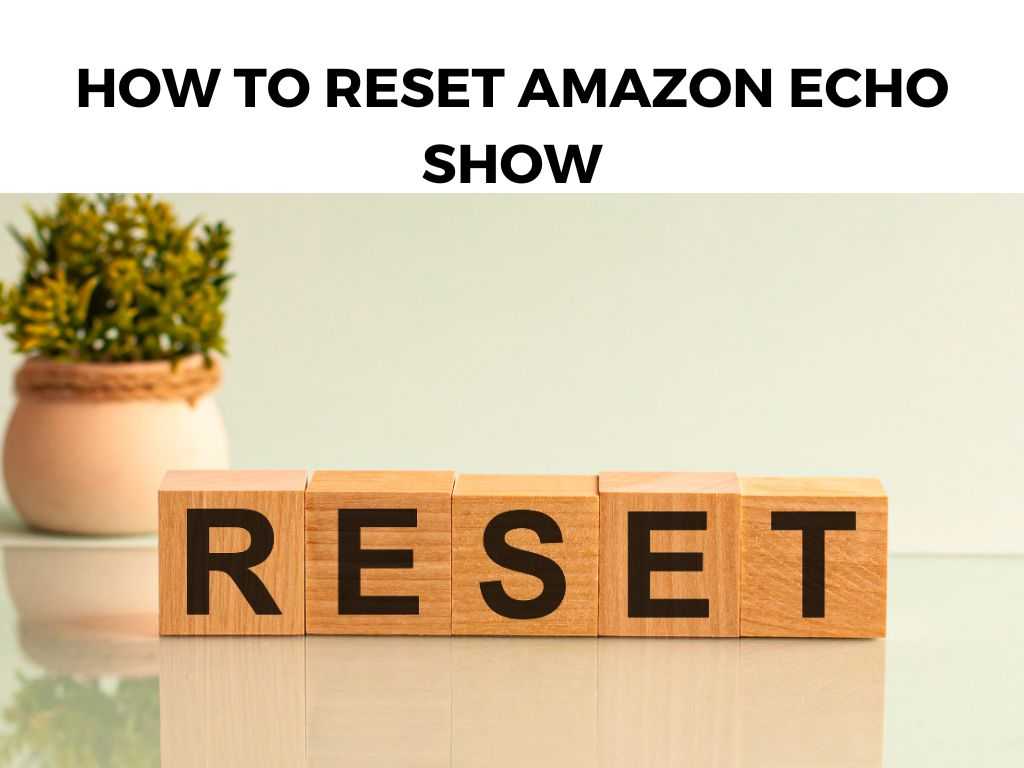
When troubleshooting methods fail, a factory reset might be your best bet. I recommend a device reset as a last-resort solution because it erases all your personal settings and takes the device back to its factory state.
TL;DR: To reset your Amazon Echo Show, you’ll need to navigate to the settings menu, then choose ‘Device Options’ and ‘Reset to Factory Defaults’. Keep in mind that this process will erase all your personal settings.
Scroll down to get a detailed answer
Alright, let’s now dig into the details!
Table of Contents
Understanding When a Reset is Necessary
You might be wondering, when is it suitable to go for a reset? Let’s identify some of the potential situations:
- Persistent connection issues: If your Echo Show is continuously struggling to connect to Wi-Fi or Bluetooth devices, a reset could help.
- Glitchy behavior: If the device lags, freezes, or crashes regularly, resetting might be your solution.
- Before selling or gifting: If you plan to sell or gift your Echo Show, a reset is essential to remove all personal data and settings.
How to Reset Your Amazon Echo Show: Step-By-Step
Once you’ve determined that a reset is indeed your best course of action, it’s time to start the process. Follow these steps:
- Start by saying, “Alexa, go to settings,” or swipe down from the top of the Echo Show display and select ‘Settings’.
- In the settings menu, choose ‘Device Options’.
- Here, you will find an option called ‘Reset to Factory Defaults’. Tap on it.
- If your device provides the option, select ‘Reset to Factory Defaults, but retain Smart Home Device Connections’. This is a useful option if you want to keep your smart home device connections intact.
- If you’re absolutely sure you want to proceed, tap ‘Reset’ or ‘Confirm’.
Note: Resetting your device will erase all your personal settings, including Amazon account information, Wi-Fi settings, and smart home device connections.Post-Reset: Setting Up Your Echo Show Again
After the reset, your Echo Show will restart and show the setup screen. You can now set up the device as new or let the new owner do the setup if you’re planning to give it away.
- Connect your Echo Show to your Wi-Fi network.
- Log in with your Amazon account. If you don’t have one, you’ll need to create one.
- Follow the on-screen instructions to complete the setup process, including choosing your preferred language and connecting to any compatible smart home devices.
Understanding the Impact of a Reset
It’s essential to understand the profound impact of resetting your Amazon Echo Show device. A reset doesn’t just turn your device off and on again. It essentially erases all data and takes your device back to its original factory settings.
In more precise terms, a reset will:
- Remove your Amazon account from the device. After the reset, Alexa will no longer know your preferences or routines.
- Disconnect your Echo Show from your Wi-Fi. The network settings will be forgotten, and you’ll need to reenter your Wi-Fi password after the reset.
- Disconnect all smart home devices. If you’ve paired your Echo Show with other smart devices around your home, these connections will be lost, and you’ll need to pair them again.
Note: It’s crucial to back up or make a note of important settings or connections before you proceed with a reset. Amazon understands that setting up smart home devices can be a time-consuming process. If you’re resetting your Echo Show because of some technical issues, but you want to keep your smart home connections intact, Amazon provides a handy option for this: ‘Reset to Factory Defaults, but retain Smart Home Device Connections’. Using this option will keep all your smart home devices connected even after the reset. However, remember that your Amazon account and Wi-Fi settings will still be removed, and you’ll need to reenter those during the setup process. Though a factory reset is an effective solution for many problems, it’s not a silver bullet for every issue. Some problems might persist even after a reset. For instance, if your Echo Show has a hardware issue, like a faulty speaker or screen, a reset will not resolve these problems. In such cases, I recommend getting in touch with Amazon support or considering a replacement, if your device is still under warranty. It’s worth noting the difference between resetting and restarting your Echo Show. A restart (or a soft reset) is simply turning off your device and turning it back on, much like restarting your computer. This process doesn’t erase any data or settings, and it can often fix minor glitches or slow performance issues. On the other hand, a factory reset (or hard reset) is much more drastic. As mentioned earlier, it erases all data and returns your device to its original factory settings. If your Echo Show is acting up, try a simple restart before you proceed with a factory reset. A restart can often fix minor issues without requiring you to go through the hassle of setting up your device again. Resetting your Amazon Echo Show is a serious action that should only be considered when all other troubleshooting options have been exhausted. It’s a significant decision because it erases all personal data and connections from the device. However, when faced with persistent issues that hinder your device’s operation, a reset could restore its original performance and give you a fresh start. Yes, it will erase all personal settings, including your Amazon account information, Wi-Fi settings, and smart home device connections. No, a reset is permanent. However, if you chose ‘Reset to Factory Defaults, but retain Smart Home Device Connections’, your smart home device connections would still be intact. Yes, you will need to log in with your Amazon account during the setup process. If you don’t have one, you will need to create one.Advanced Reset Option: Retaining Smart Home Connections
Why a Reset Might Not Always Work
Resetting vs. Restarting: The Difference
Conclusion
FAQs
Will resetting my Amazon Echo Show erase all my data?
Can I restore my settings after a reset?
Do I need an Amazon account to set up my Echo Show after a reset?
Was this helpful?


