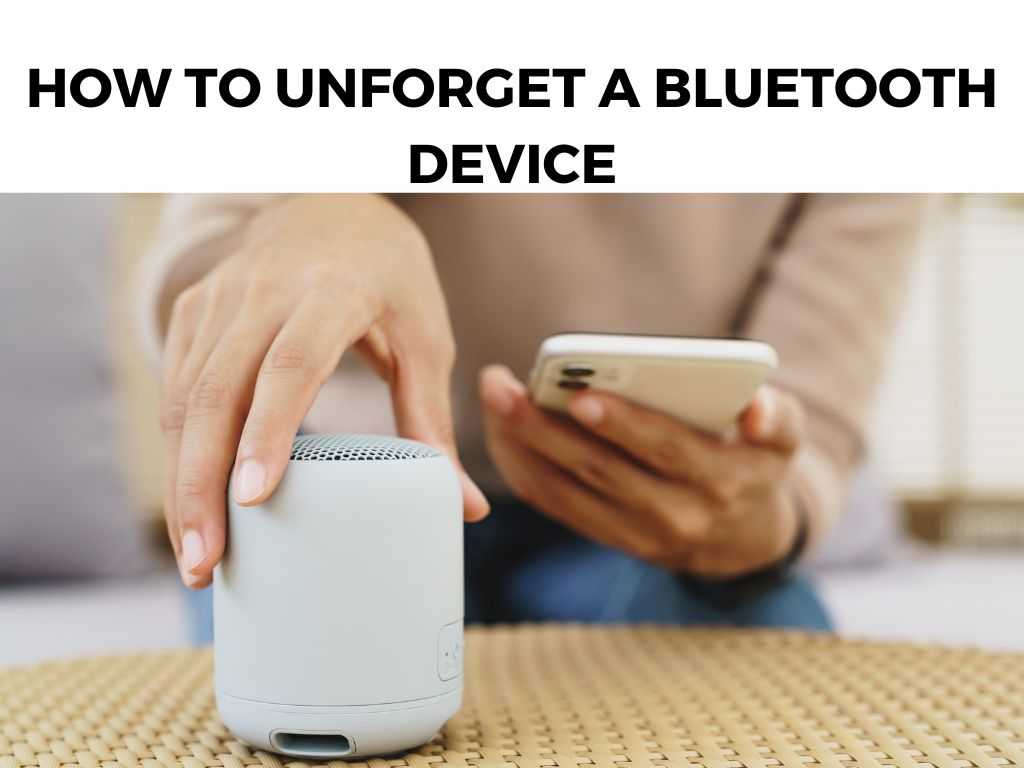
Sometimes, you may find yourself in a situation where you’ve had to ‘forget’ a Bluetooth device on your phone, tablet, or computer. Forgetting a device essentially deletes it from your device’s memory, removing the automatic connection it once had.
TL;DR: Unforgetting a Bluetooth device involves essentially pairing it back again with your device. While it might seem straightforward, there are a few important points to consider to ensure the smoothest experience.
Scroll down to get a detailed answer
Remember, forgetting a Bluetooth device is essentially deleting it from your device’s memory, and to ‘unforget’, you’ll have to re-pair it.
But what happens when you want to ‘unforget’ this device – essentially re-establish that lost connection?
Table of Contents
The Bluetooth Re-Pairing Process
When it comes to forgetting and unforgetting a Bluetooth device, it’s crucial to understand that ‘unforgetting’ isn’t a direct action in itself. When you ‘forget’ a device on your Bluetooth settings, it’s removed from the list of known devices.
As a result, to ‘unforget’ a device, you need to re-establish this known device status. This is done by pairing the device with your phone, tablet, or computer once more.
Here’s how to pair a Bluetooth device with your phone, tablet, or computer:
- Open your device’s Bluetooth settings.
- Make sure your Bluetooth is turned on and that your device is discoverable.
- Put the device you wish to pair in pairing mode. For most devices, this usually involves holding down a button on the device until a light starts flashing, indicating it’s in pairing mode.
- On your phone, tablet, or computer, look for the device in the list of available Bluetooth devices.
- Tap or click on the device name to pair it.
- If required, enter the device’s pairing code (usually found in the device’s manual).
- Once paired, the device will appear in your list of known devices again.
The Art of Problem-Solving in Bluetooth Pairing
While the above steps usually work seamlessly, there are instances when you might face some challenges. I recommend the following troubleshooting steps in such situations:
- Refresh the Bluetooth List: If your device isn’t showing up on the available devices list, try refreshing the list or turning your Bluetooth off and back on again.
- Ensure Device is in Pairing Mode: Some devices have specific instructions for entering pairing mode. Consult the device’s manual if you’re unsure.
- Keep Devices Close: Bluetooth devices need to be within a specific range (usually around 100 meters) to pair.
- Check Device Compatibility: Not all devices are compatible with each other. Make sure both devices support the same Bluetooth versions.
Practical Tips for a Smooth Bluetooth Re-Pairing Process
Having covered the basics of the Bluetooth re-pairing process and some initial troubleshooting tips, there are additional points worth noting to ensure a smooth ‘unforgetting’ journey.
I recommend adopting the following practical tips to enhance your Bluetooth re-pairing experience:
- Software Updates: Ensure your devices have the latest software updates installed. Both the device you’re trying to pair and the one you’re pairing it with should be up-to-date. Software updates often include fixes for connectivity issues, so this step could solve potential pairing problems.
- Reset the Bluetooth Device: If your device is still not connecting, try resetting it to its factory settings. This can often resolve any lingering connectivity issues. Be sure to check the device manual or the manufacturer’s website for instructions on how to reset your particular device.
- Check Battery Levels: Low battery levels on either device could interfere with the pairing process. Ensure both devices are sufficiently charged before attempting to pair them.
Deep Dive into Bluetooth Pairing Modes
It’s important to have a solid understanding of the Bluetooth pairing modes. For most Bluetooth devices, there are two primary modes:
- Discoverable Mode: In this mode, the Bluetooth device is visible to other devices. This is the mode your device should be in when you’re trying to pair it with another.
- Pairing or Bonding Mode: This is the mode your device enters when it’s ready to be paired with another device. This usually involves some sort of confirmation on your part, like entering a code or pressing a button.
Note: Many devices automatically enter pairing mode the first time they’re turned on. However, to re-pair (or ‘unforget’) a device, you often have to manually put the device back into pairing mode. Consult the device’s manual for accurate instructions. Remember, the specific steps for re-pairing a Bluetooth device might vary slightly depending on the type of device and the operating system of the device you’re pairing it with. For example, Android and iOS devices handle Bluetooth settings slightly differently, and the pairing process for a Bluetooth speaker might not be the same as that for Bluetooth headphones. I recommend always referring to device-specific guides or manuals for the most accurate instructions. Nevertheless, the principles and tips covered in this guide will give you a solid foundation for understanding the ‘unforgetting’ process across different devices and operating systems. In the world of Bluetooth connectivity, the terms ‘forgetting’ and ‘unforgetting’ are often used loosely. What’s crucial to remember is that ‘unforgetting’ a Bluetooth device is not as much about ‘unforgetting’ as it is about ‘re-pairing’. Essentially, to re-establish the connection, you’ll have to go through the pairing process once more. Unforgetting a device is a straightforward process, but it can be daunting if you’re not familiar with the nuances of Bluetooth connectivity. However, once you understand these, it becomes a simple, easy-to-follow process. So go ahead, reconnect with your favorite Bluetooth devices, and keep enjoying seamless wireless connectivity! No, to unforget a Bluetooth device, you’ll need to re-pair it with your phone, tablet, or computer. Make sure your Bluetooth is turned on, the device you’re trying to pair is in pairing mode, and they’re within range of each other.Considerations for Different Devices
Conclusion
FAQs
Can I unforget a Bluetooth device directly?
Why can’t my device find the Bluetooth device I want to unforget?
Was this helpful?


