When you think of Amazon’s Alexa, what comes to mind? A smart assistant? A household helper? But did you know Alexa can also be your personal jukebox, storyteller, or radio host? That’s right; the unassuming device can double up as an impressive speaker!
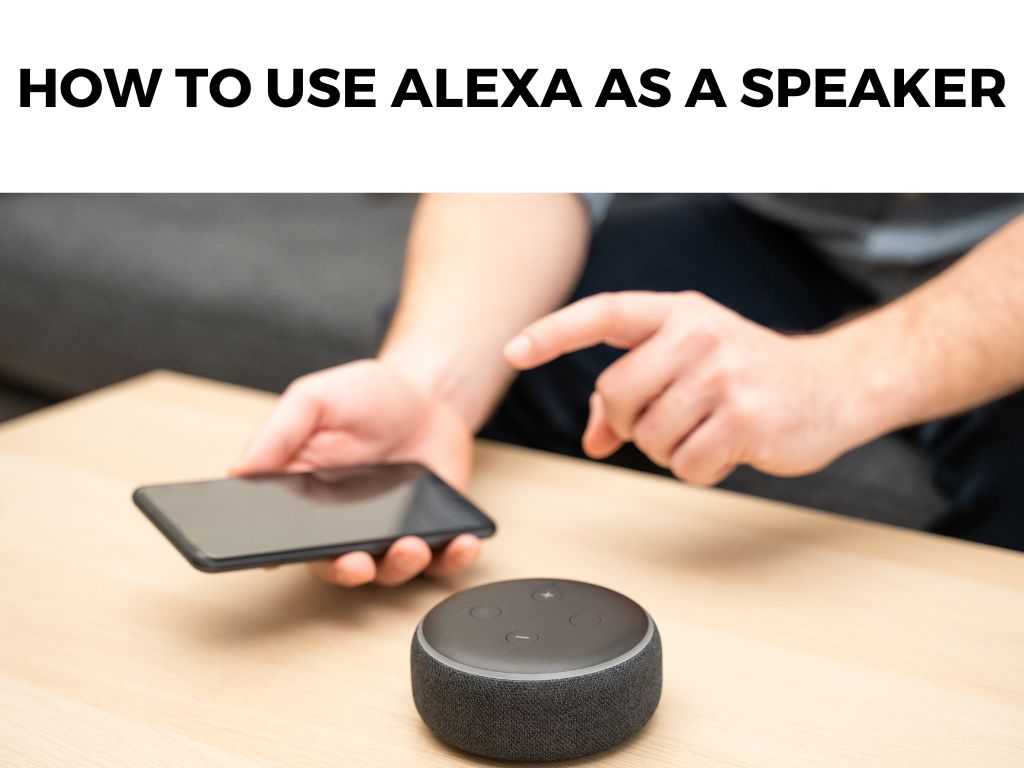
TL;DR: To use Alexa as a speaker, simply pair it with your smartphone, tablet, or computer and stream your favorite tunes, podcasts, or audiobooks. Adjust volume, EQ settings, and even group multiple Echo devices for synchronized playback.
Scroll down to get a detailed answer
Table of Contents
Dive Deeper: Alexa as Your Musical Maestro
Let’s delve into the finer points of making Alexa your go-to speaker for all things auditory.
Pairing Your Device
- Bluetooth Pairing:
- Open your device’s Bluetooth settings.
- Say “Alexa, pair” and select your Echo device from the list.
- Wait for the connection confirmation.
Note: Some Echo devices have a specific pairing button. In such cases, press that instead of using voice commands.
- Wi-Fi Pairing:
- Connect your device and Alexa to the same Wi-Fi network.
- Use compatible apps like Spotify or Apple Music to cast audio to Alexa.
Sound Quality Tweaks
Alexa’s default sound setting might not always suit your preference. Here’s what I recommend:
- Adjusting Volume: Say “Alexa, volume up” or “Alexa, volume down.”
- Setting Equalizer (EQ): Say something like “Alexa, increase the bass” or “Alexa, decrease the treble.”
Group Playback on Multiple Echo Devices
One Alexa is good, but several? Even better!
- Open the Alexa app on your device.
- Navigate to ‘Devices’ and then ‘Echo & Alexa.’
- Select the group you want or create a new one.
- Add the Echo devices you want to the group.
- Name the group.
- Play music and say, “Alexa, play [song name] on [group name].”
Note: Make sure all devices are on the same network.
Other Tips and Tricks
- Stereo Pairing: Pair two Echo devices in the same room for a richer stereo sound.
- Drop-In: Use Alexa as an intercom by saying “Alexa, drop in on [Echo device name].”
- External Speaker Connection: If you crave more oomph, connect Alexa to an external speaker via Bluetooth or a 3.5mm audio cable.
Steps to Get Alexa Grooving to Your Tunes:
- Pair your device with Alexa via Bluetooth or Wi-Fi.
- Adjust sound settings to your preference.
- Group multiple Echo devices for a seamless sound experience.
- Explore other functionalities to enhance your auditory journey.
Streaming Directly through Alexa
For many users, the beauty of Alexa lies in its integration with music streaming services. It eliminates the need for a secondary device to play from. Here’s how you can leverage that:
Linking Your Favorite Music Services
Alexa natively supports several music streaming platforms like Amazon Music, Spotify, Apple Music, and more. Here’s what I recommend for a seamless experience:
- Open the Alexa app.
- Navigate to the ‘Settings’ tab.
- Look for ‘Music & Podcasts.’
- Select ‘Link New Service.’
- Choose your preferred service and log in.
Once linked, simply instruct Alexa to play from that service: “Alexa, play classic rock on Spotify.”
Radio and Podcasts
Don’t underestimate Alexa’s capability to tune into worldwide radio stations or fetch your favorite podcasts. Just command, “Alexa, play [station name] on TuneIn” or “Alexa, play the latest episode of [podcast name].”
Voice Profiles and Personalized Playlists
Did you know Alexa can recognize different voices and offer personalized responses? To make the most of this:
- In the Alexa app, go to ‘Settings.’
- Tap on ‘Account Settings’ followed by ‘Recognized Voices.’
- Follow the prompts to create your voice profile.
Once set, you can ask, “Alexa, play my playlist,” and it’ll play a list tailored to your listening habits.
Setting Up Multi-Room Music
Beyond grouping Echo devices, you can also set specific rooms or zones. This way, you can command, “Alexa, play jazz in the living room.”
- In the Alexa app, select ‘Devices.’
- Tap the ‘+’ icon and choose ‘Add Multi-Room Music Speakers.’
- Create your group and assign specific Echo devices to it.
Sleep Timers and Alarms
For those who love dozing off to soothing tunes or waking up to energetic beats:
- Sleep Timer: Say, “Alexa, stop playing in 30 minutes.”
- Music Alarm: Command, “Alexa, wake me up to [song/playlist] at 7 AM.”
Soundscapes with Alexa
Beyond music, Alexa can play ambient sounds to enhance your relaxation or focus:
- Nature Sounds: “Alexa, play rain sounds.”
- White Noise: “Alexa, play white noise for 2 hours.”
Safety and Privacy
A connected speaker is fantastic, but one can’t ignore privacy concerns. Here’s what I recommend:
- Mute: Use the ‘Mute’ button on the Echo device when not in use to prevent accidental listening.
- Review Voice Recordings: Regularly check your voice recordings in the Alexa app and delete any unnecessary captures.
- Turn Off Drop-In: If you’re not using the intercom feature, disable Drop-In from the Alexa app settings.
Optimizing Audio Playback
The placement of your Alexa device can significantly influence its sound output.
- Central Placement: For a balanced sound, place the Echo device centrally in your room, away from walls.
- Avoid Obstructions: Keep the device away from objects that can muffle or distort sound, such as thick curtains or plush furniture.
Regular Updates
Ensure your Echo device is running the latest software. Updates can often bring sound enhancements or compatibility with newer streaming services.
Alexa typically updates automatically, but you can always check in the device settings in the Alexa app.
Conclusion
It’s a marvelous age where our smart assistants not only make our lives easier but also serenade us with our favorite tracks. Utilizing Alexa as a speaker is a testament to this wondrous blend of functionality and entertainment. Dive in, explore, and let Alexa be the backdrop to your life’s moments.
FAQs
Can I connect multiple devices to Alexa at once?
No, you can only connect one device at a time. But you can switch between devices easily.
Does Alexa support all music apps?
While Alexa supports many popular apps, some might need a specific skill or subscription. Always check compatibility.
How do I reset the connection if there’s a glitch?
Simple. Say “Alexa, disconnect.” Then follow the pairing process again.
Is the sound quality on all Echo devices the same?
No. While all Echo devices offer good sound quality, models like the Echo Studio are specifically designed for superior audio experiences. So, I recommend checking specifications and reviews before choosing.
Can I use Alexa as a speaker for my TV?
Yes, if your TV has Bluetooth capability, you can pair it with Alexa and use it as a speaker.


