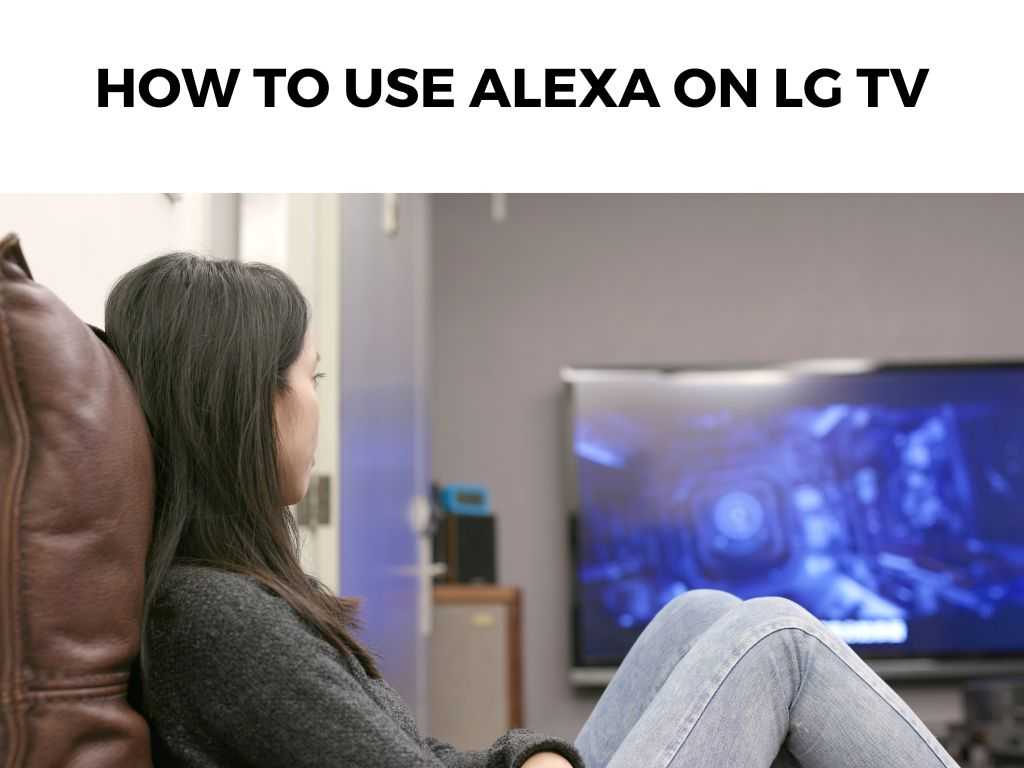
LG, one of the leaders in the smart TV arena, has recognized this potential and integrated Alexa into its latest models. If you’re here to unravel the process, let me break it down for you.
TL;DR: To use Alexa on an LG TV, you need to first ensure your LG TV is Alexa-compatible. Next, install the Amazon Alexa app on the TV, link your Amazon account, and finally, communicate with Alexa using your remote or a compatible Echo device.
Scroll down to get a detailed answer
Let’s dive deeper into the detailed steps, shall we?
Table of Contents
Understanding Alexa Compatibility with LG TV
First and foremost, I recommend checking the compatibility of your LG TV. Not all LG TVs come with built-in Alexa. Generally, LG’s ThinQ AI TVs from 2019 and onwards have this feature. However, other models might require an Alexa device like an Echo Dot.
Setting Up Alexa on Your LG TV
1. Install the Amazon Alexa App:
- Open the LG Content Store on your TV.
- Search for “Amazon Alexa” using the on-screen keyboard.
- Select and install the app.
2. Link Your Amazon Account:
- Open the Amazon Alexa app on your TV.
- Sign in with your Amazon account details. If you don’t have an account, you’ll need to create one.
- Follow on-screen instructions to link the TV to your Amazon account.
3. Set up Voice Recognition:
- Go to your TV settings.
- Navigate to the “All Settings” option and then “General.”
- From there, select “AI Service” followed by “Voice Recognition.” This will ensure that your TV picks up your voice commands accurately.
Using Alexa with your LG TV
Once set up, you can start having fun!
4. Access Alexa:
- Press and hold the Amazon Prime or the microphone button on your TV remote.
- Release the button and then say your command.
5. Commands you can use:
- “Alexa, turn on the TV.”
- “Alexa, open Netflix.”
- “Alexa, play some relaxing music.”
- “Alexa, what’s the weather today?”
Note: The scope of commands might vary based on your region and the specific model of your LG TV.Enhance the Experience with External Alexa Devices
Do you already own an Echo device? If yes, you can integrate it with your LG TV for an enhanced voice-controlled experience.
6. Link Your Echo Device:
- Open the Alexa app on your smartphone or tablet.
- Go to “Devices” and then click on the “+” symbol.
- Choose “Add Device,” select “TV,” and then pick LG from the list.
- Follow the on-screen instructions to link your Echo device with the LG TV.
Once paired, you can control your TV even when you’re not within the remote’s range. Just start your command with “Alexa” followed by your instruction.
Additional Insights on Alexa and LG TV Integration
Fine-tuning Alexa’s Responses
Alexa’s adaptability is one of its strongest features. With time, you’ll notice that Alexa starts understanding your preferences better. For a smoother experience:
- Voice Training: Within the Alexa app, there’s an option called ‘Voice Training’. Here, Alexa will ask you to speak several phrases to better understand your accent and speech patterns. I recommend taking out a few minutes to do this – it can drastically improve voice recognition.
- Feedback: If Alexa misinterprets something, use the Alexa app to provide feedback. This helps in refining future interactions.
Potential Issues and Troubleshooting
Sometimes, technology can be a tad unpredictable. If you encounter any issues, here’s what you can consider:
- Alexa not Responding: If you find that Alexa isn’t recognizing your commands, I recommend checking the TV’s voice recognition settings. Ensure your TV’s firmware and the Alexa app are updated.
- Connectivity Issues: Alexa operates over the internet. Ensure your LG TV is connected to a stable Wi-Fi network. If other devices are working on the same network but the TV isn’t, consider restarting the TV or resetting the network settings.
Expanding the Ecosystem
- Smart Home Control: With Alexa on your LG TV, you don’t just get control over your television but potentially your entire home (if equipped with smart devices). Commands like “Alexa, dim the living room lights” or “Alexa, set the thermostat to 72 degrees” can become a part of your daily routine. If you’re invested in smart home tech, this integration can be a game-changer.
- Skills and Routines: The Alexa app offers ‘Skills’, which are like apps for your voice assistant. For instance, there are skills for guided workouts, recipes, or even storytelling. While some might not be directly relevant to your TV, they’re worth exploring. Similarly, ‘Routines’ can be set up for sequences of actions triggered by a single command.
Safety and Privacy Concerns
With any smart device, there are legitimate concerns about privacy:
- Mute Option: If you’re concerned about Alexa always ‘listening’, remember that you can mute Alexa’s listening ability on external Echo devices. While this doesn’t directly mute your TV, it’s a useful feature on accompanying devices.
- Voice Recordings: The Alexa app stores voice recordings to improve accuracy. Periodically, I recommend reviewing and deleting these if you have privacy concerns.
- Secure your Network: Ensure your home network has a strong, unique password. The last thing you want is someone else taking control of your smart devices.
Personal Insights and Recommendations
From my experience, integrating Alexa with LG TV can drastically improve the user experience. Here are some personal insights:
- Remote Dependency: We’ve all had those days when the remote magically disappears into the couch cushions. With Alexa, you can reduce your dependency on the remote.
- Customization: Alexa allows for routines. For instance, you can set a routine where saying “Alexa, movie night” dims your smart lights and plays your favorite Netflix movie.
- Accessibility: It’s a boon for those with mobility issues as voice commands can help them navigate the TV without having to reach out for the remote.
However, remember that voice commands rely on your internet connection. Ensure you have a stable connection for uninterrupted service.
Conclusion
The fusion of Alexa with LG TVs signifies the modern era’s technological advancement. It’s about making our lives simpler and our entertainment experience richer.
While the initial setup might seem a tad cumbersome, the resulting convenience is worth the effort. So, embrace this voice-controlled wonder and elevate your TV-watching experience.
FAQs
Is there a monthly fee for using Alexa on LG TV?
No, there’s no monthly fee. However, certain Alexa services or features might require a subscription.
Can Alexa on LG TV control other smart devices?
Absolutely! If your other devices are Alexa-compatible, you can control them through voice commands via your LG TV.
What should I do if Alexa isn’t recognizing my commands on the LG TV?
Ensure the TV’s voice recognition feature is set up correctly. If problems persist, check your internet connection and make sure the Amazon Alexa app on the TV is updated.
Note: Integrating smart devices requires access to personal data. Always ensure your devices are secure and regularly update passwords to prevent unauthorized access.Was this helpful?


