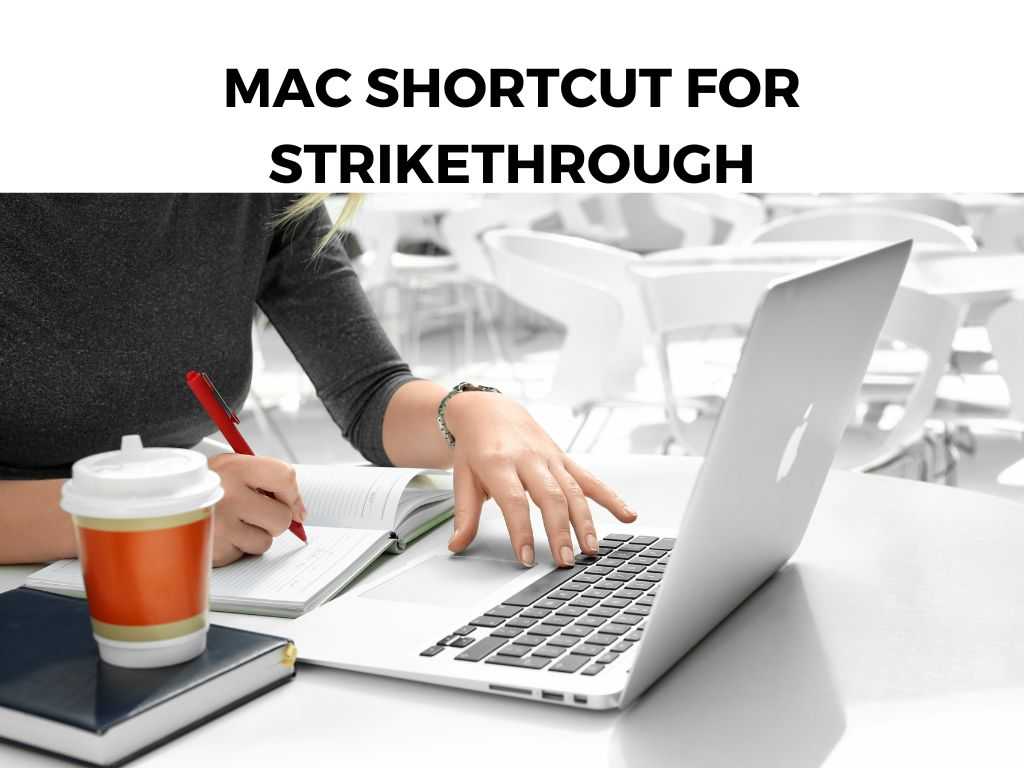
Whether you’re a writer, editor, or just someone who enjoys the efficiency of keyboard shortcuts, this guide is for you.
TL;DR: The most straightforward way to strikethrough text on Mac is by using the shortcut Command + Shift + X. However, this shortcut varies depending on the application you’re using. Continue reading for a more comprehensive look at different applications.
Scroll down to get a detailed answer
Table of Contents
The Basics of Strikethrough Shortcut on Mac
The key to a strikethrough command varies depending on the text-editing software you’re using. Here are some of the most popular:
- TextEdit: Select the text, then hit Command + Shift + X
- Pages: Select the text, then hit Option + Command + L
- Microsoft Word: Select the text, then hit Command + Shift + X
In addition, macOS has a standard method to access the strikethrough command. This works in many applications, even if they don’t have a unique shortcut key.
Just select the text and press Control + Command + Space to open the ‘Character Viewer’. In the ‘Search’ field, type ‘strikethrough’ and double-click the symbol to apply it.
Note: While many applications support the strikethrough shortcut, some may not. Always check the application-specific shortcuts if the general command doesn’t work.Strikethrough in Various Applications
When it comes to using shortcuts, understanding the specificities of the software you’re using is crucial. Here are some insights into a few commonly used ones:
- TextEdit: I recommend using TextEdit for quick notes or drafts because it’s a simple and efficient text editing tool that comes pre-installed on your Mac. The Command + Shift + X shortcut is quick and easy here.
- Pages: Apple’s own word processing software has its own shortcut – Option + Command + L. If you’re deeply embedded in the Apple ecosystem, I recommend mastering this shortcut.
- Microsoft Word: It’s a popular software option for Mac users too. To strike through text, use Command + Shift + X.
Strikethrough Alternatives
If you’re looking for alternatives to the strikethrough command, your Mac has plenty to offer.
- Underline Text: You can underline the text with the Command + U shortcut.
- Make Text Bold: The Command + B shortcut will make your selected text bold.
- Italicize Text: Use the Command + I shortcut to italicize your text.
Using the Menu Bar for Strikethrough
If keyboard shortcuts are not your style, the traditional way through the Menu Bar is always available for you to use. Here’s a step-by-step guide to performing a strikethrough using the Menu Bar:
- Open your document in your chosen application (TextEdit, Pages, or Word).
- Highlight the text you want to strikethrough.
- Navigate to the top Menu Bar.
- Click on Format.
- In the dropdown list, find Font.
- Under Font, select the Strikethrough option.
This method can be a little bit more time-consuming, but it’s a great fallback method if you forget the shortcuts.
Rich Text and Plain Text Differences
When using TextEdit, you need to be aware of the difference between a Rich Text document and a Plain Text document. Strikethrough is a formatting option available only in Rich Text documents. If you’re working in a Plain Text document in TextEdit, you won’t be able to strikethrough text.
You can switch between Plain Text and Rich Text by going to the Format menu and selecting the option “Make Rich Text” or “Make Plain Text” as needed.
The Role of Strikethrough in Effective Communication
Strikethrough is more than just a way to show deleted text. It can be a powerful tool in your communication arsenal when used creatively.
For instance, using strikethrough in a document or an email can add a touch of humor by showing what you ‘could have’ written, highlighting a change in plans, or expressing self-correction.
Incorporating Strikethrough in HTML and CSS
If you’re working with web design, knowing how to strikethrough text in HTML and CSS is handy. In HTML, the <del> tag is used to denote deleted text, while the <s> tag represents text that is no longer accurate or relevant. In CSS, the property “text-decoration: line-through” is used to achieve the strikethrough effect.
Third-Party Applications
There are several third-party applications like Google Docs or Evernote used for text editing on Mac. These applications often have their own unique shortcuts for the strikethrough function:
- Google Docs: Select the text, then hit Alt + Shift + 5.
- Ever
note: Select the text, then hit Command + T.
I recommend exploring these additional applications as they often come with a host of features and functionality that can augment your productivity.
Extra Tips for Mastering Strikethrough on Mac
Understanding the ins and outs of strikethrough can enhance your overall text editing skills. Here are a few bonus tips:
- Keyboard Shortcut Preferences: In some apps, you can customize keyboard shortcuts in the Preferences menu. If you frequently use strikethrough and are not comfortable with the default shortcut, you can change it to suit your typing style.
- Toolbar Customization: Some apps, like Microsoft Word, allow you to add a strikethrough button in the toolbar. It’s handy if you prefer using the mouse or if you only occasionally need the strikethrough function.
Conclusion
Mastering the Mac shortcut for strikethrough can elevate your text editing skills and streamline your workflow. Whether you use TextEdit, Pages, or Microsoft Word, knowing these shortcuts is a small step with a significant impact.
And remember, your Mac is flexible. If you’re not comfortable with a specific shortcut, see if you can customize it to your liking.
FAQ
Can I use these shortcuts in other text editing software?
The shortcuts described here apply to TextEdit, Pages, and Microsoft Word. Other software may have different shortcuts.
What if my app does not support strikethrough shortcuts?
Most apps allow you to customize keyboard shortcuts. Check in the Preferences menu to see if you can assign a custom shortcut for strikethrough.
Are there other text formatting shortcuts I should know about?
Other useful shortcuts include Command + B for bold, Command + U for underline, and Command + I for italics. These commands can quickly format your text without needing to click around.
Was this helpful?
YesNoThanks for your feedback!


