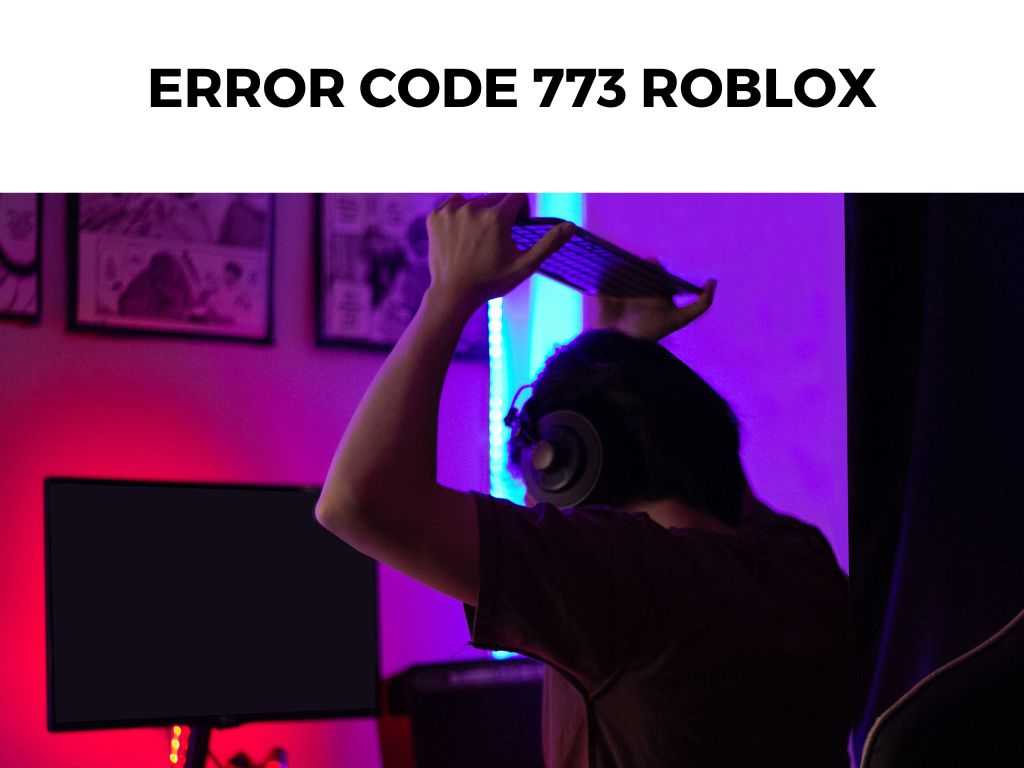
This problem can often result in an interrupted gaming experience, causing much frustration. This article will guide you through what Error Code 773 in Roblox entails, its causes, how to troubleshoot it, and other pertinent information. Let’s delve in.
TL;DR: Error Code 773 is commonly triggered in Roblox when there are connection issues or game server problems. It’s usually recommended to try basic troubleshooting steps first, such as restarting your device or checking your internet connection.
Scroll down to get a detailed answer
Table of Contents
What is Error Code 773 in Roblox?
Error Code 773 in Roblox is a technical issue that users often encounter when attempting to join a game. This particular error is commonly related to connection problems or server-side issues.
It typically pops up with a message reading, “Sorry, this game is not available. Please try again later. (Error Code: 773)“.
Why Does Error Code 773 Occur?
There are several reasons why you might be encountering Error Code 773 in Roblox. Here are some of the key causes:
- Server-Side Issues: This error often pops up when there are issues with the Roblox servers, such as maintenance or updates, or when the game server is temporarily down or overloaded.
- Internet Connection Problems: A poor or unstable internet connection can also trigger Error Code 773. This could be due to WiFi signal strength or your Internet Service Provider’s (ISP) problems.
- Firewall or Antivirus Interference: Sometimes, your system’s firewall or antivirus software might restrict Roblox’s network traffic, resulting in this error.
How to Fix Error Code 773 in Roblox
Addressing Error Code 773 can be tackled with a series of steps. I recommend going through these in order:
- Check Roblox Server Status: Check if Roblox is undergoing maintenance or experiencing server issues. You can use online resources like “DownDetector” or Roblox’s official Twitter account for updates.
- Test Your Internet Connection: Ensure your internet connection is stable and robust. Test your connection by visiting other websites or playing other online games.
- Restart Your Device: Often, a simple restart can resolve many technical issues, including Error Code 773. Try rebooting your device and reconnecting to the internet.
- Disable Antivirus or Firewall Temporarily: If the problem persists, your antivirus software or firewall may be blocking Roblox. Temporarily disabling them might resolve the issue. However, remember to re-enable them once done.
Roblox’s Official Support
Another resource that can be overlooked when dealing with Error Code 773 in Roblox is the platform’s own help center. Roblox offers official support for a variety of issues, including error codes.
You can visit their website, navigate to the support section, and search for your specific error code. There might be additional solutions or explanations that can provide more insight.
I recommend getting familiar with the Roblox Help Center for any future issues as well. The company regularly updates it with advice for resolving common problems.
Using Wired Connection
While the comfort of a wireless connection is undeniable, it can sometimes contribute to connection instability. If you’re experiencing Error Code 773 and your WiFi signal is weak, or if you’re having general connectivity issues, I recommend trying a wired connection.
Ethernet cables provide a direct link to your router, offering a much more stable and often faster connection.
Note: This advice won’t be applicable if you’re playing on a mobile device like a smartphone or tablet. In this case, try to ensure that you’re close to your WiFi router for a strong signal, or consider switching to mobile data if it’s a feasible option.Regular Maintenance of Your Device
In addition to the more immediate troubleshooting steps, it’s also important to remember the role of regular device maintenance in preventing errors like Code 773.
- Updating Your Operating System: Keeping your device’s operating system up-to-date ensures compatibility with the latest versions of games like Roblox and can help avoid technical issues.
- Clearing Cache and Cookies: Sometimes, your device may store excessive temporary files, which can lead to problems like Error Code 773. Regularly clearing your device’s cache and cookies can help prevent this.
- Regularly Restart Your Device: It’s easy to leave devices, especially computers, running for extended periods. Regularly restarting your device helps clear temporary files and can free up system resources, helping your device run more efficiently.
Interaction with Other Software
While we’ve covered how firewalls and antivirus software might interfere with Roblox, there may be other software on your device that could cause issues. If you’ve recently installed new software or updates, consider if these might be causing conflicts.
In some cases, running Roblox in a clean boot state – where your computer starts with a minimal set of drivers and startup programs – can help identify if other software is causing the issue.
Note: Changing startup settings should be done with care. If you’re unsure, seek advice from a knowledgeable friend, family member, or professional.More Tips and Tricks
In addition to the steps mentioned above, here are some additional tips to help you overcome Error Code 773:
- Update Roblox: Ensure you’re running the latest version of Roblox. Outdated versions may cause various error codes, including 773.
- Reinstall Roblox: If all else fails, uninstalling and reinstalling Roblox might be a viable option. However, it should be noted that this is usually the last resort.
Note: Before reinstalling, make sure to back up any important Roblox data to avoid losing it. In conclusion, while encountering Error Code 773 in Roblox can be frustrating, it’s generally not a cause for alarm. A combination of checking server status, ensuring a robust internet connection, and even considering software conflicts can help you resolve this issue. By following the aforementioned steps and being patient, you can generally get back to your gaming in no time. It’s a technical issue often related to connection problems or server-side issues, preventing users from joining a game. You can try checking Roblox server status, testing your internet connection, restarting your device, and temporarily disabling your antivirus or firewall. If the issue persists, you might want to consider updating Roblox or, as a last resort, reinstalling the game. Remember to backup any important data before uninstalling.Conclusion
FAQ
What is Error Code 773 in Roblox?
How can I fix Error Code 773 in Roblox?
What else can I do if I’m still encountering Error Code 773?
Was this helpful?


