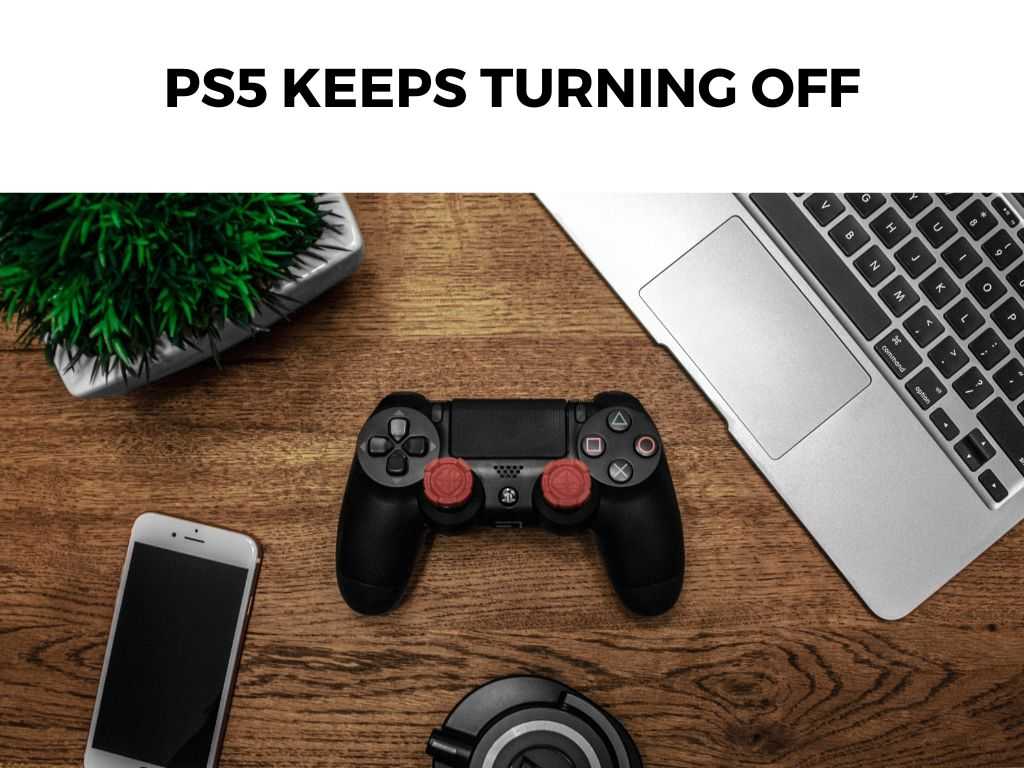
In this article, we’ll explore in-depth how to identify the source of the problem and provide practical solutions to get your console back in top shape.
TL;DR: If your PS5 keeps turning off, it may be due to overheating, system software issues, or power supply problems. Try addressing the issue by ensuring proper ventilation, checking the power supply, and updating your console’s software.
Scroll down to get a detailed answer
Table of Contents
Addressing Overheating Issues
One of the most common reasons why your PS5 may be turning off is due to overheating. This high-tech gaming console is a powerhouse, and without proper ventilation, it can get too hot and automatically shut down to prevent damage.
I recommend ensuring your PS5 has enough room for airflow. Avoid enclosing it in tight spaces like cabinets or close to other heat-generating devices.
Make sure there’s at least several inches of space around it for proper ventilation. Also, regularly dust your console to prevent any build-up which could potentially block the vents.
Inspecting the Power Supply
Another common issue causing your PS5 to turn off unexpectedly can be power supply problems. This can occur due to a faulty power cord, power outlet, or internal power supply issues within the console itself.
Firstly, examine the power cord for any visible damage. If you find any, I recommend replacing it immediately. Also, try plugging your PS5 into a different power outlet or using a different power cord to rule out these potential issues.
Note: If after trying these steps, your console still keeps turning off, the problem could be with the internal power supply. In this case, you should contact PlayStation Support as your console may need repair. Sometimes, the problem can be traced back to the console’s software. Perhaps it’s a bug from a recent update, or there’s a software clash causing the system to crash. One option here is to update your system software. Sony often releases updates to fix known bugs, and keeping your system up-to-date can prevent many issues. Alternatively, you can also try booting your PS5 in Safe Mode and selecting the “Rebuild Database” option. I recommend you always keep your system software updated to the latest version. Not only does it improve system performance, but it also adds new features and fixes known bugs. While software problems and environmental factors like ventilation or power supply can often cause your PS5 to keep turning off, sometimes the issue might be due to hardware defects. If the shutdowns continue despite the above remedies, there could be a problem with your console’s hardware. I recommend trying another game disc or switching to a digital game if you’re currently using a disc. This can help you to determine if the problem is specifically related to a game or the disc reader. Note: If you suspect a hardware issue, it’s best not to try and repair it yourself. The PlayStation 5 is a complex piece of technology and tampering with its internals could lead to more damage. If you believe your PS5 is suffering from a hardware defect, contact PlayStation Support or a professional repair service. It’s also possible that your PS5 isn’t actually turning off, but instead, it might just be losing the connection to your TV. This can often appear as if the console is turning off when in reality, it’s a connectivity issue. In this case, inspect the HDMI cable and the HDMI ports on both your TV and your PS5. Look for any signs of damage or debris. Try using a different HDMI cable or testing the existing cable on another device to rule out any issues. I recommend always using high-quality HDMI cables for your console. A poor-quality HDMI cable can not only cause connectivity issues but also affect the performance of your games. Sometimes, the culprit behind your PS5 turning off might be a simple system setting. There are certain settings on the console that can cause it to turn off after a specific period of inactivity. Check the power save settings in the system menu. Here you’ll find options for “Set Time Until PS5 Enters Rest Mode” for both Media Playback and General (in-game). If these are set for short durations, your PS5 might be entering Rest Mode due to inactivity. I recommend setting these durations to a comfortable timeframe that suits your typical usage. Remember, you can always manually put your PS5 into Rest Mode when you know you’ll be away from it for an extended period. As a last resort, if your PS5 keeps turning off and none of the above solutions work, you may need to consider a factory reset. This is a drastic step as it will erase all data on your PS5 and return it to its original settings. I recommend only using this option if you have backed up all your data and are comfortable with re-installing your games and applications. Note: Always remember to synchronize your game save data with the cloud if you’re a PlayStation Plus member, or transfer it to an external storage device if you’re not. This will ensure you don’t lose any of your progress when you restore your system. When you’re ready to perform a factory reset, you can do so by navigating to ‘Settings’ > ‘System’ > ‘Reset Options’ > ‘Reset Your Console’. Remember, this step is irreversible and should only be used as a last resort. Besides addressing the issues above, you should also consider these additional tips: While it’s unnerving when your PS5 keeps turning off, it’s often a problem that can be fixed with some basic troubleshooting. Remember, the key is to maintain proper ventilation, check your power supply, and keep your console’s software up-to-date. If all else fails, contacting PlayStation Support is always a solid choice. Ensure there’s enough space around your PS5 for proper ventilation. Avoid placing it in enclosed spaces and regularly dust it off. Try updating your system software or boot your console in Safe Mode and select the “Rebuild Database” option. If the problem persists, contact PlayStation Support. As soon as an update becomes available. Regular updates not only enhance performance but also fix known issues.Troubleshooting Software Glitches
Dealing with Hardware Issues
Checking the HDMI Cable
Examining the System Settings
Resetting Your Console
PS5 Turning Off Checklist
Extra Tips to Keep Your PS5 Running Smoothly
Conclusion
FAQ
What do I do if my PS5 keeps turning off due to overheating?
My power supply seems fine, but my PS5 still turns off. What can I do?
How often should I update my PS5 software?
Was this helpful?


