Are you an avid Spectrum TV user but tired of watching your favorite TV shows and movies on a Small Screen?
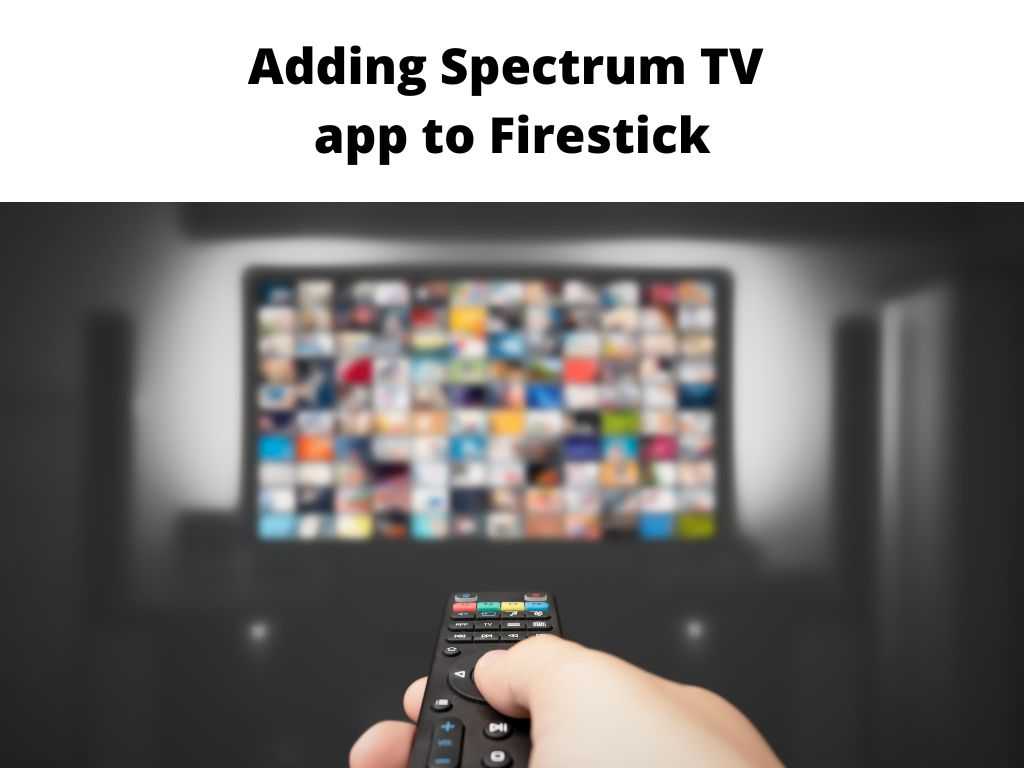
Well, if you own a Firestick device, you can seamlessly stream Spectrum TV on a big screen.
And guess what, you don’t have to do much.
This article will show you how to add Spectrum TV to your Firestick.
Whether this is your first time using Firestick or something you have had for some time but don’t know how to install the Spectrum TV app on your Firestick, today’s guide will show you exactly how to do it.
But before we get into all that, let’s give you an overview of the Spectrum TV app.
Table of Contents
What is the Spectrum TV app?
The Spectrum TV app is a popular streaming application that allows users to access different live TV channels to keep up with their favorite movies and TV shows.
Spectrum, a leading cable and internet service provider in the US, owns the app.
Using the Spectrum TV app, TV buffs can stream their favorite movies and TV shows using different devices, including tablets, smartphones, and, yes, streaming devices like Roku and Firestick.
While you can use the Spectrum TV app to watch live TV, we also love that the app provides access to on-demand content from top networks like Showtime, HBO and ESPN.
As if that’s not enough, the Spectrum TV app also has a Cloud DVR feature that allows users to record and store their favorite shows and movies for later viewing.
If you’re tired of subscribing to traditional cable services and want something that offers more convenience, you won’t go wrong in using the Spectrum TV app.
Why should you use the Spectrum TV app on Firestick?
Wondering why you should use the Spectrum TV app on Firestick?
Here are some reasons why we think it is a brilliant move to use the Spectrum TV app on Firestick.
- Convenient and ease of use: One of the reasons most Spectrum TV users love using the app on Firestick is because of the convenience it offers. Thanks to its user-friendly design, you can seamlessly find your favorite Spectrum TV channels, shows and movies on Firestick.
- Unlock access to a wide variety of content: With the Spectrum TV app, you can access hundreds of live TV channels, including channels from popular networks like Showtime, ESPN and HBO. Not just that, you also get the opportunity to stream thousands of on-demand movies and TV shows.
- Compatibility: If there is any reason you should start using the Spectrum TV app on Firestick, it is the sheer fact that the app is compatible with Amazon Firestick, one of the most remarkable streaming devices we currently have on the market.
- Stream your favorite shows and movies on big screens: Have you always wanted to stream your favorite movies and TV shows on a big screen? Then installing the Spectrum TV app on your Firestick device is one way to achieve that.
- Cloud DVR: Installing the Spectrum TV app on Firestick will allow you to use the cloud DVR feature. This feature lets you record and store your favorite TV shows and movies so you can watch them when it’s most convenient.
- Affordable pricing: Installing your Spectrum TV app on a Firestick device is an affordable way to keep up with your favorite movies and TV shows on a big screen.
How to add the Spectrum TV app to Firestick
After going over why you should use the Spectrum TV app on Firestick, we think it’s time to show you how to add the Spectrum TV app to Firestick.
And before you freak out, rest assured that the entire process is straightforward and only involves a few clicks.
Here is how to add the Spectrum TV app to Firestick.
- The first thing you need to do is Turn on your Firestick device, which is already connected to your TV.
- Now, navigate to Settings and click on My Fire TV.
- Scroll all the way down to find Developer Options and click it.
- Here, you want to enable apps from Unknown sources.
- With that done, head to the app store and download the Spectrum TV app.
- After downloading the app, install it on your Firestick.
- If you did that correctly, you should see the Spectrum TV icon on the apps page of your Firestick interface. Simply launch the Spectrum TV app and enter your login credentials to stream your favorite movies and TV shows on a big screen.
That wasn’t too complicated, was it?
Frequently asked questions
Can you stream Spectrum TV on Firestick without subscribing to Spectrum TV?
While you can install the Spectrum TV app on Firestick, if you don’t have an active subscription to Spectrum TV, you won’t be able to stream your favorite TV shows or movies.
So we suggest you subscribe to one of the many plans offered by Spectrum TV to keep up with your favorite movies and TV shows.
How much does Spectrum TV cost?
Well, considering that Spectrum TV offers different pricing for their plans, we can’t say exactly how much Spectrum TV costs.
However, one thing we are sure of is that Spectrum TV has some of the most affordable plans we have come across.
For those who are curious, Spectrum TV has a base price of $59.99 per month.
How many devices can I stream Spectrum TV on simultaneously?
It honestly depends on your Spectrum TV plan.
While some plans let you stream Spectrum TV on up to 3 devices simultaneously, some plans only let you stream on one device at a time.
Conclusion
Adding the Spectrum TV app to Firestick isn’t rocket science, and in today’s guide, we showed you how to install the Spectrum TV app on your Firestick device.
Plus, you don’t need to be tech-savvy to do it, as the entire process only takes a couple of clicks.
We also highlighted a few reasons why you should install Spectrum TV on your Firestick device.
In case of any questions, feel free to leave a comment, and we will be happy to respond.


