If you want to know how to change Netflix profile on Samsung smart tv, read on. When it comes to different ways of being relaxed and unleashing your stress, entertainment comes to mind.
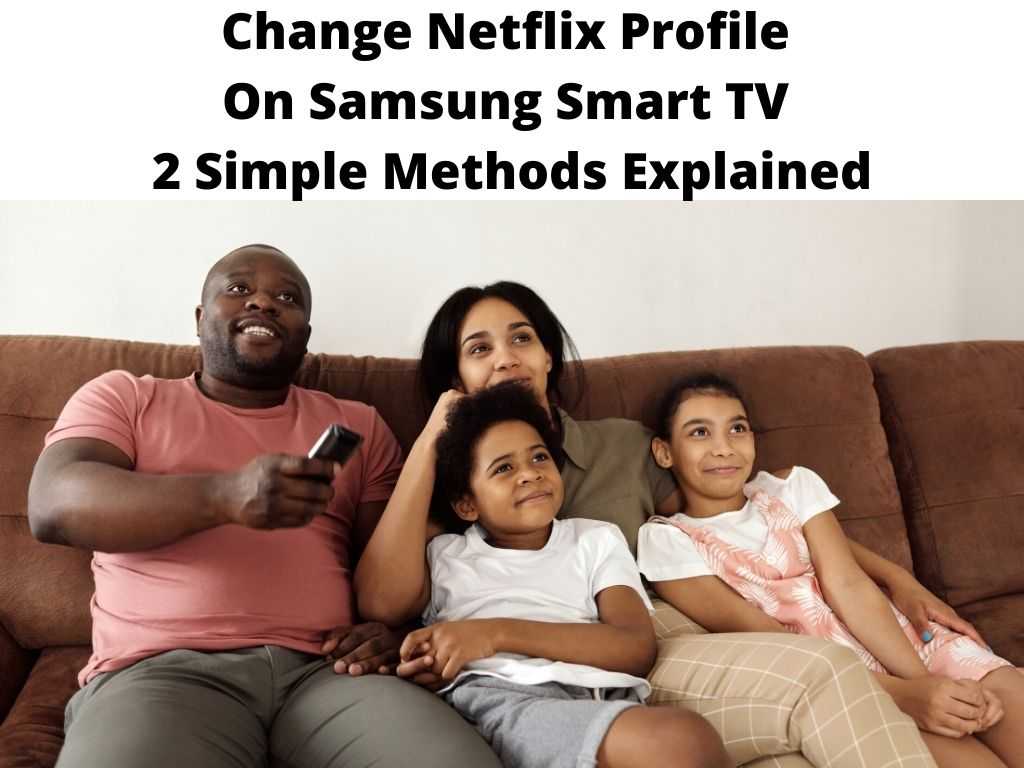
Some people prefer to be entertained by watching their favorite movies, TV shows, or exciting series on their smartphones, TV set, or other devices. In recent times, there has been a proliferation of different streaming platforms.
Among the best is Netflix. since it was introduced to the market, Netflix has become the ideal platform to stream most of your favorite content.
Some users have questions concerning the Netflix profile, not to worry, this article will clarify further. From this article, you’ll learn how to change the Netflix profile on your Samsung smart TV.
As stated earlier, Netflix is a famous streaming platform that allows watching some of your favorite movies, TV shows, documentaries, and interestingly engaging Netflix originals.
The good part is that you can download any of these and watch them at your convenience offline. Netflix offers different affordable packages. In June 2008, Netflix removed the profile future for reasons best known to them.
But in August 2013, the feature was brought back. With this, Netflix users can now be permitted to create up to 5 profiles in a single account. With these profiles, you can watch personalized content depending on your interests.
Table of Contents
Some important information
Before setting up your Netflix profile properly on your smart TV, you need to know essential things. First, the process is not complicated.
If you are already familiar with how Netflix functions, you might not have any problem with your profile swapping.
Swapping to different profiles single account involves a few steps. Just a little emphasis on what Netflix profile is. It’s the future that allows other people to own their personalized profiles in a single Netflix account.
With this, you can have your own personalized experience on Netflix if you don’t have an active Netflix account; no need to worry because creating the account is very easy.
Changing Netflix Profile on Samsung Smart TV
Swapping a profile can be done when you’ve more than one profile on a single network account. First, sign in to your Netflix account.
Method 1
- Log in to your Netflix account.
- From the Netflix home screen, tap on the left button of your Samsung Smart TV remote.
- Go for the get help option. If it is not available, then go for settings open Netflix.
- Choose Netflix to sign out option.
- You’ll be asked for further confirmation, so press Sign Out on Netflix.
- Sign-in back to the Netflix account, which intends to switch profile on your Samsung TV.
- Then select the Netflix profile you want on your Samsung Smart TV.
Method 2
- Login to Netflix.
- Still, press the left button on the Netflix home screen on your TV remote.
- You’ll see the profile name at the top. Tap on it.
- Then select the Netflix profile you want.
Profile Swapping
There is still no direct option when it comes to having access to different profiles on your Samsung Netflix application. But you can see follow the guide below.
- Log out of the account by clicking on the sign-out option.
- Be calm pending when it completes.
- Sign in again.
- A prompt will appear for you to select a profile, confirm, and continue. The main profile is usually set up when you first create the account. Before you can swap, you need to have another profile.
In a situation where you do not have any other profile, the procedure is simple. Log in to your Netflix account and navigate to the manage profile page to set up a new profile.
From here, you can add more profiles. Also, you have the opportunity to customize to your preferable preferences.
In Conclusion
On Netflix, you can watch your favorite issues, series, movies, and other content both online and offline.
Once you subscribe to Netflix, you have access to exciting features. For instance, you’ll be able to switch to different Netflix profiles on your Samsung smart TV. I know you’re now clarified about how to swap with this.
Frequently Asked Questions
How can I possibly change my Netflix profile on my Samsung smart TV?
Click the left on your remote; this will open a sidebar menu. You can see your profile at the top of the menu. From here, you can switch to different users with just a tap of a button.
Can I change the main profile on Netflix?
Navigate to Manage Profile at the top of the screen to manage the current profile, click on profile, and then make the changes.
Why can’t I delete a profile on Netflix?
The moment you have created a Netflix account, a profile makes alongside it. This is referred to as the primary profile and can’t delete it; instead, you can rename it, change language, edit or tweak it.


