With the advent of VoIP (Voice over Internet Protocol) services, making calls through platforms like Google Voice has become the norm for many of us. It’s a comfortable, accessible tool that connects people all around the globe.
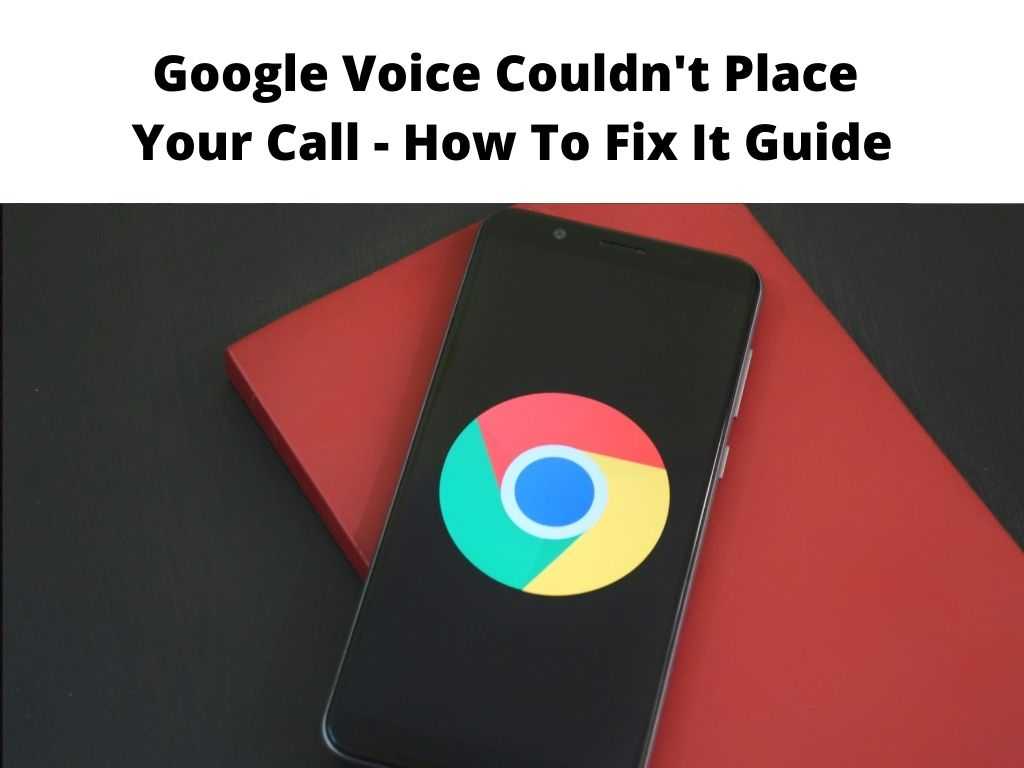
However, like any technology, Google Voice sometimes encounters issues, and one of the most common is: “Google Voice couldn’t place your call.”
TL;DR: Google Voice’s inability to place calls may be due to various reasons such as an outdated app, poor network connection, region restrictions, or issues with your Google account. Updating the app, checking network settings, verifying your account status, or using a VPN could rectify the issue.
Scroll down to get a detailed answer
Table of Contents
Understanding the Issue
Before we dive into solutions, it’s vital to understand what might be causing this issue. Google Voice may not be able to place your call due to:
- Outdated App: Keeping your apps up-to-date is essential, as developers regularly fix bugs and improve functionality.
- Network Issues: Google Voice requires a strong internet connection to function correctly.
- Google Account Status: If there are issues with your Google Account, it might affect Google Voice’s operation.
- Regional Restrictions: Google Voice is not available in every country. If you are in an unsupported region, you may encounter this problem.
Solving the Issue: Step-by-Step Guide
Now that we’ve understood some possible causes let’s look at ways to tackle them.
Updating the Google Voice App
The first thing I recommend doing is to make sure that your Google Voice app is up-to-date. To do this:
- Open your device’s app store.
- Search for “Google Voice.”
- If an update is available, it will show up here. If it does, click “Update.”
Checking Network Settings
Next, it might be worthwhile to consider your network settings. To check your internet connection:
- Try visiting a random website or refreshing the one you’re on to see if it loads.
- If it doesn’t, you might need to reset your router or contact your Internet Service Provider.
Verifying Google Account Status
As an additional measure, a useful suggestion would be to check the status of your Google account. Here’s how to do it:
- Go to the Google Account Recovery page.
- Enter your email or phone number.
- Follow the prompts to verify your account status.
Using VPN for Regional Restrictions
Google Voice is not available in every country. If this is the case, you can use a VPN to mask your location. However, do note that this might be against Google’s terms of service, and proceed with caution.
Clearing Google Voice Cache
If none of the above works, you might need to clear the cache for your Google Voice app. This is how you can do it:
- Go to your device settings.
- Tap on “Apps” or “Application Manager.”
- Scroll down and tap on “Google Voice.”
- Tap on “Storage” then “Clear Cache.”
Google Voice Alternatives
While troubleshooting can often solve your issues, there may be times when Google Voice still won’t place your call. When you find yourself in such a situation, it could be helpful to have some alternatives at hand. Here are a few alternatives to Google Voice that you might consider:
- Skype: A widely used platform that allows you to call, chat, and host video conferences.
- Zoom: Especially popular for business meetings and video conferences.
- WhatsApp: A messaging app that also provides voice and video calling features.
- Viber: This app offers free calls between Viber users and also has a feature to call landlines and mobile numbers at low rates.
While these alternatives don’t offer all the features of Google Voice, they can be useful tools for making voice or video calls over the internet.
Conclusion
Google Voice is an excellent tool for communication, but like any tech product, it can experience issues. If you encounter the “Google Voice couldn’t place your call” problem, remember that the solution could be as simple as updating the app or as complex as dealing with regional restrictions. Regardless of the issue, troubleshooting should help you get back on track.
FAQ
Why can’t I place a call on Google Voice?
The inability to place a call on Google Voice could be due to various reasons like an outdated app, poor network connection, issues with your Google Account, or region restrictions. Checking these aspects should help you identify and fix the problem.
Why won’t my phone work with Google Voice?
Your phone might not work with Google Voice if the app isn’t updated, there are network issues, there’s a problem with your Google account, or the service isn’t available in your location. Ensuring the app is updated, your network is working, and your account is in good standing can resolve this.
Why is Google Voice not available in my country?
Google Voice is not globally available because of regional restrictions imposed by laws and regulations in some countries. This means it can’t provide services in these regions.
How do I clear Google Voice cache?
You can clear the Google Voice cache by going to your device settings, tapping on “Apps” or “Application Manager,” scrolling down and selecting “Google Voice,” and then tapping on “Storage” and “Clear Cache.”


