For potential subscribers asking how Roku works, this guide is for you. Roku company is responsible for the production of Roku devices.
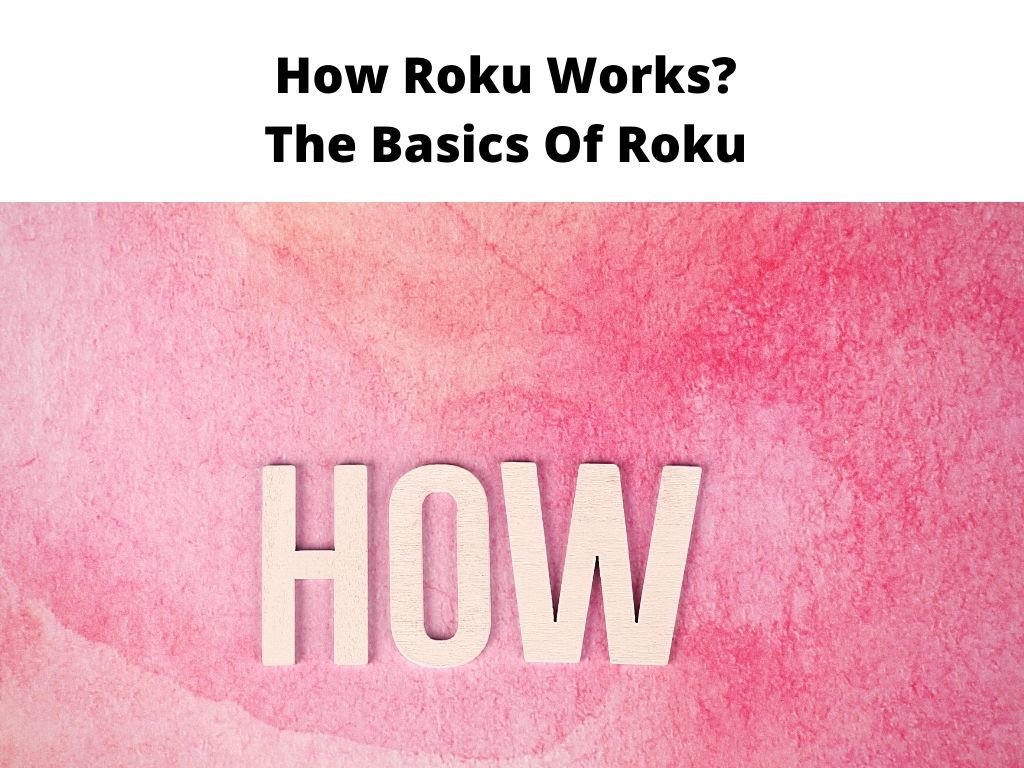
With it, you can stream music, TV shows, and movies directly from the internet to your TV. The device is unique because they offer cheap ways to add internet streaming to its viewing experience.
Setting up Roku is minimal and not complicated because it establishes a connection to the internet just like your PC. The Roku media comprises the operating system that allows users to have access to and manage different streaming contents.
Table of Contents
Types of Roku devices
Roku Box
This is a standalone Roku box that connects to the internet through a broadband router. It makes use of Wi-Fi or Ethernet connections. You can establish a connection directly to your TV via theater receiver using HDMI.
Roku Streaming Stick
This is a compact device that is larger than a USB flash drive. It is being plugged into an HDMI input on your home theater receiver or television. It connects to a broadband router through the built-in Wi-Fi.
Roku TV
It comprises all the features; hence it does not require any other external connection to access the internet. It can connect to your broadband router using either Ethernet or Wi-Fi connection. The following brands offer Roku TVs; Sharp, Hisense, Insignia, Hitachi, TCL, and much more.
How does Roku work?
You can plug Roku into your TV with an HDMI cable already connected to your TV. It establishes an internet connection through wireless or wired connections on your home network. Roku downloads video directly from the internet which you can watch on your television.
As you watch, the video will not be saved. Through the channels or apps, you can load different programs to your Roku device such as TV shows, movies, etc. The process is like installing an app on a smartphone.
While most of the channels on Roku are streamed on-demand, you will get limited live streaming services. Most times, the shows will be recorded and stored directly from the channel provider then you can stream on Roku.
The procedure is not the same as the live TV on cable. Having the right channel on Roku, you will always have an interesting show to watch.
The interesting thing about Roku is that you have the authority to decide when you want to stream any show. It’s like watching your television as if the entire content is on-demand. Because Roku on its own already expands the on-demand option, you can decide to add another option rather than going for a replacement.
Setting up Roku
- Connect the Streaming Stick or Roku Box to your TV
- Choose your language.
- Establish either a wireless or wired network. If it’s Wi-Fi, the device will automatically search for any available network. Then you can choose yours and type in the password.
- Activate your Roku by entering the code. Navigate to Roku.com/Link with any device of your choice, follow the instruction, and enter the code.
- Create a user detail including adding either a PayPal account number or credit card. You won’t be charged for using Roku, but the payment information is needed for easy rental payments, purchases, or paying additional fees.
- If you make use of Roku TV, additional items, like antenna verification, cable TV connection, and channel scanning will be added to the setup procedure.
- When you complete the setup process, you will see the Roku Home Menu where you can access the device operation apps or channels selection.
Adding Channels to Roku
Installing a channel is not complicated, here’s a list of some of the best free and paid channels here.
Follow the steps below;
- Navigate to the Home menu, locate ‘Streaming Channels’, and tap the ‘OK’ button on your remote.
- You will be navigated to the Roku store.
- Next search for the channel by typing the name in the search bar.
- Click the ‘OK’ button on your remote when you find your desired channel
- The channel will be installed and will appear on the home screen.
In Conclusion
For all potential users who have been unsure about purchasing a Roku product, I’m sure this write-up has made you understand how Roku functions in addition to its unique features.
When you have succeeded to make the first investment, then you will be able to enjoy numerous Roku TV channels as well as its subscription services.
No matter the option you finally select the truth is that Roku will be an interesting addition to your family because it offers interesting entertainment. Just power it up and make the necessary connections then you can sit back and enjoy amazing content.
Frequently asked questions
What can I access for free on Roku?
In as much as the Roku device is majorly used to stream content, especially from a subscription service, you can as well enjoy all the free channels. The entire Roku channel has already been built into Roku devices, but you can add Pluto, Tubi as well as other free channels but the challenge is that you’ll be obstructed by commercials.
What does Roku PIN mean?
These are features, especially for parental controls. With this PIN you can put control over your purchases on Roku. This implies that a PIN must be entered before any purchase will be made.
The importance of this is that when your children make use of your Roku with your PIN
, it will put a limit on unnecessary purchases.
What does Roku Pay imply?
This is simply a name for Roku direct payment system. Whenever a payment method is added to your Roku account it means that you have signed up for Roku pay. From here you can easily make your purchases directly from your Roku device.


