The Amazon Firestick has transformed living rooms into home theaters, giving you the power to stream your favorite shows at your convenience. However, its true potential extends beyond the mainstream apps found in the Amazon Store.
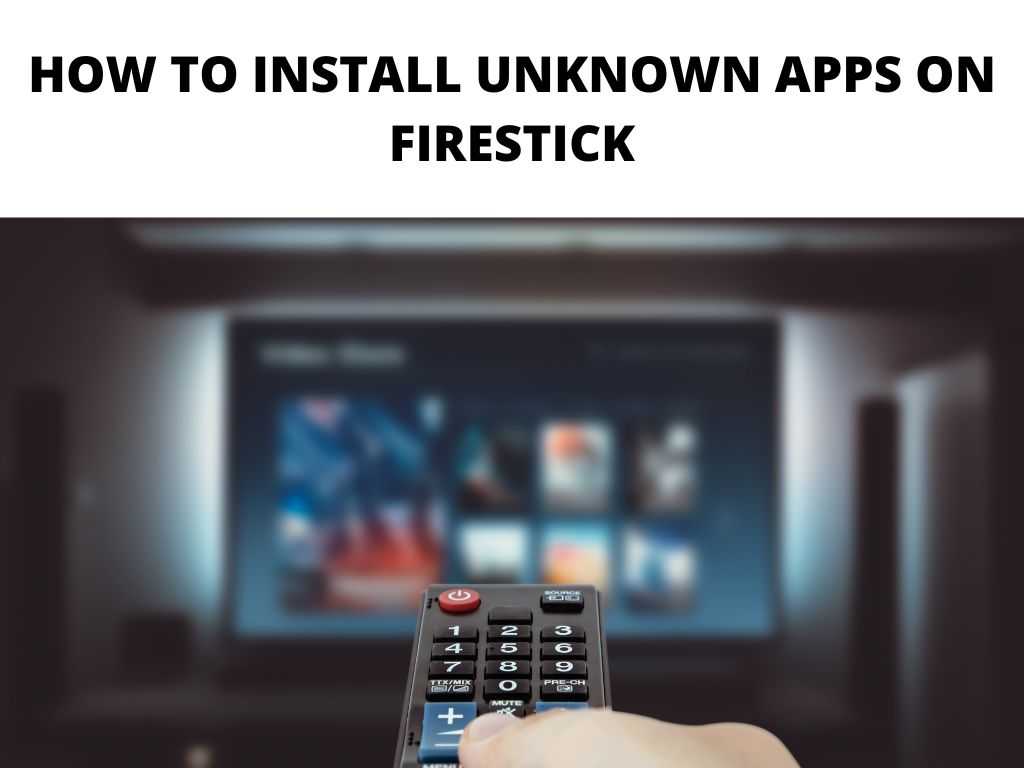
Let’s delve into the world of ‘unknown’ apps and the thrilling content they provide. This guide will navigate you through the process of installing these apps, opening doors to limitless entertainment.
TL;DR: To install unknown apps on your Firestick, navigate to ‘Settings’, then ‘My Fire TV’, and toggle ‘Apps from Unknown Sources’ to ‘ON’. Remember, not all apps are compatible with Firestick, and not all apps are legal or safe. Be sure to understand the security permissions, and follow our guide for troubleshooting tips.
Scroll down to get a detailed answer
Now, let’s dive deeper into each of these steps.
Table of Contents
Eligibility Requirements for Installing Unknown Apps on Firestick
Not all apps are made equal. Some are designed to function on particular systems and may not be compatible with your Firestick. Before you download an app, ensure that it can run on your Firestick version. Additionally, while most apps are legal, some are not.
It’s essential to confirm that the app you’re installing is within the legal boundaries to avoid potential issues.
Steps to Enable “Apps from Unknown Sources”
- From your Firestick home screen, navigate to ‘Settings’ at the top right of the screen.
- Scroll right and click on ‘My Fire TV’ or ‘Device.’
- Select ‘Developer options.’
- Here, you will find ‘Apps from Unknown Sources.’ Toggle it to ‘ON.’
With this, you’ve set your Firestick to accept applications outside the Amazon Store.
Can unknown apps on Firestick have viruses
Yes, unknown apps on a Firestick can potentially contain viruses or malware. This is the reason Amazon Firestick, by default, doesn’t allow installations from unknown sources. The “unknown sources” primarily refer to any apps not found in the Amazon Store. These apps haven’t been vetted by Amazon for safety and security, hence they may pose a risk.
Remember that the safety of your device is primarily in your hands. If you decide to install apps from unknown sources, make sure to do so from trusted, reliable sources. Always research the app and its developers thoroughly before installation. In addition, consider using a reputable antivirus software to further protect your Firestick and your data.
Firestick’s security permissions are designed to protect your device from harmful applications. When you enable ‘Apps from Unknown Sources,’ you are potentially exposing your device to risk. Hence, only download applications from trusted sources and always review the permissions requested by an app before installing it.
If an app asks for access to data it doesn’t need to function, think twice before proceeding.
How to Download and Install Unknown Apps
To download and install unknown apps, you will need an app called ‘Downloader.’ It is available on the Amazon Store. Once you have it:
- Open Downloader.
- Input the URL of the app you want to install.
- Click on ‘Go.’
- The app file (APK) will start downloading.
- Once downloaded, the installation screen will pop up. Click on ‘Install.’
- Once the installation is complete, click on ‘Done.’
You have successfully installed an unknown app on your Firestick.
Troubleshooting Tips in Case of Problems
Despite the steps above being straightforward, you might encounter issues. If the app doesn’t install, ensure you’ve typed the correct URL in Downloader and that the app is compatible with Firestick. If the app doesn’t run, check if your Firestick needs an update. Rebooting your Firestick can also solve a range of issues.
Different Ways to Install Unknown Apps on Firestick
Besides using Downloader, you can also use apps like ES File Explorer or apps2fire (from an Android phone) to install unknown apps. These apps function similarly to Downloader, allowing you to download APK files from a URL and install them on your Firestick.
Top Unknown Apps We’ve Downloaded
Here are few great apps that you can download today that are quite safe, however please do your due diligence before downloading any app not listed on the app store.
| App Name | Main Function | APK Link |
|---|---|---|
| Kodi | Media player and entertainment hub | Download |
| Cinema HD | Streaming movies and TV shows | Download |
| Aptoide TV | Alternative app store for Firestick | Download |
| Titanium TV | Streaming movies and TV shows | Download |
| Mobdro | Live TV streaming | Download |
Conclusion
Installing unknown apps on your Firestick opens up a new world of entertainment possibilities. However, it’s vital to keep in mind the security aspects and ensure that you’re only installing apps that are safe and legal. With this guide, you’re now equipped to go beyond the Amazon Store and make the most of your Firestick.
FAQ
How do I allow an app to be unknown sources?
To allow an app from unknown sources, go to ‘Settings’ > ‘My Fire TV’ > ‘Developer options’ and switch ‘Apps from Unknown Sources’ to ‘ON.’
Why can’t I find developer options on my FireStick?
If you can’t find developer options, ensure you’re looking in the correct location. It’s under ‘Settings’ > ‘My Fire TV.’
How do I install an APK file on Amazon Fire Stick?
To install an APK file, you can use the ‘Downloader’ app, input the URL of the APK, download it, and then install it.
Did FireStick remove developer options?
As of the time of writing, Amazon has not removed the Developer Options. You can still access it under ‘Settings’ > ‘My Fire TV.’


