Are you looking for the steps you can follow to reboot your Samsung TV There are many methods to go about it but the good news is that you don’t need to have any prior experience.
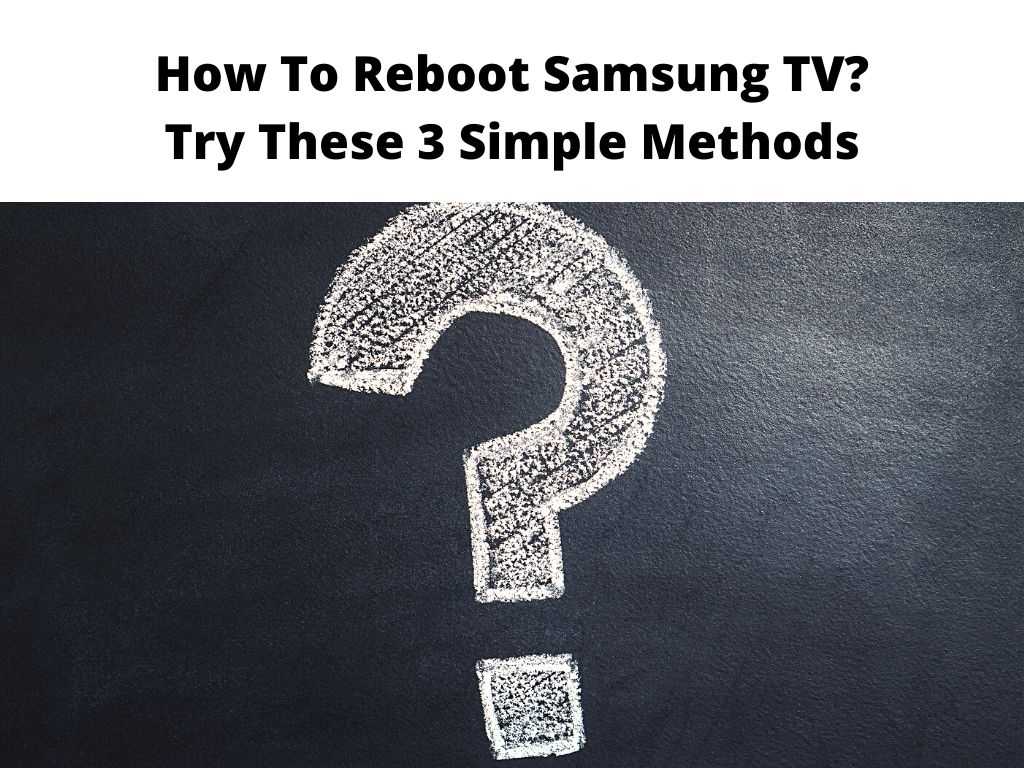
In this article, we lay out the various methods that can help you fix a couple of issues with your Samsung smart tv by simply rebooting it.
Samsung TVs are very popular among people, especially because of their features. However, there are times when the devices need rebooting for various reasons such as software updates or updating the firmware on your device.
Rebooting is done to solve known errors with Samsung smart TVs and we fund that rebooting the 1st phase of troubleshooting. Generally, if the problem or error persists with your TV then we recommend trying the other methods listed in this guide.
Table of Contents
How to reboot Samsung TV?
Samsung TVs are very easy to use, but sometimes the TV may not respond when you turn it on or off or some features might fail to work.
If that is the case, then rebooting the TV can solve a couple of issues.
You can reboot your TV by following these methods.
1. Using the 2021 Smart Remote
- On the remote, press the Home Button. The Home button has an icon that looks like a house.
- The home button should now display the Main menu on the TV
- From the Menu, press the settings icon. The settings icon has a symbol that resembles a gear. In most cases, it’s the furthest option to the left of the main bar.
- Now click on Support-In most instances, it’s the 5th option on the menu.
- Now select Device Care-This is the 2nd option in the support menu. After doing this, the TV will do a quick diagnostic and report the issue. After this, then the TV will display 4 options at the bottom of the display.
- You should pick the self-Diagnosis icon. You can now press the round button in the center of the circle.
- Now click on Reset Snart hub which has a green background.
- Enter the pin-You have to key in the 4-digit PIN. If you never set the pin, then the default Samsung tv pin is ‘0000’. If you cannot remember the pin, then you will have to contact Samsung Customer care.
2. Unplugging to soft-reboot the Samsung TV
In case you have tried the restart and the issue is not yet solved, the other thing that you can do is reboot the TV.
This is best if the TV has run out of memory or has built a residual issue and it’s causing the apps to stop more often.
Cold reboot in this case is also known as discharging and it can help clear unnecessary data and return the TV to its original use.
- Make sure the TV is turned on.
- Unplug the power adaptor.
- Wai for 30 seconds.
- Plug the adaptor in.
- The TV will now restart automatically when you plug it back.
3. Factory resetting a Samsung TV
In case all the above methods have not worked, then you can choose to do a factory reset to the tv.
This will make sure that the tv is back to its factory settings.
Here are the steps.
- Click on Settings using your remote.
- Click on General.
- Now choose Reset.
- Enter the pin. The default pin is 0000.
- Now click on Reset and confirm.
FAQs
Can you restart the Samsung frame TV if it won’t turn on?
Yes, you can follow the steps explained above to factory reset the TV and get it back working.
You can long press the power button on the remote and eventually follow the instructions.
What is the default pin for Samsung TVs?
If you have not changed your Smart TV, the chance is that the default pin will work.
In many instances, the Samsung TV pin is 0000.
What if I forgot my Samsung TV pin?
If you forgot your Samsung TV pin, the option is to contact Samsung TV customer service for guidance. If you have more problems with the Samsung TV such as the wrong Samsung TV pi, then you can contact Samsung TV customer care for assistance.
Otherwise, start by restarting the TV before you consider a factory reset as a way of solving issues with the TV.


