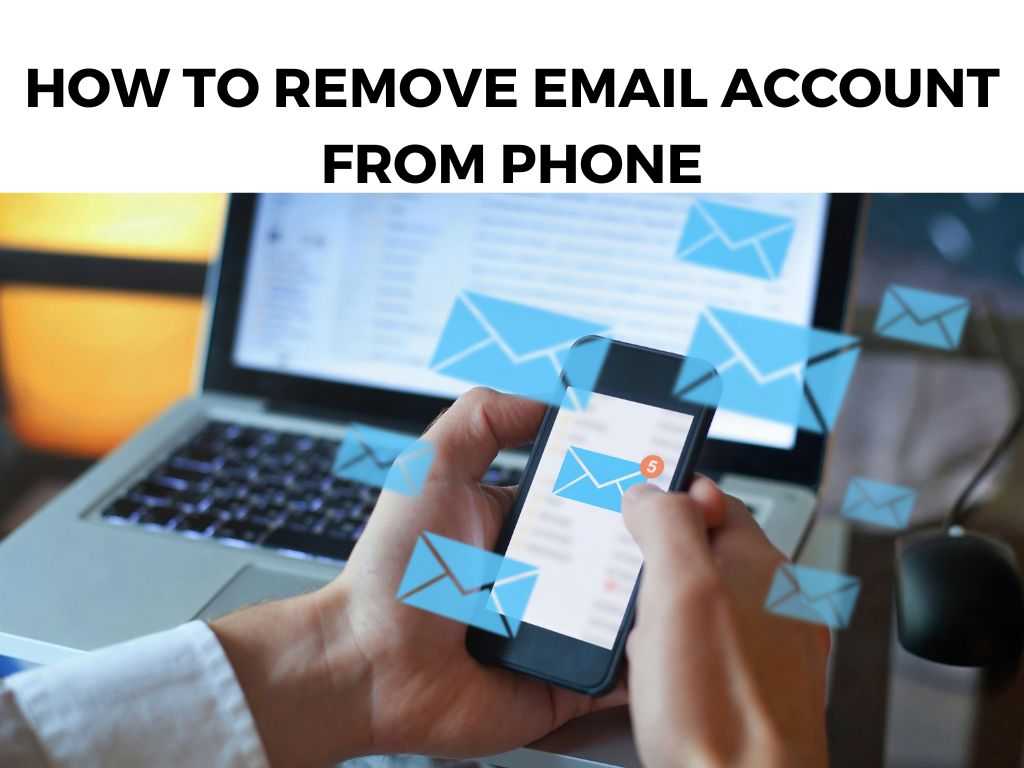
However, there might come a time when you’d want to remove an email account from your phone, and when that time comes, the process can seem a bit daunting. But fear not, for I am here to guide you through this process step by step.
TL;DR: Removing an email account from your phone generally involves going to your phone settings, selecting the account to be removed, and confirming the action. However, the steps vary slightly based on the type of phone and email service you’re using. I recommend reading further for detailed instructions.
Scroll down to get a detailed answer
Table of Contents
The Basics: Understanding the Deletion Process
Before we delve into the specifics, it’s essential to understand what happens when you remove an email account from your phone. Contrary to what some people believe, deleting an email account from your phone does not delete the account itself or the emails within it.
Instead, it merely severs the link between the account and your phone, preventing the device from receiving and sending emails from that account.
Removing an Email Account from an Android Device
Android devices are pretty straightforward when it comes to removing email accounts. Here’s how to go about it:
- Open your phone’s Settings.
- Scroll down and tap on Accounts.
- You’ll see a list of all the accounts synced to your phone. Select the email account you wish to remove.
- Tap on Remove Account and confirm your action.
Removing an Email Account from an iOS Device
iOS devices offer a similarly streamlined process for account removal. To remove an email account from an iOS device:
- Open Settings on your iPhone or iPad.
- Scroll down and tap on Passwords & Accounts.
- Under the Accounts section, tap on the email account you want to remove.
- Tap Delete Account at the bottom, and confirm your action.
Note: The terms in the settings might vary slightly based on your iOS version, but the general pathway remains the same.
Removing an Email Account from a Gmail App
Regardless of your device, if you’re using the Gmail app, the steps to remove an email account are:- Open the Gmail app.
- Tap on your profile picture or initial at the top right corner.
- A list of all your Gmail accounts will appear. Beside the account you want to remove, tap Manage accounts.
- Tap on Edit at the top right, then Remove next to the account to be deleted.
- Confirm your action by tapping on Done.
Considerations Before Removing an Email Account
While removing an email account from your phone is a straightforward process, there are a few things you should consider before going ahead:
- Data loss: While removing the email account does not delete the emails, it might lead to the loss of locally stored data, like drafts. I recommend making sure you’ve backed up all important data before proceeding.
- App sync: Some apps might use your email for synchronization or backup. Ensure that removing the account won’t affect these apps negatively.
When You May Need to Remove an Email Account from Your Phone
Many scenarios might lead you to remove an email account from your phone. If you’re selling or giving away your device, it’s advisable to remove all personal accounts for security reasons.
You may also need to do this if you’re troubleshooting technical issues related to email syncing or if you’re aiming to streamline your digital lifestyle by managing fewer accounts.
The Impact on Linked Services
When you remove an email account from your phone, you might also lose access to certain services linked to that account. For instance, if you use that email to log into other apps on your phone, you might get logged out and will need to manually log back in.
Similarly, if you’ve set your phone to automatically back up data (like photos, contacts, or calendar entries) to that email account, these backup services might stop working. I recommend reviewing all the services linked to the email account and making necessary adjustments before removing the account.
Handling Multiple Email Accounts
In case you have multiple email accounts on your phone, removing one will not impact the others. Each account operates independently, so you can add or remove them as needed without affecting each other.
However, it’s worth noting that if you have multiple accounts within the same email app (like the Gmail app), removing the app entirely from your phone will remove all associated accounts. To remove just one account, follow the account removal process within the app, as outlined above.
A Word on Email Apps and Operating Systems
Remember that the process of removing an email account can slightly differ based on the email app you’re using and the operating system of your device. While the steps provided cover the most common scenarios, always ensure you’re familiar with your email app and your phone’s settings.
For instance, if you’re using third-party email apps like Outlook or Yahoo Mail, the process of removing an account can be slightly different. Typically, it involves going to the account settings within the app and selecting the option to remove or sign out of the account.
Alternative Solution: Disabling Syncing
If you don’t want to fully remove the email account but also don’t want to be bombarded with emails, consider disabling syncing. In your phone’s settings, you can often choose what data to sync for each account.
By disabling email sync, you can keep the account on your phone without receiving new emails. This is a good middle ground if you want to minimize distractions but still have easy access to the account if needed.
Note: While this guide has aimed to be comprehensive, it’s crucial to remember that technology is continually evolving. The steps provided might vary slightly based on the version of your operating system or email app. Therefore, always keep yourself updated with changes in your device and apps to tackle such tasks effectively. Whether you’re looking to declutter your phone, focus on fewer tasks, or have privacy concerns, knowing how to remove an email account from your phone is a valuable skill. Remember, this process doesn’t delete your email account entirely; it just disconnects it from your phone. However, make sure you’re ready for the possible effects, such as loss of locally stored data or disruption of app synchronization. With this guide, you can confidently navigate the process, ensuring a seamless digital experience. A: No, removing the account from your phone will not delete the emails. They will still be accessible via other devices or webmail. A: Absolutely! You can add the email account back whenever you wish by going to your phone settings and following the process to add a new account. A: It might. If other apps are using the email account for synchronization or backup, removing the account might affect these apps’ functionality. A: Emails downloaded to your device will typically be removed once you delete the account from your phone. Therefore, it’s advisable to backup any important emails or information before proceeding.Conclusion
FAQs
Q1: Will removing an email account from my phone delete the emails?
Q2: Can I add the email account back after removing it?
Q3: Will removing an email account affect my other apps?
Q4: What happens to the emails I’ve downloaded on my phone?
Was this helpful?


