Welcome to the world of internet connectivity, where speed is paramount and lagging behind is not an option. While the digital universe has brought us countless conveniences, it has its quirks.
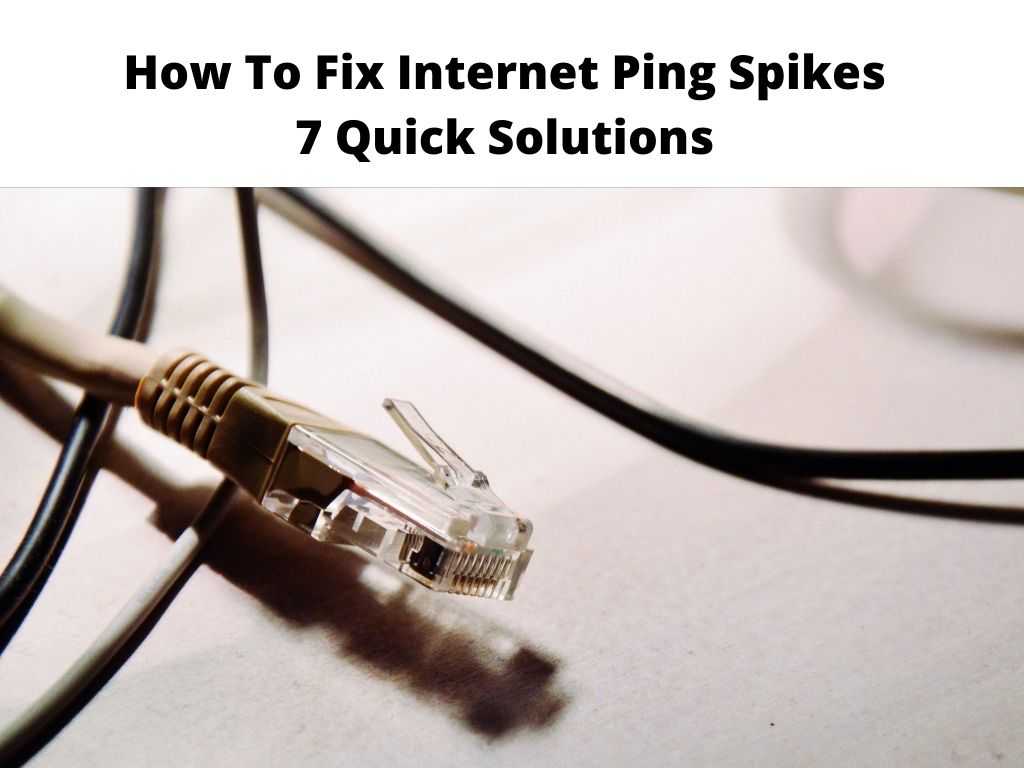
One of these is the dreaded Internet Ping Spike, a sudden increase in latency that disrupts the smooth flow of data packets. Ping spikes can negatively affect activities like online gaming, streaming, or teleconferencing, making your digital experience a lot less enjoyable.
As someone who has personally encountered and tackled this problem, I’m here to share my knowledge and solutions with you.
TL;DR: If you’re experiencing internet ping spikes, check your network for congestion, ensure your device is not overloaded with applications, update your network drivers, and consider changing your Internet Service Provider (ISP) if all else fails. The devil is in the detail, so let’s dive deep into each aspect.
Scroll down to get a detailed answer
Table of Contents
Unraveling The Causes of Ping Spikes
The path to fixing a problem begins with understanding it. Internet ping spikes could be triggered by multiple factors:
- Network Congestion: If you’re sharing your network with numerous devices, especially during peak hours, this could cause data traffic and increase your ping.
- Background Applications: Many applications running in the background could be eating into your bandwidth without your knowledge.
- Outdated Network Drivers: As in any software, outdated network drivers can affect the performance of your network and cause ping spikes.
- ISP Issues: Sometimes, the problem could be with your ISP. Network issues, old infrastructure, or congested traffic in their servers could lead to ping spikes.
How to Tame Your Internet Ping Spikes
Check For Network Congestion
I recommend starting with the simplest fix. If there are too many devices connected to your network, try disconnecting some of them, especially those currently not in use.
It might be worthwhile to consider setting up Quality of Service (QoS) on your router, which allows you to prioritize certain types of traffic. For instance, you can give higher priority to your gaming or video-conferencing application.
Close Unnecessary Applications
To ensure that background applications are not causing the ping spikes, go to your task manager and check which applications are consuming your bandwidth.
Close applications that are not needed. A useful suggestion would be to make this a regular practice to keep your bandwidth in check.
Update Your Network Drivers
Outdated drivers often lead to performance issues. To update your network drivers, go to the official website of your device’s manufacturer, find the latest drivers, and install them.
Talk To Your ISP
If you’ve tried everything else and you’re still experiencing ping spikes, it’s time to have a conversation with your ISP and sometimes the problem is on their end, and you may need to switch to a different provider for a better online experience.
Addressing Unstable Ping Issues
If you find that your ping isn’t stable, try some of the methods suggested above. In addition, consider these steps:
- Secure Your Network: Unstable ping can sometimes be the result of unauthorized users on your network. Ensure your Wi-Fi is password-protected and regularly change your password.
- Check for Interference: Wireless signals can be affected by other electronic devices in your vicinity. Try to place your router away from these potential sources of interference.
- Optimize Your Device: In addition to network issues, your device can also impact ping times. Keep your device updated, ensure it is not overloaded with applications, and use a reputable antivirus program to keep it safe from malware.
- Adjust Your Router’s Channel: If you’re using a Wi-Fi router, it might be worthwhile to consider changing the router’s channel to avoid congestion. You can usually do this through the router’s administrative interface.
- Use Gaming Software: If you’re experiencing ping issues primarily during gaming, there are several software solutions available that can help optimize your network for gaming.
- Try a VPN: A VPN can sometimes help to stabilize ping, especially if your ISP is throttling your bandwidth. Choose a VPN with servers near your location for the best performance.
Additional Tips to Consider
- Invest in a high-quality router that can handle high-speed data transfer.
- Using a wired connection can often provide more stable connectivity than Wi-Fi.
- Regularly reboot your modem and router to clear any potential issues.
Conclusion
Internet ping spikes can be frustrating, but with a little bit of patience and understanding of the problem, they can be managed effectively. With the recommendations provided, you’ll be well on your way to a smoother digital experience.
FAQ
Why does my internet ping keep spiking?
Your internet ping could be spiking due to network congestion, many applications running in the background, outdated network drivers, or issues with your Internet Service Provider.
How do I fix my ping spikes every 10 seconds?
Try disconnecting unnecessary devices from your network, close applications not in use, update your network drivers, or contact your ISP. Regularly rebooting your router and modem can also help.
How do I check my ping spikes?
You can use the ‘ping’ command in your computer’s command prompt or terminal to check for ping spikes. Look for significantly higher response times, which indicate spikes.
Why is my ping not stable?
A stable ping requires a stable and strong internet connection. Any instability in your network, whether due to congestion, heavy bandwidth usage, or ISP issues, can cause your ping to be unstable.


