If you’ve been concerned about MetroPCS issues trying to troubleshoot an outage then read along and learn how to fix them. MetroPCS as we all know is a prepaid service that makes use of the T-Mobile network. They offer their subscribers a wider variety of plans when compared to T-Mobile’s unlimited plan alone. And all the packages they offer are less expensive.
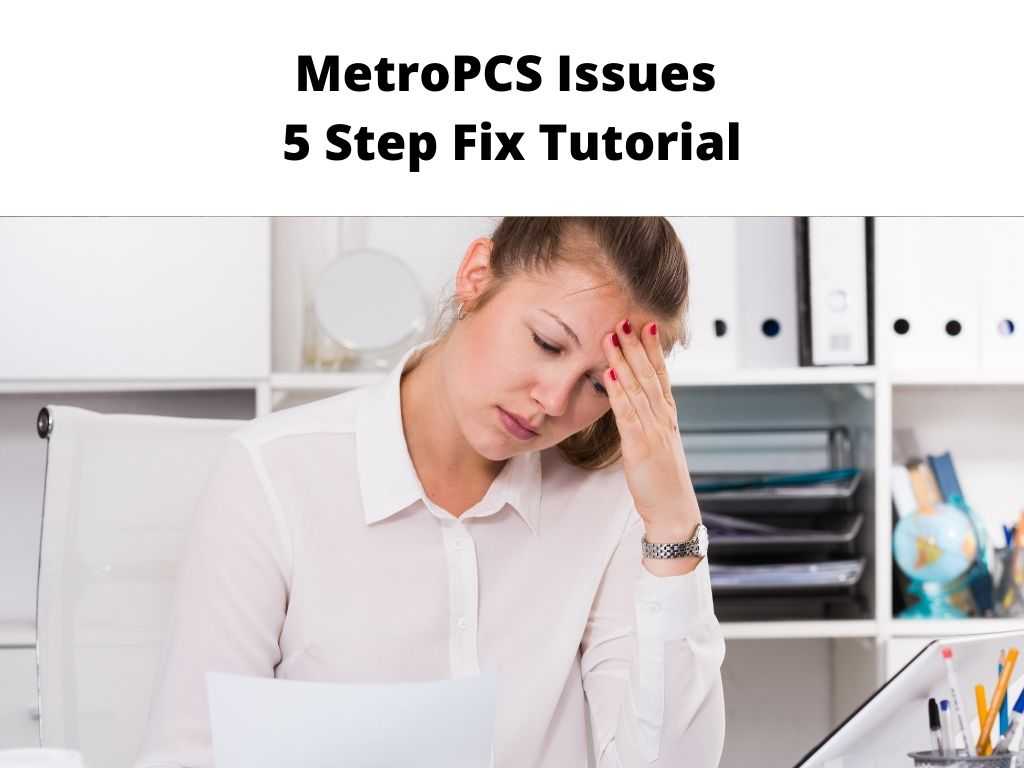
One of the major issues that are inevitable no matter the carrier you’re using is slow internet. The same issue can also be been on MetroPCS as they continue to struggle on how to prevent it. As you know already, the network and coverage used by MetroPCS are supplied by T-Mobile.
Most times you’ll get to see full network bars yet you still experience slow internet on MetroPCS. The reason that gave rise to this issue can be attributed to anything. The consistent complaint from many subscribers indicates the network is really slow. Several factors can give rise to this but network coverage remains top on the list.
Table of Contents
Metro PCS Troubleshooting Steps
- Scrutinize your internet speed and data plans.
- Restart your modem and router.
- Cross-check the configuration of your device.
- Update your devices and software programs.
- Optimize the device you utilize for slow internet.
Issues with Text Messages sending on MetroPCS
At times you’ll notice you can’t send any text message on MetroPCS. This might be attributed to the network connection. There is no way you can receive text messages if you’re roaming or when the network is not active. Always check the indicator on top of the phone if you’re with the MetroPCS service area.
When it shows just one bar, try changing your current position to improve the signal. Secondly, there might be an urgent need to perform a phone reset. In addition, the phone message center number needs to be checked also to make sure the number you’re entering is the correct number of the recipient.
MetroPCS Landline Issues
No Dial Tone: Several reasons can prompt you not to receive a dial tone. Try the suggestion below to see if you can get your landline working again
- Cross-check to ensure your phone jack is well plugged directly into the wall outlet.
- As your phone is plugged into your modem, you need to drive it in until it fits in and stays tightly locked in.
- The phone you intend to connect to must be functioning properly. Better still reach out to someone that owns a landline. Retry your own on theirs to be sure it is not broken anywhere.
- For those making use of digital or cordless phone, check if it is well plugged into the wall. It must be charged as well.
- Examine the phone light.
- For the flashlights, switch to another outlet. Most times this can fix the problem.
- For TEL flashing lights, inspect your other phones to makes sure they’re all hung up.
Problem with My MetroPCSMobile Phone/ Wireless
Cannot Make / Receive Calls
If at the moment, you’re struggling to make a call or receive calls on your MetroPCS phone, follow the guidelines below to resolve the issue:
- Go back and cross-check the MetroPCS coverage map. Your area needs to be within their specific coverage.
- Power cycle your device by simply switching it off and turning it on.
- Your phone setting needs to set according; Airplane mode – off, Wi-Fi – off, blocking mode – off, call forwarding – off, and call reject needs to be disabled.
- Manually choose your preferred network settings. You can do this by navigating the Network settings menu, select MetroPCS or T-Mobile as your preferred network.
Inability to connect to the Internet or no data
If you are having problems with connecting to the internet or data on your T-Mobile device by Metro, try the following steps to resolve the issues:
- Check the MetroPCS coverage map to ensure you are located within their coverage area.
- Power cycle the device. This is done by turning it off, waiting for few minutes before turning it on.
- Ensure your phone settings are configured like this: Airplane mode should be off, mobile data should be enabled, Wi-Fi should be off and all mobile data limits should be disabled.
- Your phone’s software must be updated. Check if there is a new update release. Install immediately.
Issues with extremely slow data
Different reasons may prompt your MetroPCS data to run slow but you can try the tips below to resolve the issue:
- First, you need to check your data usage. This can be done online via the myMetro app or by login into your account. With this, you can confirm the current data used in the recent pay cycle. Typically, you’ll experience slow internet when you exceed the allotted data quality even when you’re on unlimited data.
- You might need to purchase more data to enable your phone to become faster.
In Conclusion
Above are some of the issues you’re likely to experience while using the MetroPCS service. Though it might take you time to carry out all the troubleshooting, most of the time it will certainly resolve the issue. However, if non worked for you, reach out to the customer service representative for further help.
Frequently asked questions
Why has my MetroPCS data refused to work?
Most times having the wrong APN setting can result in this issue. Hence, you need to examine it and change the APN. This can also affect the SMS/MMS as well. To fix it go to Settings >>> More >>> Mobile Networks >>>> Access Point Names >>> Menu
Can I always get a good signal from MetroPCS?
As you know, the carrier of MetroPCS is T-Mobile, so it’s an assurance you’ll get good coverage, performance, and speed. But you might have a further issue if you reside in rural areas.
Are MetroPCS phones usually locked?
If your phone is not locked, before you commence unlocking it, you need to be aware of these requirements, though they’re very simple when compared to other carriers. To be able to unlock any phone from Metro, the phone must be from MetroPCS. Metro can’t unlock other devices.


