You’re all set for a relaxing evening. Your favorite snacks are in easy reach, the room is just the right temperature, and the couch is calling your name. It’s the perfect time to kick back with your favorite streaming service. You reach for your phone, open the Chromecast app and… nothing. Your Chromecast is not showing up. How frustrating!
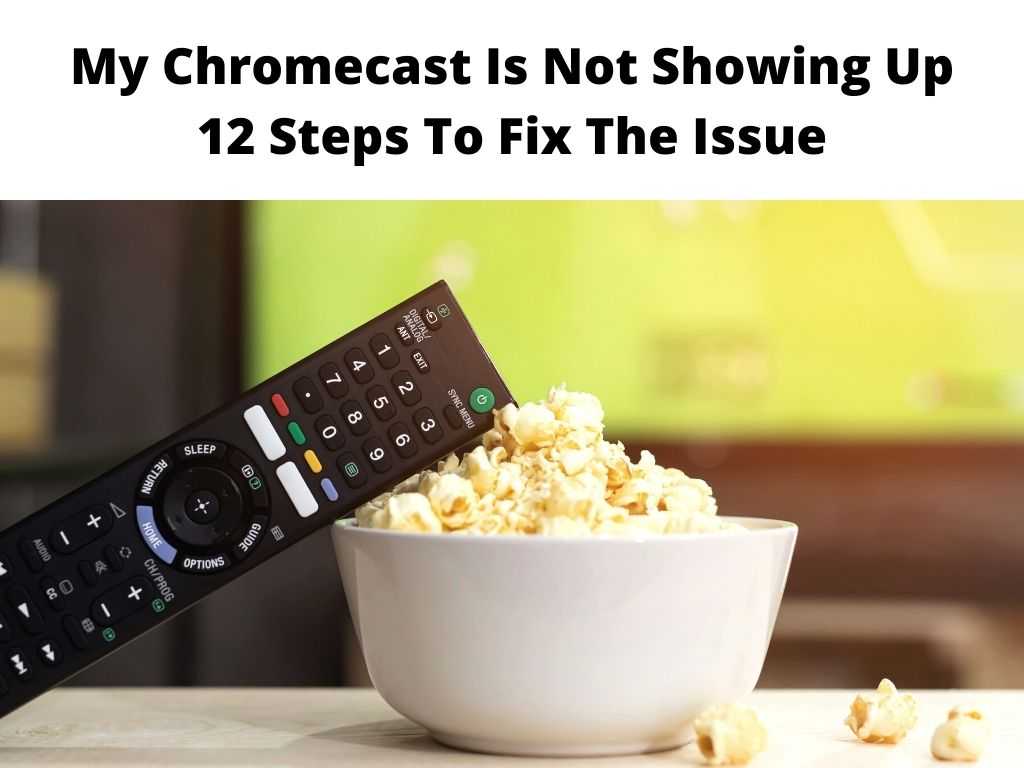
But fear not. While it can be annoying when technology doesn’t cooperate, this guide aims to help you figure out why your Chromecast might be playing hide and seek and how to get it back in the game.
TL;DR: If your Chromecast is not showing up, it could be due to various reasons including Wi-Fi network issues, device compatibility problems, or incorrect settings. You can troubleshoot these issues by checking your network connection, resetting or reinstalling Chromecast, or seeking support from Google. Other solutions might involve improving your Chromecast’s performance or exploring alternatives to Chromecast for wireless casting.
Scroll down to get a detailed answer
Table of Contents
Causes of Chromecast Not Showing Up
Understanding the possible causes of your Chromecast not showing up is crucial for successful troubleshooting. Here are the most common culprits:
- Network issues: Chromecast relies heavily on a stable Wi-Fi connection. Any interference or instability in your network could disrupt the connectivity.
- Device compatibility: Not all devices are compatible with Chromecast. Make sure your device meets the necessary requirements.
- Incorrect settings: Sometimes, the issue might be as simple as incorrect settings on your device or Chromecast.
- Software updates: Outdated software could also cause connectivity issues.
Troubleshooting Common Chromecast Issues
You’ve identified potential causes; now it’s time for action. Here are some steps you can follow:
- Check your network connection: Ensure your Chromecast is connected to the same Wi-Fi network as your device.
- Try a different device: If your Chromecast isn’t appearing on one device, try casting from another to rule out device-specific issues.
- Check your settings: Ensure your device’s settings allow for casting. You might need to enable screen sharing or similar options.
Options to Reset or Reinstall Chromecast
If the above steps don’t resolve the issue, it might be time to reset or reinstall your Chromecast.
- Reset Chromecast: You can perform a factory reset on your Chromecast, essentially returning it to its ‘out of the box’ state. You’ll need to set up your Chromecast from scratch after the reset.
- Reinstall the Google Home app: If the issue persists, try uninstalling and reinstalling the Google Home app, which controls Chromecast.
How to Find Support for Chromecast Problems
Sometimes, the problem is beyond our troubleshooting abilities. That’s when it’s time to turn to the experts. You can seek support from the Google Support Community, where other users might have encountered similar issues. Alternatively, you could reach out to Google’s Help Center or contact a local tech professional.
Tips for Ensuring Reliable Chromecast Performance
To prevent further issues, here are some tips for improving your Chromecast’s performance:
- Ensure your Wi-Fi network is strong and stable.
- Keep your Chromecast and casting devices updated.
- Try not to overload your Wi-Fi network with too many devices.
Alternatives to Chromecast for Wireless Casting
If you’re not able to resolve your Chromecast issues or if you’re looking for a different casting solution, consider these alternatives.
- Apple TV: If you’re in the Apple ecosystem, this might be the best choice for you.
- Roku Streaming Stick: This device offers many of the same features as Chromecast at a similar price point.
- Amazon Fire Stick: Another popular option that offers great functionality.
| Problem | Possible Cause | Solution |
|---|---|---|
| Chromecast Not Showing Up | Connectivity Issues | Check Wi-Fi connection |
| Outdated Software | Update all software | |
| Configuration Problems | Check settings |
Conclusion
“My Chromecast Is Not Showing Up” is a common issue encountered by users. However, with a systematic approach to troubleshooting, you can usually resolve the problem and return to enjoying your content. And remember, it’s okay to ask for help when needed – the solution is out there!
FAQs
Why is my Chromecast not being detected?
If your Chromecast is not being detected, it could be due to a weak Wi-Fi connection, outdated software on your device or Chromecast, or incorrect configuration settings.
How do I make my Chromecast discoverable?
To make your Chromecast discoverable, ensure it’s connected to the same Wi-Fi network as your device, update all software, and check that your device’s settings are correct.
Why is my Android not connecting to Chromecast?
If your Android device isn’t connecting to Chromecast, check your Wi-Fi connection, update your Chromecast app and device software, and make sure your Android settings aren’t blocking the Chromecast.
How do I connect my phone to Chromecast?
To connect your phone to Chromecast, download the Google Home app, ensure your phone is connected to the same Wi-Fi network as your Chromecast, open the app, select your Chromecast, and follow the setup instructions.


