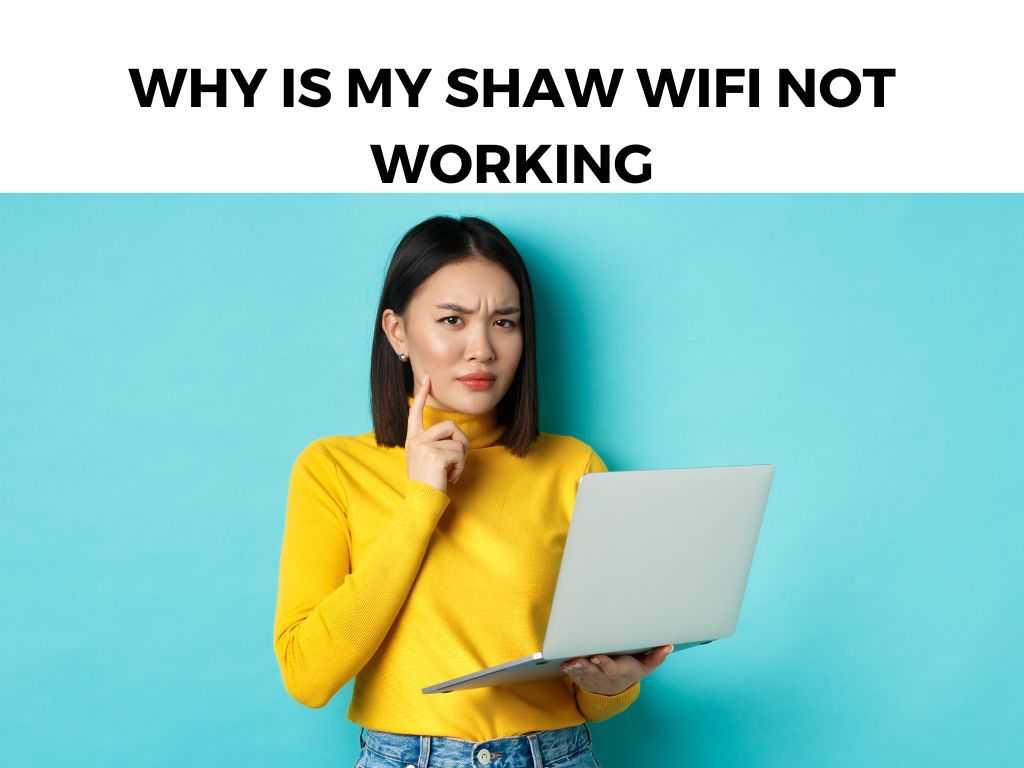
But what happens when this connection drops or wavers? Let’s dive deep into the reasons why your Shaw WiFi might not be working and what you can do about it.
TL;DR: Shaw WiFi issues can arise due to various reasons, from modem problems, interference, service outages, to device-related troubles. Ensure you’ve restarted your modem, checked for service outages, reduced interference, and reviewed your device settings.
Scroll down to get a detailed answer
Table of Contents
Diving into the Depths of WiFi Woes
Understanding the Modem Drama
- Modem Status Lights: If you find yourself asking, “why isn’t my Shaw WiFi working?”, the first thing I recommend you do is look at your modem’s status lights. These can provide vital clues.
- A steady green light often indicates everything is functioning well.
- Blinking or red lights might suggest a problem.
- Modem Restart: Like us humans, modems sometimes just need a little break. Simply unplugging it for about 10 seconds and then plugging it back in can do wonders. Wait for a couple of minutes for the lights to stabilize.
Interference: The Invisible Enemy
- Physical Objects: Walls, floors, and even that massive fish tank you adore can interfere with your WiFi signal. I recommend placing your router in a central location, free from major obstructions.
- Electronic Interference: Devices such as cordless phones, microwaves, and baby monitors operate on frequencies similar to WiFi. Keep these devices away from your modem.
The Dreaded Service Outage
Service outages are every internet user’s nightmare. It’s crucial to check if there’s a known service interruption in your area.
- Shaw’s official website or their customer service are great resources for this.
Is It Just You? Device-Specific Issues
Sometimes, the problem isn’t with the WiFi but the device you’re using.
- Ensure your device’s WiFi setting is enabled.
- Try connecting another device. If it connects, then the initial device might be the culprit.
- Update your device’s software. Often, patches and updates include fixes for connectivity issues.
Plan Limitations
Are too many devices connected? Each device consumes a portion of your bandwidth. If you’ve got every gadget in your home connected, you might be stretching your WiFi thin.
- I recommend disconnecting devices you’re not using.
- Consider upgrading your plan if your household has grown or your internet needs have increased.
Solving The Shaw WiFi Puzzle: A Step-by-Step Guide
- Restart Your Modem: Yes, it’s cliché, but often it’s the magic trick. Unplug, wait 10 seconds, and plug back in.
- Check Modem Placement: Ensure it’s centrally located without obstructions.
- Inspect For Electronic Interference: Move other electronic devices away from your modem.
- Check For Service Outages: Visit Shaw’s website or call their helpline.
- Device Troubles?:
- Disconnect and reconnect to the WiFi.
- Forget the network and reconnect.
- Restart your device.
- Update to the latest software.
- Manage Your Devices: Limit the number of connected gadgets if your bandwidth is overburdened.
Note: Regularly updating your modem’s firmware ensures you’re equipped with the latest features and security updates.Beyond The Basics: Digging Deeper into Shaw WiFi Troubles
Broadband Speeds: Do You Get What You Pay For?
It’s all well and good having a connection, but if it’s slower than a snail on vacation, you’re bound to be frustrated. Sometimes, slow speeds might be the reason you feel like your WiFi isn’t working.
- Test Your Speed: Websites and apps like Speedtest.net can provide a real-time analysis of your internet speed.
- Match Expectations: Compare the results with what your Shaw package promises. If there’s a vast discrepancy, you might want to have a chat with Shaw.
Network Security: Maybe It’s Not Just You on Your Network
Ever considered that your WiFi’s performance issues might be because someone else is piggybacking on your connection?
- Change Your Password: I recommend changing your WiFi password periodically. It ensures that only trusted devices are connected.
- Enable WPA3: The latest in WiFi security protocols. If your router supports it, turn it on!
Router vs. Modem: Knowing the Difference and Why It Matters
Some use the terms “router” and “modem” interchangeably, but they’re different devices, and understanding this can be key in troubleshooting.
- Modem: This is the device that brings the internet into your home.
- Router: This device takes the internet from the modem and creates a wireless (or wired) network for your devices.
If you have a combined modem/router, it simplifies things, but if they’re separate and you’re having issues, you’ll want to determine which device is causing the trouble.
Firmware & Software Updates: The Unsung Heroes
While we touched on updating your device’s software, the modem and router’s firmware is equally crucial.
- Regular Updates: Ensure your router and modem are set to receive automatic updates. Manufacturers regularly release patches to improve performance and security.
- Manual Update: If you’re comfortable doing so, you can manually check for updates via the device’s management page.
Environmental Factors: More than Just Electronics
- Temperature: WiFi equipment doesn’t love extreme temperatures. Keep your modem and router in a place where they’re not exposed to too much heat or cold.
- Humidity: Moist conditions can affect electronic devices. A dehumidifier might be a worthy investment if your tech is housed in a damp location.
Optimizing Your Settings: Sometimes, It’s in the Details
If you’re technically inclined, diving into your router’s settings can yield positive results.
- Channel Settings: Routers can operate on various channels. If yours is on a congested channel, switch to a less crowded one.
- Quality of Service (QoS): This setting allows you to prioritize certain types of traffic. If you’re working from home, for instance, you might prioritize video conferencing.
Note: Before making changes in your router settings, ensure you note down the original configurations. This will be a lifesaver if you need to revert back! While some might dread the thought of a call to customer service, Shaw’s team is there to help. The digital age’s beauty lies in connectivity, and Shaw WiFi is pivotal for many households. So, when it falters, it’s essential to know the whys and hows of the problem. Whether it’s an interference issue, a service outage, or a device-specific glitch, the solutions are often simpler than we might think. Arm yourself with knowledge, and let’s keep the WiFi waves flowing! They have a helpline, or you can reach out via their official website. This might be a device-specific issue. Try connecting with another device to ascertain the problem source. Yes, Shaw’s website provides options for plan changes and upgrades.The Human Element: Customer Support
Conclusion
FAQs
How do I reach Shaw’s customer service?
My modem’s lights are all green, but I still can’t connect. What now?
Can I upgrade my Shaw WiFi plan online?
Was this helpful?


