For many Windows users, the “There are currently no power options available” error can be a thorn in the side. It’s the kind of error that interrupts the flow of your work, causing unnecessary frustration.
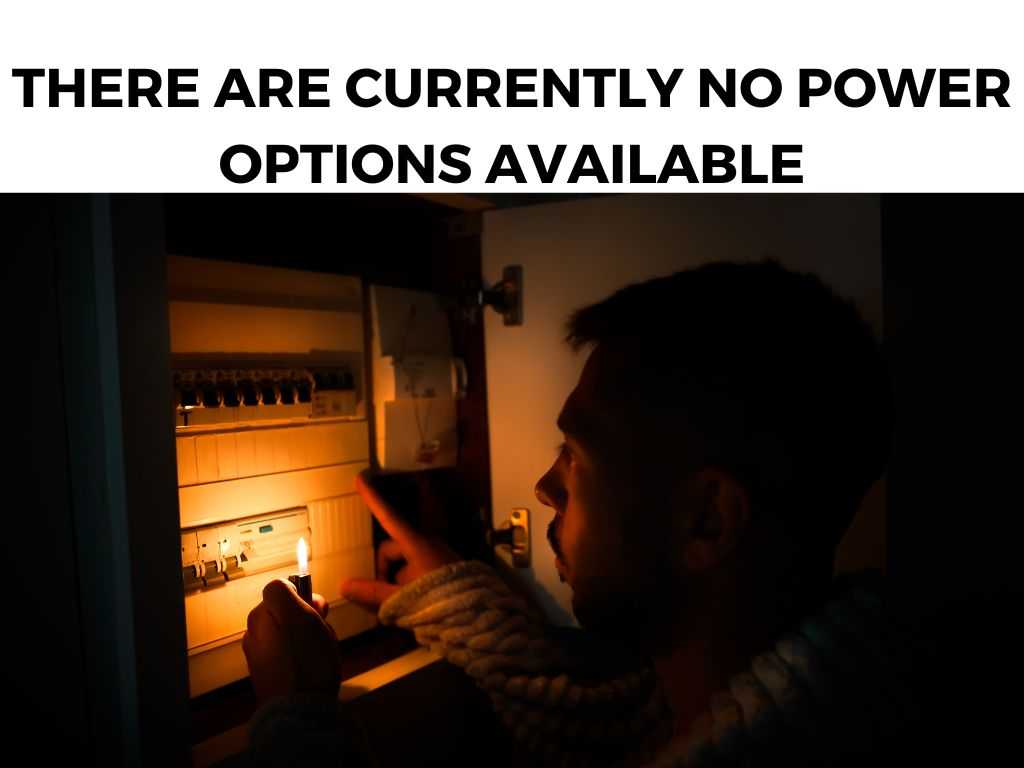
From personal experience, I can attest to the inconvenience this error poses. But, there’s good news: with a little troubleshooting, this error can be a thing of the past.
TL;DR: Most commonly, the error is related to corrupted system files or a problematic user profile. The best solution usually involves troubleshooting power settings, checking system files, and possibly creating a new user profile.
Scroll down to get a detailed answer
Before diving into the fixes, it’s essential to grasp the common reasons behind the error. Knowing this can help in finding a quick and effective solution. Here are the primary culprits:
- Corrupted System Files: Windows system files might become corrupted due to software conflicts, unexpected shutdowns, or malware.
- Problematic User Profile: Sometimes, the user profile you’re logged into may have certain errors or corruptions that lead to the power options error.
- Driver Issues: Outdated or corrupted drivers, especially those related to power management, can cause this issue.
Table of Contents
Easy Fixes to Try First
Before getting into more involved troubleshooting steps, here are some quick things you can try:
- Restart Your Computer: A classic solution, but often an effective one. A simple restart can sometimes clear up the error.
- Check for Windows Updates: Keeping your system updated can prevent and fix a myriad of issues.
Step-by-Step Guide to Addressing the Issue
If the problem persists, it’s time to get our hands a little dirty. Here’s a systematic approach:
- Run the Power Troubleshooter:
- Go to ‘Settings’.
- Navigate to ‘Update & Security’, then ‘Troubleshoot’.
- Find and run the ‘Power Troubleshooter’.
- Check System Files Using SFC:
- Open Command Prompt as an administrator.
- Type
sfc /scannowand press Enter. This command will check for corrupted system files and fix them.
- Create a New User Profile:
- Go to ‘Settings’ and then ‘Accounts’.
- Choose ‘Family & other users’, then ‘Add someone else to this PC’.
- Follow the prompts to create a new profile, and check if the error persists there.
Note: Always back up any important data before making significant changes to your system.
Alternative Tips and Insights
- Group Policy Tweak: For some advanced users, tweaking the Group Policy can resolve the issue. Navigate to the ‘Local Group Policy Editor’, then to ‘User Configuration’ -> ‘Administrative Templates’ -> ‘Start Menu and Taskbar’. Find and enable ‘Remove and prevent access to the Shut Down, Restart, Sleep, and Hibernate commands’.
- Reinstall Power Management Drivers: Head to ‘Device Manager’, find ‘Battery’, then right-click and uninstall ‘Microsoft ACPI Compliant Control Method Battery’. Restart, and Windows will reinstall it.
If you’ve tried the above methods without success, don’t lose hope. Here’s a deeper dive into some additional solutions that can help:
Restore Power Plans to Default Settings
Sometimes, unintentionally altered power settings can trigger this error. Restoring them can do the trick:
- Open Command Prompt as an administrator.
- Type
powercfg –restoredefaultschemesand hit Enter.
Inspect Third-party Software
At times, third-party software, especially those associated with power management or system customization, can cause conflicts.
- Safe Mode Test: Boot your PC into Safe Mode. If the power options appear there, it could indicate third-party software interference. In that case, I recommend:
- Checking any recently installed software.
- Disabling software related to power management or customization to identify the culprit.
Check for BIOS/UEFI Updates
In some cases, an outdated BIOS or UEFI can cause power-related issues on Windows.
- Visit your PC or motherboard manufacturer’s website.
- Look for any available BIOS or UEFI updates. If found, carefully follow the instructions to update.
Note: Incorrectly updating the BIOS/UEFI can cause serious system malfunctions. If unsure, seek professional help.
Conclusion
The “There are currently no power options available” error is just one of many quirks that Windows users may face over time. However, with the right knowledge and a systematic approach, almost any issue can be resolved.
For those who might feel overwhelmed or concerned about potentially worsening the problem, it’s perfectly okay to reach out for professional assistance. Sometimes, a fresh perspective or expert guidance can make all the difference.
And remember, as with all tech problems, prevention is often the best medicine. Regular system maintenance, being cautious with software installations, and staying updated can mitigate many issues before they even arise.
FAQ
Can malware cause this error?
Yes, it’s possible. Always have a reliable antivirus solution and perform regular scans.
Can I prevent this error from reoccurring?
Regular system maintenance, updates, and cautious downloading habits can reduce the chances.
Is this a common Windows error?
It’s relatively common, especially among older Windows versions. However, the solutions provided should address the issue regardless of your Windows version.


