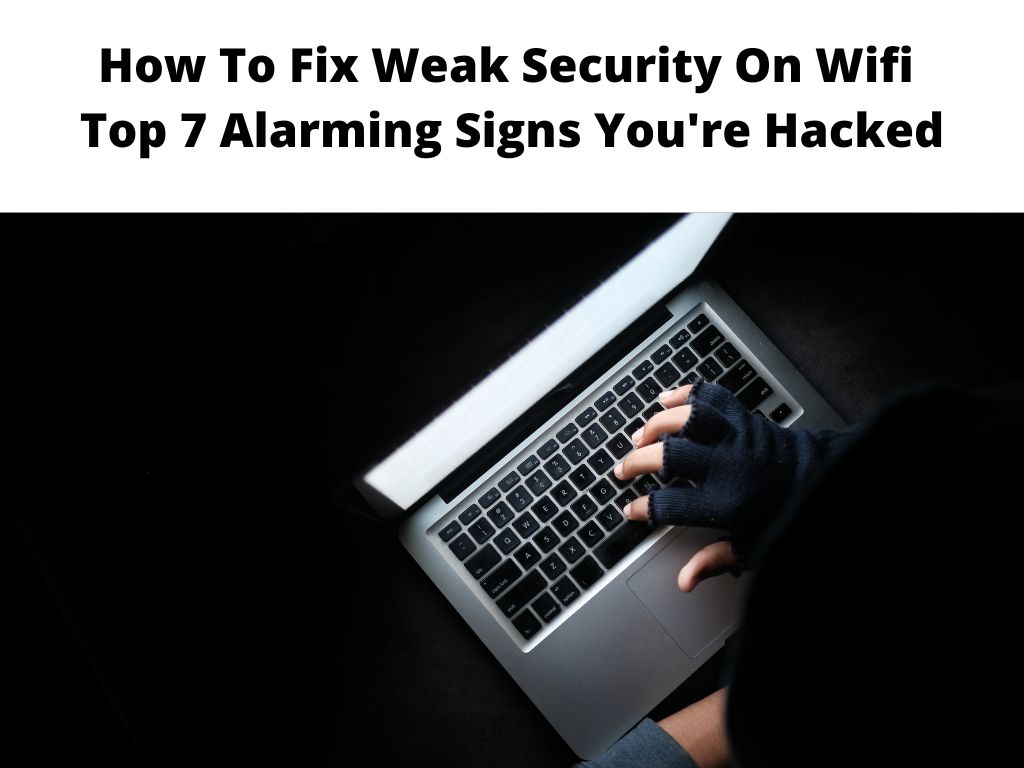
Fear not, for there are comprehensive measures you can undertake to fortify your Wi-Fi security.
TL;DR: Weak Wi-Fi security can be bolstered by implementing steps such as updating your router’s firmware, changing your network name (SSID), choosing a strong password, switching to a secure encryption method like WPA3, and enabling network filtering. Taking these steps seriously can immensely enhance your Wi-Fi security.
Scroll down to get a detailed answer
Table of Contents
Understanding the Importance of Wi-Fi Security
An unprotected or weakly secured Wi-Fi network is an open invitation for cybercriminals. Intruders can easily snoop into your private information, misuse your internet service, or even perform illegal activities using your network. Hence, it is pivotal to safeguard your network to prevent such potential hazards.
Here are the types of exploits that you can be prone to if your Wifi security is not strong:
| No. | WiFi Exploit | Consequences of a Weak WiFi Password |
|---|---|---|
| 1 | Brute Force Attack | Unauthorized access to personal and sensitive information. |
| 2 | Dictionary Attack | Intruders can use the network bandwidth and slow down the service. |
| 3 | Man-in-the-middle Attack | Sensitive data interception, leading to identity theft. |
| 4 | Evil Twin Attack | Confidential data theft leading to monetary loss. |
| 5 | Packet Sniffing | Privacy breach due to interception of unencrypted data packets. |
| 6 | WiFi Phishing (Rogue Access Point) | Identity theft and fraud leading to financial loss. |
| 7 | Deauthentication Attack | Interruption of WiFi service, leading to productivity loss. |
| 8 | KRACK Attack | All data can be read by attacker, potential privacy loss. |
| 9 | Pineapple Attack | Credential theft, resulting in potential unauthorized access. |
| 10 | Rainbow Table Attack | Rapid password cracking, leading to unauthorized access. |
Steps to Fix Weak Wi-Fi Security
Update Router Firmware
Router manufacturers frequently release firmware updates that include improved functionalities and security patches. I recommend regularly checking and installing these updates to ensure optimal performance and security.
Change Network Name (SSID)
Your network name, or SSID, should not divulge personal information or suggest the router model. It’s wise to set an ambiguous SSID that cannot be associated with you or your router model.
Set a Robust Password
Weak passwords are the easiest entry points for hackers. Set a complex password, combining uppercase and lowercase letters, numbers, and special characters. I recommend changing the password every few months for added security.
Switch to a Secure Encryption Method
Modern routers offer various encryption methods such as WEP, WPA, WPA2, and WPA3, with WPA3 being the most secure. If your router supports it, switch to WPA3 to maximize your Wi-Fi security.
Enable Network Filtering
Network filtering or MAC address filtering allows you to select the devices that can connect to your network. This means even if someone knows your password, they can’t access your Wi-Fi unless their device is authorized.
Note: These steps might slightly differ based on the make and model of your router. Always refer to your router’s manual or the manufacturer’s website for accurate instructions. If you frequently have guests who need access to your Wi-Fi, consider setting up a guest network. This keeps your main network private and isolates potential security risks. Many routers offer remote management as a feature, which allows access to the router’s admin panel from outside your network. Unless it’s absolutely necessary, I suggest disabling this feature to prevent potential external attacks. Different encryption methods offer different levels of security: I highly recommend switching to WPA3 if your devices support it, as it provides the best security as of now. Apart from the steps mentioned above, additional measures can boost your Wi-Fi security: Fixing weak security on Wi-Fi is a crucial and continuous task that demands attention and regular maintenance. By regularly updating your router’s firmware, setting a non-personal SSID, using robust passwords, switching to secure encryption methods, and enabling network filtering, you can substantially fortify your Wi-Fi security. Always remember, cybersecurity is a constant game of staying a step ahead of potential threats. To fix this issue, you should first update your router’s firmware. Next, change your SSID and set a complex password. Switch to a more secure encryption method like WPA2 or WPA3. Lastly, enable network filtering. To change WPA2 to WPA3, log into your router’s admin panel. Navigate to Wi-Fi settings and find the security or encryption option. If your router supports it, you’ll see WPA3 as an option. Select it and save your settings. You can enhance your Wi-Fi security by regularly updating your router’s firmware, changing your SSID, setting a robust password, switching to a secure encryption method like WPA3, and enabling network filtering. To change your router to WPA2, access your router’s admin panel. Navigate to Wi-Fi settings, find the security or encryption section. Select WPA2 from the options and save your settings.Use a Guest Network
Disable Remote Management
Understanding Wi-Fi Encryption Methods
Additional Measures for Enhanced Wi-Fi Security
Conclusion
FAQs
How do I fix my Wi-Fi when it says weak security?
How do I change WPA2 to WPA3?
How do I make my Wi-Fi security strong?
How do I change my router to WPA2?
Was this helpful?


