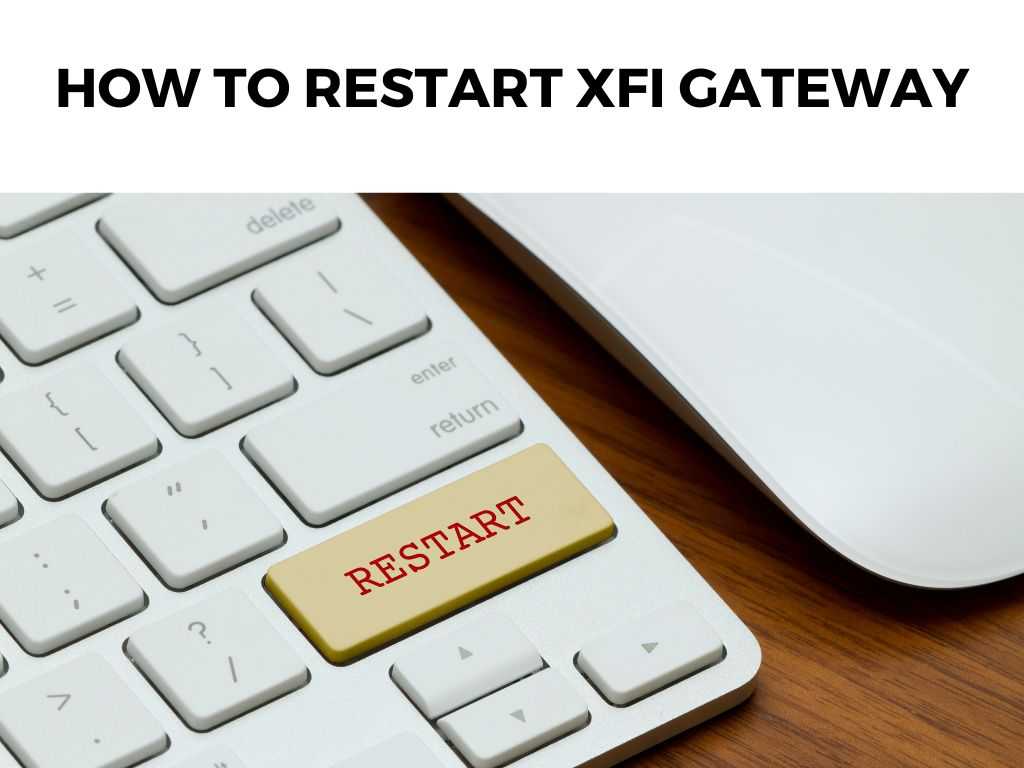
And when that happens, it needs its version of a caffeine boost – a restart. If you’re wondering how to get your xFi Gateway back in the game, you’re in the right place.
TL;DR: The quickest way to restart your xFi Gateway is to unplug the power cable, wait for about 10 seconds, and then plug it back in. Be patient while it gets its groove back. Full reboot might take about 5-10 minutes.
Scroll down to get a detailed answer
Table of Contents
Why Restart Your xFi Gateway?
Before diving into the steps, let’s understand the why.
- Performance Issues: Just like us after a long day, your gateway might get tired. Restarting can rejuvenate it.
- Connectivity Troubles: If some devices can’t connect to the internet, it could be the gateway playing hard to get.
- Routine Maintenance: I recommend a periodic restart, even if things seem okay. It’s like a spa day for your gateway.
Methods to Restart Your xFi Gateway
Manual Restart
Here’s the simplest, most direct way:
- Locate the power cable at the back of your xFi Gateway.
- Unplug the power cable.
- Wait for about 10 seconds. Take a deep breath or stretch a little. Your xFi Gateway is doing the same.
- Plug the power cable back in.
- Wait for the lights to stabilize and your network should be back online.
Note: This is like a hard reset. It’s quick, but not always the most gentle.Using the xFi App
If you have the xFi app installed:
- Open the xFi app on your mobile device.
- Navigate to the Network section.
- Find the Gateway you want to restart.
- Tap on Restart. Follow the on-screen prompts.
- The app will notify you once the restart is complete.
This method is a bit gentler, and I recommend it if you’ve got the app handy.
Post-Restart: What to Expect
- Full Reboot: The gateway will take its sweet time, about 5-10 minutes. Be patient.
- Stabilizing Lights: The lights might dance a bit. They’ll stabilize once the gateway is fully booted.
- Reconnection: Your devices should reconnect automatically. If not, give them a nudge by restarting them.
Troubleshooting
If your xFi Gateway is still acting moody:
- Check Cables: Ensure all cables, especially the coaxial cable, are snug and secure.
- Factory Reset: This is a last resort. It’ll wipe your settings, so tread with caution. There’s usually a tiny reset button at the back. Press and hold it for about 10 seconds.
Note: If you go for a factory reset, you’ll need to set up your Wi-Fi network again. Keep those credentials handy!The Anatomy of Your xFi Gateway
To make the restart process smoother, understanding the anatomy of your device is crucial.
Indicator Lights
These aren’t just pretty lights; they tell a story:
- Power Light: When solid, it indicates the device is powered on.
- Online Light: A steady light indicates a connection to the internet.
- 2.4 GHz & 5 GHz Lights: These indicate the status of your two primary Wi-Fi bands. Blinking usually means data transmission.
Note: The exact nature of these lights can vary based on the model. Always refer to your device’s manual if in doubt.Environment Matters
Where your xFi Gateway is placed in your home can influence its performance. Here are some insights:
- Central Location: Position your gateway centrally to ensure even distribution of Wi-Fi signals.
- Height: Elevating your device can help in better signal transmission.
- Avoid Interference: Keep your gateway away from other electronics that might interfere, like cordless phones or microwaves.
Consistent Power Supply
Fluctuations or interruptions in power can lead to an unexpected need to restart.
- Use a Surge Protector: This helps shield your xFi Gateway from power surges.
- Avoid Overloading: Don’t plug too many devices into one outlet.
Regular Maintenance
Beyond just the occasional restart, there are other maintenance practices I recommend:
- Software Updates: Ensure your gateway’s firmware is always updated. Sometimes, updates come with optimizations that can prevent frequent restarts.
- Dust Off: Keep the vents of your gateway clear of dust to ensure effective cooling.
The Importance of Backups
Before you dive deep into any major troubleshooting:
- Backup Settings: Some gateways allow you to backup current configurations. This can be a lifesaver if you need to do a factory reset or if settings get changed unexpectedly.
In-depth Restart using Web Interface
Another method to restart, especially if you’re a fan of web interfaces:
- Access Gateway’s Web Interface: Open your browser and enter the default gateway IP (often 10.0.0.1 or 192.168.1.1).
- Login: Use the default username and password (usually “admin” and “password” unless you’ve changed it).
- Navigate to the Administration or System Tools section.
- Select Reboot or Restart.
- Confirm any prompts, and your gateway will begin the restart process.
Note: Be cautious when navigating the web interface. Unintended changes can affect your network. Though I always encourage a good DIY spirit, know when to call in the experts: Restarting your xFi Gateway is like giving it a gentle nudge when it’s dozing off. Whether it’s through a manual unplugging or using the xFi app, it’s a straightforward process. Remember, it’s okay to give your gateway a periodic restart – consider it preventive care. And when in doubt, always trust the lights. If they’re not looking right, chances are, your gateway isn’t feeling right. I recommend once every couple of months, or when you notice performance issues. No, a regular restart doesn’t affect your settings. But a factory reset will. Go old school. Try the manual restart method by unplugging and plugging it back.When to Seek Help
Conclusion
FAQ
How often should I restart my xFi Gateway?
Does restarting the xFi Gateway change my Wi-Fi settings?
The gateway isn’t restarting with the app. What now?
Was this helpful?


