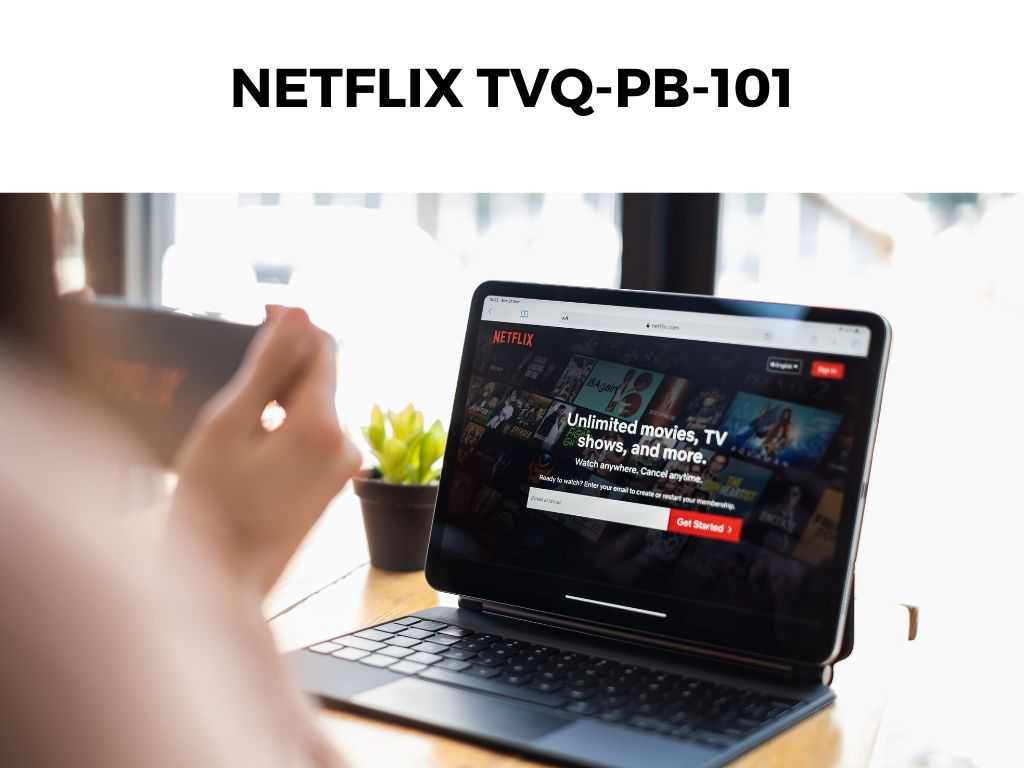
This error signifies issues with your device’s data that prevent Netflix from streaming content. But, fear not! I’ve navigated the labyrinth of Netflix error codes and emerged with insights and remedies. Let’s decipher and conquer TVQ-PB-101 together!
TL;DR: Netflix Error Code TVQ-PB-101 is typically associated with data issues on your device that prevent Netflix from streaming. To resolve it, I recommend refreshing your device’s information, checking your network, and reinstalling Netflix.
Scroll down to get a detailed answer
Table of Contents
The Causes: Why Does Netflix Error TVQ-PB-101 Occur?
There are a few potential causes behind this error. These include:
- Outdated Netflix data on your device.
- Problems with your network connection preventing Netflix from connecting to its servers.
- Netflix app needs an update or has become corrupted.
The Solutions: How to Fix Netflix Error TVQ-PB-101
Though the error can be irksome, the solutions are straightforward. Let’s break them down:
Refresh Your Netflix Information
I recommend beginning by refreshing your Netflix data. This involves signing out and back into Netflix, and varies slightly across devices:
- For TVs and Set-top boxes: Find ‘Settings’ or ‘Gear’ icon, select ‘Sign out’ and confirm. Restart your device, then sign back into Netflix.
- For smartphones and tablets: In the Netflix app, tap ‘More’ (☰), select ‘Sign out’, and confirm. Restart your device, then sign back into Netflix.
Note: If you can’t find the ‘Sign out’ option, use the code sequence Sometimes, a problematic network is the culprit. I recommend checking your network connection: If the previous steps didn’t work, I recommend reinstalling the Netflix app. This could remove any corrupted data causing the error. While we know that TVQ-PB-101 relates to data issues on your device, understanding what this means in real terms can be helpful. Essentially, your device stores a cache of data from Netflix to help speed up the streaming process. Sometimes, this cache can become outdated or corrupt, which is when error TVQ-PB-101 may show up. This is why refreshing your Netflix data or reinstalling the app often solves the problem. TVQ-PB-101 usually presents as an inability to stream content, which is understandably frustrating. The error can occur unexpectedly, even if Netflix has been working fine previously. The randomness of this error can add to the annoyance, but remember that it’s usually straightforward to fix. While we’ve discussed primary solutions, there are some more nuanced steps you can take to tackle TVQ-PB-101: Your internet connection’s strength can play a big role in the effective functioning of Netflix. While we have discussed switching networks, there’s more to consider: Though similar to refreshing your Netflix information, this step involves clearing out the cache and data of the Netflix app. Doing so can often resolve a stubborn TVQ-PB-101 error. Here’s how to do it on Android and iOS: While we briefly mentioned this, it’s worth elaborating on the benefit of a wired connection. Using an Ethernet cable to connect your device directly to the router can provide a more stable internet connection, reducing the likelihood of errors like TVQ-PB-101. It’s especially useful for Smart TVs and game consoles, which often have an Ethernet port. While rare, sometimes, the device’s firmware or operating system might need an update. This could affect how apps like Netflix function. Always ensure your device is updated to the latest software version available. We’ve dissected the Netflix Error TVQ-PB-101, unearthing its causes and exploring its remedies. From refreshing your device’s data to network troubleshooting and app reinstalling, the steps to resolution are varied but not insurmountable. Patience, persistence, and our guide can help you triumph over this Netflix error. Remember: If all else fails, you have allies in the form of Netflix support and community forums. Conquer Netflix Error TVQ-PB-101, and return to enjoying your favorite shows uninterrupted. Happy streaming! This error indicates issues with your device’s data that prevent Netflix from streaming content. You can try refreshing your Netflix information, checking your network connection, or reinstalling the Netflix app. If you’re still having trouble, consider reaching out to Netflix support for personalized assistance.Up, Up, Down, Down, Left, Right, Left, Right, Up, Up, Up, Up on your remote control. This should open the diagnostics screen, where you can choose to sign out, deactivate, or reset your Netflix app.Check Your Network Connection
Reinstall Netflix App
Beyond The Basics: Understanding the Context of Netflix Error TVQ-PB-101
Decoding the Issue: What TVQ-PB-101 Really Means
Examining the Impact: How TVQ-PB-101 Affects Your Netflix Experience
Deep Dive: Comprehensive Solutions for Netflix Error TVQ-PB-101
Optimize Your Internet Connection
Clearing Application Cache and Data
Using a Wired Connection
Check for Device Updates
Conclusion
FAQ
What does Netflix Error TVQ-PB-101 mean?
How can I fix Netflix Error TVQ-PB-101?
What if I still can’t fix Netflix Error TVQ-PB-101?
Was this helpful?


