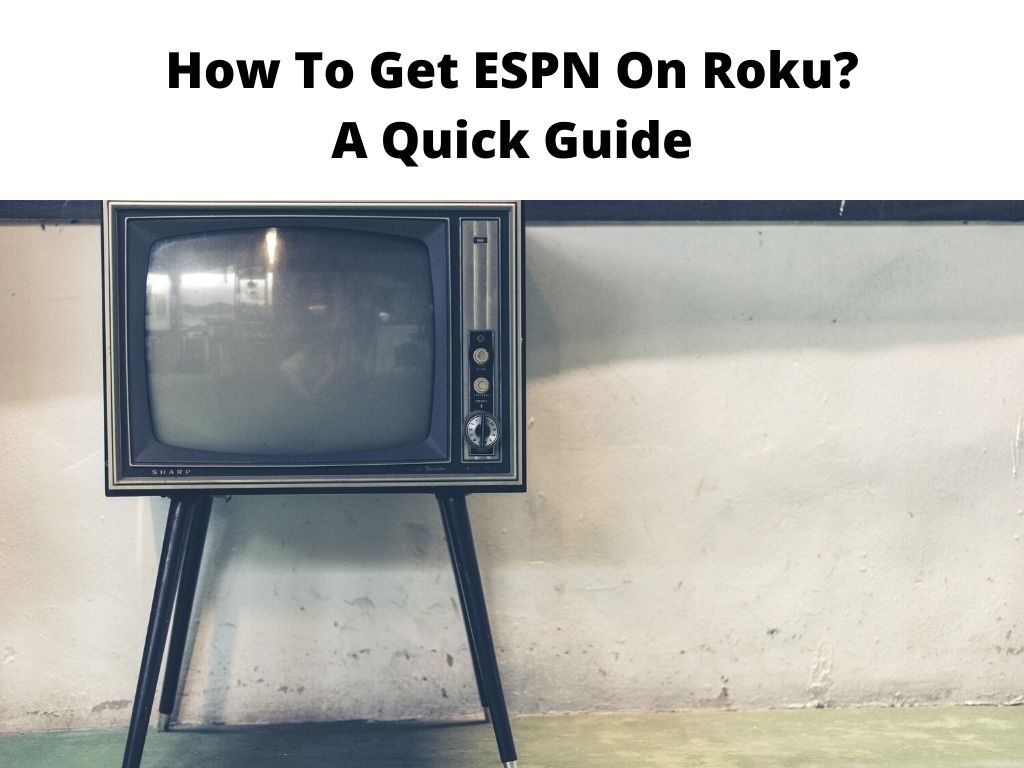
If you’re a Roku user, the great news is that ESPN is accessible on this platform. And guess what? Getting ESPN on Roku isn’t rocket science. In fact, it’s quite simple if you follow the guidelines correctly. Let’s get started!
TL;DR: To get ESPN on Roku, you need to first add the ESPN channel from the Roku Channel Store. Then, you need to activate the channel using the code provided on your TV screen, which you’ll enter on the ESPN activation webpage on your computer or mobile device.
Scroll down to get a detailed answer
Table of Contents
What Do You Need?
Before delving into the process, let’s understand what you need to start streaming ESPN on Roku:
- A Roku account and a Roku device set up with internet connectivity
- An ESPN+ subscription or access to ESPN through your cable or streaming service provider
- A computer or mobile device with internet access
How to Add ESPN Channel to Roku
Once you’ve got your equipment ready, it’s time to add the ESPN channel to your Roku. Follow these steps:
- On your Roku home screen, scroll down and select ‘Streaming Channels’ to access the Roku Channel Store.
- In the Channel Store, search for ‘ESPN’.
- Select ‘ESPN’ from the search results, then click on ‘Add channel’.
- Wait for the channel to install. Once it’s installed, you’ll find ESPN in your list of channels on the Roku home screen.
Note: Make sure your Roku device is updated to the latest software version to avoid any compatibility issues.Activating ESPN on Roku
With the ESPN channel added to your Roku, the next step is to activate it. Here are the steps:
- Launch the ESPN channel on your Roku.
- Select the ‘Settings’ or ‘Account Information’ option.
- You’ll see an activation code displayed on your TV screen.
- On a computer or mobile device, go to espn.com/activate.
- Enter the activation code displayed on your TV screen and click ‘Continue’.
- Sign in with your ESPN+ account or select your cable or streaming service provider and sign in with those credentials.
You should now be able to access ESPN content through your Roku.
Note: Don’t take too long to enter the activation code. If it expires, you’ll need to go back and get a new code. Though ESPN is a significant player in sports broadcasting, there are other options available on Roku for sports content: Sometimes, you might encounter issues while trying to get ESPN on Roku. Here are a few common problems and their solutions: Streaming ESPN on Roku brings the world of sports into your home like never before. With a simple process of adding and activating the ESPN channel on your Roku, you can start enjoying your favorite games and sports content instantly. Absolutely, you can watch ESPN on Roku. All you need to do is add the ESPN channel from the Roku Channel Store and then activate it using your ESPN+ subscription or your cable/streaming service credentials. While ESPN itself isn’t free, you can access it through an ESPN+ subscription or with credentials from your cable or streaming service that includes ESPN in the package. To activate ESPN on Roku, open the ESPN channel on Roku, get the activation code from the ‘Settings’ or ‘Account Information’ screen, and enter it at espn.com/activate on a computer or mobile device. Sign in with your ESPN+ or cable/streaming service credentials to complete the activation. As of now, ESPN does not offer their content for free. You can access ESPN through an ESPN+ subscription or through a cable or streaming service provider that includes ESPN in their package.Alternatives to ESPN on Roku
Tackling Common Issues
Conclusion
FAQs
Can I watch ESPN on my Roku?
Can I get ESPN on Roku for free?
How do I activate ESPN on Roku?
How can I get ESPN for free?
Was this helpful?


