As an expert in the field and an ardent Apple aficionado, I can’t tell you how many times I’ve been asked, “How can I share Apple TV with my family?” To those unfamiliar, it may seem like a daunting task.
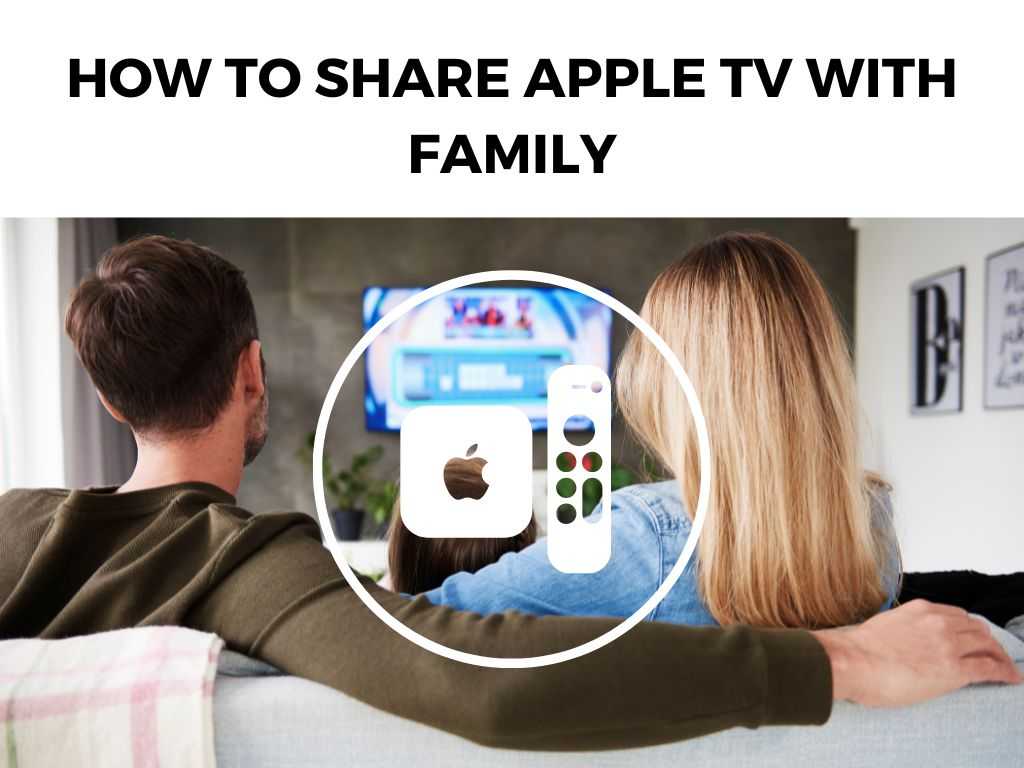
However, as an experienced user, I can assure you that sharing your Apple TV is a relatively straightforward process once you know the steps.
TL;DR: To share your Apple TV with your family, you need to activate Family Sharing in your Apple ID settings, invite family members to join, and then ensure that everyone is connected to the same Apple TV. Key points include ensuring you have the latest software, using the same Apple ID for Family Sharing, and understanding how to control and monitor content. We’ll delve deeper into each of these aspects in the following sections.
Scroll down to get a detailed answer
Table of Contents
Activating Family Sharing
Family Sharing is a built-in feature in Apple’s ecosystem. It allows up to six family members to share App Store purchases, Apple subscriptions, an iCloud storage plan, and more, all without sharing accounts.
For Apple TV, it also means family members can watch and download movies, TV shows, and enjoy Apple TV channels, Apple Music, and Apple Arcade.
- Open the Settings on your iPhone, iPad, or iPod touch.
- Tap on your name at the top to get to the Apple ID screen.
- Choose Set Up Family Sharing. Follow the on-screen instructions.
Family Sharing is now activated, and you’re ready to invite family members.
Inviting Family Members
After you’ve set up Family Sharing, it’s time to invite your family members. Here’s how:
- Again, start in the Settings of your iPhone, iPad, or iPod touch.
- Tap on your name.
- Tap on Family Sharing.
- Choose Add Family Member and follow the instructions to send an invitation.
Once your family members accept the invitation, they’ll be added to your Family Sharing group, and will be able to enjoy shared content on their own devices, including Apple TV.
Connecting Family Members to Apple TV
Now that you have Family Sharing set up and your family members added, you’ll want to ensure everyone is connected to the same Apple TV. Here’s how to do it:
- Turn on your Apple TV and go to Settings.
- Select Users and Accounts.
- Choose Add new user… and select Add User From Your Family.
- Choose a family member to add. They’ll need to enter their Apple ID and password.
- Repeat the process to add more family members.
Controlling and Monitoring Content
As the organizer of the Family Sharing group, you can control the content that other family members have access to. With “Ask to Buy,” you can approve or decline purchases made by children in the family. You can also use Screen Time to set limits and monitor usage.
Remember, to maximize your Apple TV experience, ensure your device is updated to the latest software. This will help you avoid any compatibility issues.
Other Helpful Tips
While sharing Apple TV with your family is a seamless experience, there are a few overlooked tips that can enhance this experience:
- Shared Photo Albums: You can create shared photo albums that appear in Apple TV’s Screen Saver settings. These shared photos can then be displayed on the TV when not in use.
- Multiple Apple TVs: If you have more than one Apple TV in your household, each device can be connected to Family Sharing. This means everyone can enjoy their content, no matter which Apple TV they’re using.
- Apple TV app: The Apple TV app allows you to access your library of movies and TV shows, and it syncs your progress across devices. So, you can start watching something on your iPad and continue where you left off on your Apple TV.
In Conclusion
Sharing your Apple TV with your family does not have to be a complex process. With Family Sharing, Apple makes it easy for your family to enjoy the wide range of content that Apple TV offers.
Keep in mind the software updates, the power of the shared photo albums, and the perks of having multiple Apple TVs for an unparalleled entertainment experience.
FAQs
Can I share my Apple TV with friends?
You can, but you’ll need to add them to your Family Sharing group, which has a limit of six people.
What happens if a family member leaves the Family Sharing group?
If a family member leaves or is removed from the Family Sharing group, they will lose access to any shared content that they didn’t purchase or subscribe to individually.
Can I share Apple TV with family members in another household?
Yes, as long as they’re part of your Family Sharing group. They will need their own Apple TV or compatible device and will need to log in with their Apple ID.


