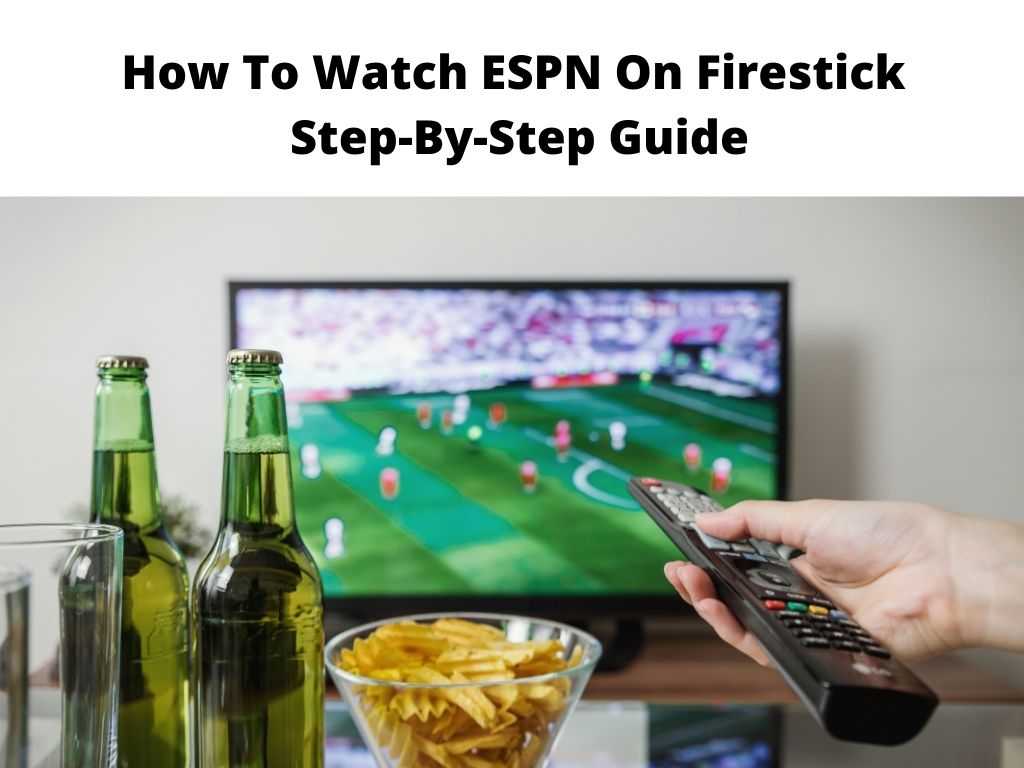
TL;DR: To watch ESPN on your Firestick, you’ll need to download the ESPN app from the Amazon Appstore on your Firestick, sign in with your ESPN subscription (or sign up for one), and start streaming.
Scroll down to get a detailed answer
Table of Contents
Get The ESPN App on Fire Stick
First things first, you need to download the ESPN app on your Firestick. To do so, follow these easy steps:
- Go to your Firestick Home Screen and navigate to the ‘Search’ option.
- Type ‘ESPN’ and select the ESPN app from the results.
- Click ‘Download’ or ‘Get’ to install the app.
- Once installed, the app will be available in your ‘Apps & Games’ section.
Activating Your ESPN Subscription
After installing the app, you’ll need to activate your ESPN subscription. If you don’t have one, don’t worry – it’s a straightforward process:
- Open the ESPN app on your Firestick.
- An activation code will appear on the screen. Keep this screen open.
- Using a computer or mobile device, visit www.espn.com/activate.
- Sign in to your ESPN account (or create a new account).
- Enter the activation code displayed on your TV, then click ‘Continue’.
- Your Firestick should refresh automatically and grant access to ESPN content.
Note: Make sure you’re logged into your ESPN account on the same network as your Firestick for seamless activation.Stream Away!
Now, it’s time for the fun part. After activating your subscription, the ESPN universe is just a click away. Dive into live events, sports news, highlights, and so much more right from the comfort of your living room.
Alternatives to ESPN on Firestick
While ESPN offers a vast array of sports content, I recommend exploring other sports apps for Firestick like Fox Sports, CBS Sports, and NBC Sports. These can complement ESPN well, providing a more diversified viewing experience.
- Fox Sports: Ideal for fans interested in NFL, MLB, NASCAR, Soccer, Boxing, and College Sports.
- NBC Sports: A great choice for NHL, Premier League, NASCAR, and Olympic sports.
- CBS Sports: Best for NFL, PGA Tour, SEC college sports, and College Basketball.
Remember, each of these channels requires a separate subscription, much like ESPN.
Potential Issues and Their Fixes
Even the smoothest operations can encounter a hiccup or two. If you face issues while streaming ESPN on your Firestick, don’t worry. Here are some commonly encountered problems and their fixes:
- Streaming Lag or Buffering: This is usually due to a weak or unstable internet connection. I recommend restarting your router or checking your internet speed. A stable connection of at least 5 Mbps is advised for seamless streaming.
- App Not Working: This can be due to an outdated app version. Uninstall and reinstall the ESPN app. If the problem persists, restarting your Firestick might help.
- Unable to Sign In: Ensure you’re using the correct login credentials. If you’ve forgotten your password, use the ‘Forgot Password’ option to reset it.
Note: Always make sure your Firestick device’s firmware is up to date. Many technical issues can be fixed with the latest updates. The beauty of streaming ESPN on Firestick is the convenience it offers. With a Wi-Fi connection and a TV, you can stream your favorite sports anywhere around your home. This flexibility also extends to your schedule. With the ESPN app, you can watch live games or catch up on missed highlights whenever it suits you. You get high-quality sports content right at your fingertips, all from the comfort of your home. Just make sure to follow the outlined steps carefully, and you’ll be up and running in no time! From your Firestick home screen, navigate to ‘Search’, type ‘ESPN’, and select it from the results. Then, click on ‘Download’ or ‘Get’ to install the ESPN app on your Firestick. ESPN content isn’t typically free. You’ll need a valid ESPN subscription or access through a cable provider that includes ESPN. Occasionally, there are free trials available, so keep an eye out for those. After installing and activating the ESPN app on your device, you can watch ESPN streaming content directly through the app. Simply open the app, navigate to the show or event you want to watch, and start streaming. No, ESPN Plus is not free with Amazon Prime. ESPN Plus is a separate subscription service provided by ESPN, which costs extra even if you have an Amazon Prime subscription.Conclusion
FAQ
How do I add ESPN to FireStick?
How can I stream ESPN for free?
How do I watch ESPN streaming?
Is ESPN Plus free with Amazon Prime?
Was this helpful?


