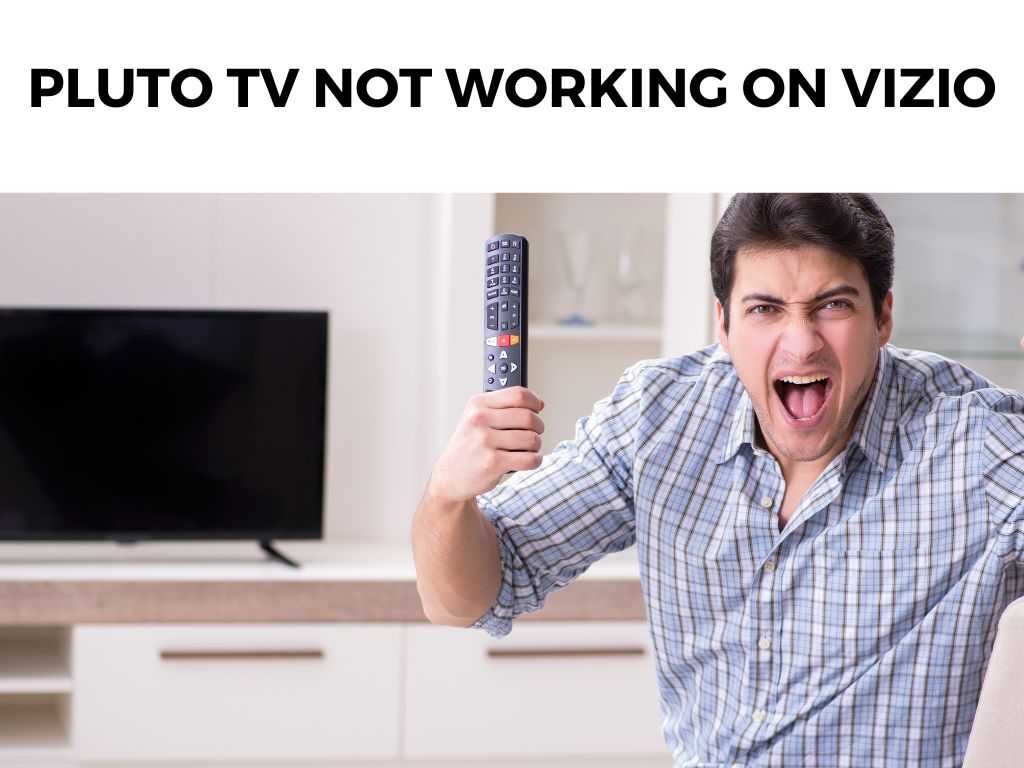
However, at times, this might not be the case, leading to frustration and the occasional pulling of hair.
TL;DR: If your Pluto TV is not working on your Vizio TV, you’re not alone. The common reasons for this issue could range from connectivity issues to outdated firmware or software glitches. A simple restart, update, or reinstall of the app can resolve the problem. If not, some more specific steps may be necessary. Stick around for the detailed guide.
Scroll down to get a detailed answer
Table of Contents
Possible Reasons and Solutions
There are several reasons why Pluto TV might not be working on your Vizio TV, and correspondingly, multiple ways to address them. Here, I’ll guide you through the most common scenarios and how to rectify them.
Internet Connectivity Issues
Poor or unstable internet connection can be a prime suspect when you’re having trouble with streaming services like Pluto TV.
- Check your Internet Speed: I recommend you to check your internet speed. Pluto TV recommends a minimum speed of 4 Mbps for a single stream.
- Restart your Modem or Router: A simple restart of your router or modem can do wonders in resolving any temporary connectivity glitches.
- Move Closer to the Router: If your Vizio TV is far from the router, I recommend moving it closer or using a wired Ethernet connection to improve the signal strength.
Outdated Software
Using an outdated version of Pluto TV or Vizio SmartCast can also cause issues.
- Check for Updates: I recommend regularly checking for updates to both the Pluto TV app and your Vizio SmartCast software.
- Reinstall the App: If the app is up to date but you’re still experiencing problems, you might consider uninstalling and then reinstalling Pluto TV.
Glitches in the System
Software glitches can cause issues with streaming apps like Pluto TV.
- Perform a Power Cycle: Often, a simple power cycle can resolve many common glitches. To do this, turn off your TV, unplug it from the power source, wait a few minutes, then plug it back in and turn it on.
- Factory Reset: If none of the above steps work, a factory reset of your Vizio TV could be your last resort. However, keep in mind that this will erase all your settings and apps, so I recommend only doing this as a last-ditch effort.
Other Troubleshooting Steps
If you’ve gone through the above solutions with no luck, here are a few other things you can try:
- Check Pluto TV’s Twitter Account: Pluto TV often reports any widespread issues on their Twitter account.
- Contact Vizio Support: If all else fails, reaching out to Vizio’s customer support can provide personalized assistance.
Troubleshooting Steps
| Issue | Possible Solution |
|---|---|
| Internet Connectivity Issues | Check Internet Speed, Restart Modem/Router, Move Closer to Router |
| Outdated Software | Check for Updates, Reinstall Pluto TV App |
| Glitches in the System | Perform a Power Cycle, Factory Reset |
| Other Steps | Check Pluto TV Twitter, Contact Vizio Support |
Deep Dive into Networking Issues with Vizio and Pluto TV
While we’ve covered the basics of internet connectivity issues in the previous section, it’s essential to know that the problem could be much deeper. Your Vizio Smart TV uses your home’s Wi-Fi to connect to the internet, and this network connection is what allows your TV to communicate with Pluto TV.
If you’re consistently having issues with Pluto TV not working on Vizio, I recommend doing a deep dive into your home network.
- Upgrade Your Router: If you’re using an older router, its performance might not be up to par, especially if you have multiple devices connected simultaneously. A newer model may provide improved stability and speeds.
- Consider a Mesh Wi-Fi System: Mesh Wi-Fi systems can provide consistent coverage throughout your home, eliminating potential dead zones that could affect your Vizio TV’s connection.
- Configure QoS Settings: Quality of Service (QoS) settings in your router allow you to prioritize certain types of traffic, like streaming video. Prioritizing your Vizio TV could help improve Pluto TV performance.
In-depth into Software Updates and System Resets
Software updates are crucial, as they not only provide new features but also fix potential bugs and security vulnerabilities. A regular check for updates to both your Vizio TV and Pluto TV app is a good practice.
- Vizio Updates: Vizio typically pushes updates automatically to their TVs. However, it’s worth occasionally checking to see if an update is available. Navigate to the settings menu, choose “System,” then “Check for Updates.”
- Pluto TV App Updates: The Pluto TV app on your Vizio TV should also automatically update, but you can check by selecting the Pluto TV icon from the home screen and seeing if an update prompt appears.
If you’re still facing problems, a factory reset could be a potential solution, albeit a drastic one. It’s similar to starting with a clean slate – all personal settings, app data, and configurations will be deleted.
- Factory Reset: On your Vizio TV, go to the settings menu, choose “System,” then “Reset & Admin,” and finally “Reset TV to Factory Settings.” Be aware that this will erase everything and you’ll have to set up your TV as if it were brand new.
Looking at Third-party Interruptions
Sometimes, Pluto TV might not work on your Vizio TV due to issues with third-party hardware or software.
- Hardware Interruptions: External devices like gaming consoles, Blu-ray players, or sound systems connected to your Vizio TV could potentially interfere with its operation. Try disconnecting these devices and see if the problem persists.
- Software Interruptions: If you use a VPN or similar software, it could interfere with your connection to Pluto TV. Try disabling these services temporarily to see if this resolves your issue.
Enhanced Customer Support
When all else fails, Vizio’s customer support can be a beacon of help. They can guide you through specific troubleshooting steps, tailored to your exact TV model and situation.
Moreover, regularly checking Pluto TV’s Twitter account can give you a heads up on any major issues the platform may be facing. Keep in mind, the problem may not always be on your end!
In conclusion, resolving the issue of Pluto TV not working on Vizio can require a bit of patience and a systematic approach to troubleshooting. Whether the problem lies with your internet connection, outdated software, system glitches, or third-party interruptions, there’s always a solution to get you back to your favorite content on Pluto TV.
Conclusion
The experience of Pluto TV not working on Vizio can be exasperating. However, with the right approach and methodical troubleshooting, the solution is often within reach. Remember to be patient, follow the guidelines I’ve shared, and you’ll be back to enjoying your favorite shows on Pluto TV in no time.
FAQs
Why is my Pluto TV not working on my Vizio Smart TV?
It could be due to a range of issues including internet connectivity problems, outdated software, or system glitches. Follow the troubleshooting steps provided above.
Can outdated software cause Pluto TV not to work on Vizio?
Yes, outdated software could be the culprit. Always ensure both your Pluto TV app and Vizio SmartCast are up-to-date.
Note: The above guide is a general approach to the common problems faced while trying to use Pluto TV on a Vizio TV. For more specific or complex issues, you might need to contact Vizio or Pluto TV’s support directly.Was this helpful?


