Welcome to the insightful exploration of the notorious YouTube TV black screen issue. From my extensive experience, I’ve seen the frustration that such a seemingly minor glitch can cause. I’m here to share with you what I’ve learned and provide some solutions you may not have considered.
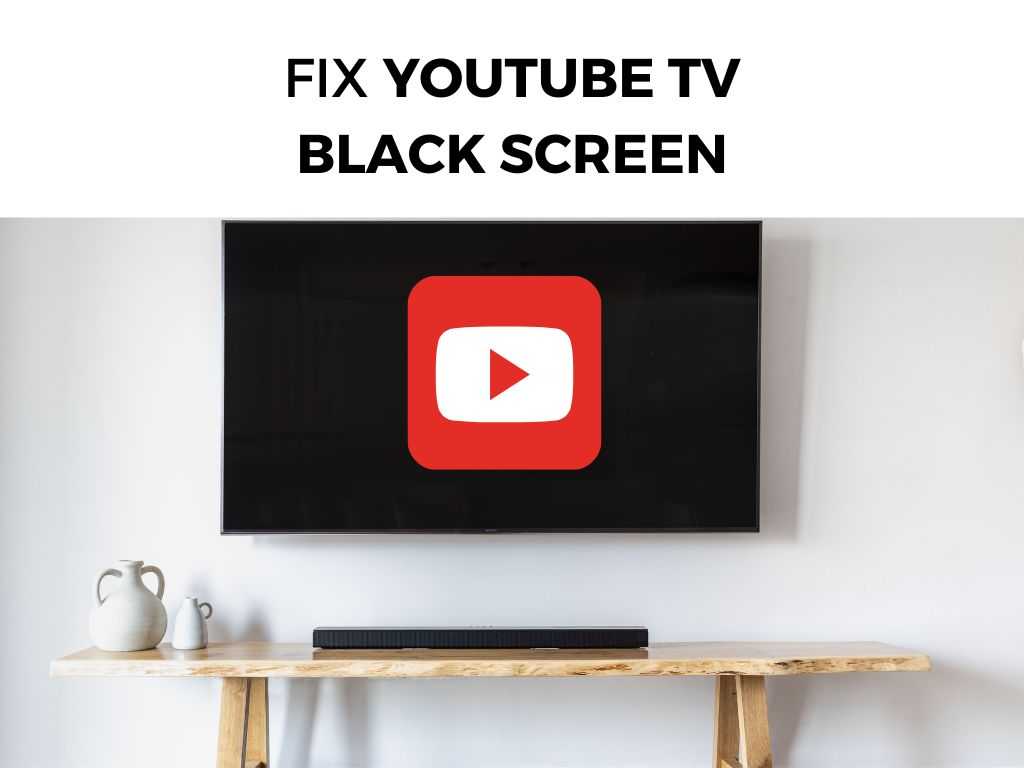
TL;DR: The YouTube TV black screen problem usually occurs due to connectivity issues, device-specific glitches, outdated software, or bugs in the YouTube TV app itself. Resetting your device, checking internet connection, updating your app, and clearing cache are some fundamental steps that usually resolve this issue. However, if these steps don’t work, don’t worry; I’ll be covering more in-depth solutions in this article.
Scroll down to get a detailed answer
Table of Contents
The YouTube TV Black Screen Phenomenon
A YouTube TV black screen can be triggered by various causes. Most commonly, the problems lie within the realms of connectivity issues, software updates, device-specific problems, or bugs within the YouTube TV application.
- Connectivity Issues: Most streaming services, including YouTube TV, require a solid internet connection. If the connection isn’t robust, it could result in various problems, including the infamous black screen.
- Software Updates: Outdated software is often a culprit behind many tech-related issues. If your device or the YouTube TV app hasn’t been updated recently, you may encounter the black screen problem.
- Device-Specific Problems: Sometimes, the problem might not be with YouTube TV at all. Instead, it might be an issue with your device that’s causing the screen to go black.
- YouTube TV Bugs: Like any other software, YouTube TV is not immune to bugs and glitches. Some of these bugs might cause the screen to turn black.
Solving the Puzzle: A Step-by-Step Guide
In most cases, a methodical approach towards troubleshooting can resolve the YouTube TV black screen issue. Here are some essential steps to consider:
- Check Your Internet Connection: Make sure your device is connected to the internet and that the connection is stable. Try loading other websites or streaming services to verify this.
- Restart Your Device: This is a simple but often overlooked solution. Switch off your device, wait a few moments, and then switch it back on.
- Update the App: Make sure you’re using the latest version of the YouTube TV app. If not, head over to the app store and update it.
- Clear Cache and Data: In your device settings, find the YouTube TV app and clear its cache and data. This process can help eliminate any bugs that might be causing the black screen.
- Reinstall the App: If the problem persists, try uninstalling the app from your device and then reinstalling it.
If you’ve gone through these steps and the issue still persists, it might be a good idea to get in touch with YouTube TV’s support team.
Alternate Routes
Sometimes, the most common solutions might not be enough. If that’s the case, here are some alternate routes you can explore:
- Use an Ethernet Connection: Wi-Fi connections can sometimes be unstable. If possible, try connecting your device to the internet using an Ethernet cable and see if that resolves the issue.
- Try a Different Device: If you’re seeing the black screen on one specific device, try using YouTube TV on another device. This could help you determine whether the issue is device-specific.
- Disable VPN or Proxy: If you’re using a VPN or proxy, try disabling it. These can sometimes interfere with your connection to YouTube TV.
Conclusion
The YouTube TV black screen issue is undoubtedly a nuisance, but with the right approach and a little patience, it can often be resolved. Always start with the basics, like checking your internet connection and restarting your device, before moving on to more complex solutions.
Above all, remember that technology isn’t perfect. Glitches and bugs happen, but they can almost always be fixed. Don’t let a temporary black screen ruin your YouTube TV experience. Instead, use it as an opportunity to learn more about your device and the technology you use every day.
FAQ:
Why is my YouTube TV screen black?
There could be several reasons, including connectivity issues, outdated software, device-specific glitches, or bugs in the YouTube TV app.
How can I fix the black screen on YouTube TV?
You can start by checking your internet connection, restarting your device, updating your app, or clearing your app’s cache and data.
What if the basic troubleshooting steps don’t resolve the issue?
A: If the basic troubleshooting steps don’t work, you can try using an Ethernet connection, using a different device, or disabling your VPN or proxy. If all else fails, it might be time to contact YouTube TV’s support team.


