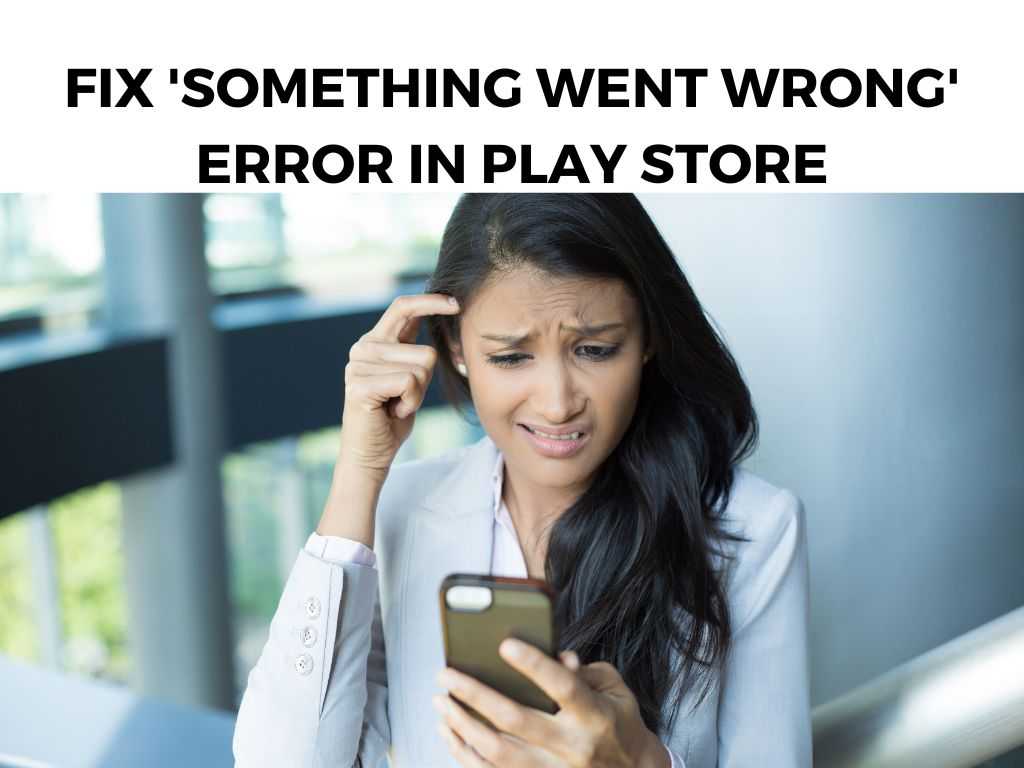
So when you’re suddenly faced with the dreaded “Something Went Wrong” error, it can feel like your digital life just ground to a halt. But fear not! I’m here to guide you through the process of getting the Play Store back on track.
TL;DR: Most of the time, the “Something Went Wrong” error can be fixed by clearing the cache and data for the Play Store and Google Play Services, checking your date and time settings, updating your Play Store to the latest version, or simply restarting your device.
Scroll down to get a detailed answer
The main thing to remember is that patience and systematic troubleshooting are key.
Table of Contents
Digging Deeper into the Problem
So let’s take a closer look at how we can approach this issue.
Clearing Cache and Data
The first thing I recommend trying is to clear the cache and data for the Play Store and Google Play Services. This might sound intimidating, but it’s actually quite simple:
- Navigate to your device’s Settings.
- Find the “Apps” or “Application Manager” section.
- Search for Google Play Store and Google Play Services.
- Tap on each of them and then on “Storage”.
- You’ll see the buttons to “Clear Cache” and “Clear Data” – hit both.
Check Your Date and Time Settings
If clearing cache and data doesn’t do the trick, I recommend checking your date and time settings. The Play Store can act up if your device’s date and time don’t align with your physical location. Here’s how to set it right:
- Open Settings.
- Navigate to “System”, then “Date & Time”.
- Ensure that “Automatic date & time” and “Automatic time zone” are both enabled.
Update the Play Store
Sometimes, the Play Store just needs a little update to get itself back in order. You can check for updates by:
- Opening the Play Store.
- Tapping on the three horizontal lines on the top-left corner.
- Scrolling down and tapping “Settings”.
- Scroll to “Play Store Version” and tap on it – if there’s an update available, it’ll start installing.
Restart Your Device
Sometimes, the simplest solution is the most effective. A good, old-fashioned restart can sometimes clear up any temporary software glitches causing the “Something Went Wrong” error.
Dealing with Google Play Services
After trying all the previous methods, if you’re still facing the “Something Went Wrong” error, your next best bet is to check on Google Play Services. This is a system app that provides core functionality for ensuring your apps are up-to-date.
Here’s how you can manage it:
- Open your device’s Settings.
- Go to “Apps” or “Application Manager”.
- Tap on “Google Play Services”.
- Try “Clear Cache” and “Clear Data” options, similar to what we did for the Play Store.
It’s also a good idea to check if there’s an update available for Google Play Services. While it usually updates automatically, sometimes it may require a manual update.
Checking Your Internet Connection
This may seem obvious, but an unstable or weak internet connection can often be the root cause of the “Something Went Wrong” error. I recommend trying to switch between Wi-Fi and mobile data to check if the issue persists. If it does, you might want to try another network or restart your router.
Removing and Re-adding Your Google Account
This method can sometimes work wonders. Removing and re-adding your Google account can reset the connection between your account and the Play Store, resolving any potential conflicts.
Here are the steps to do this:
- Go to your device’s Settings.
- Tap on “Accounts” or “Users & Accounts”.
- Find your Google account and remove it.
- Restart your device.
- Again, go to “Accounts” and add your Google account back.
A Word on VPNs
If you’re using a Virtual Private Network (VPN), it might be interfering with the Play Store. VPNs can mask your location, which can sometimes cause issues with location-based services like the Play Store. Try disabling your VPN and see if that solves the problem.
Last Resort: Uninstall Updates
As a last resort, if none of the above solutions work, you can try to uninstall updates for the Play Store. This will revert it to the version that was installed when your device was new, and might solve the issue.
But remember, this is a last resort and not something I recommend doing regularly. Here’s how:
- Open Settings.
- Go to “Apps” or “Application Manager”.
- Find Google Play Store.
- Tap on the three dots at the top right corner and choose “Uninstall Updates”.
When All Else Fails: Reset to Factory Settings
If none of the above steps work, the last resort is to reset your device to factory settings. Note: This will erase all data on your device, so make sure to back up any important information before proceeding. Apart from these primary steps, here are a few other tricks you might find helpful: Experiencing the “Something Went Wrong” error on the Play Store can be frustrating. However, with the right approach and a bit of patience, it’s usually an issue that you can resolve yourself. Just remember: take it one step at a time, and don’t be afraid to reach out for help if you need it. It’s a general error message indicating that the Play Store can’t complete your request at the moment. It doesn’t pinpoint a specific problem. It could be due to various reasons – incorrect date and time settings, cache issues, a needed Play Store update, or even an unstable internet connection. Resetting your device will most likely resolve the problem. However, it’s a last resort measure and you should try the other steps first. If none of the suggested solutions work, I recommend contacting your device’s manufacturer or your service provider for further assistance.Other Tips and Tricks
Conclusion
FAQs
What does “Something Went Wrong” error mean?
Why am I getting the “Something Went Wrong” error?
Will resetting to factory settings definitely fix the issue?
What should I do if none of the solutions work?
Was this helpful?


