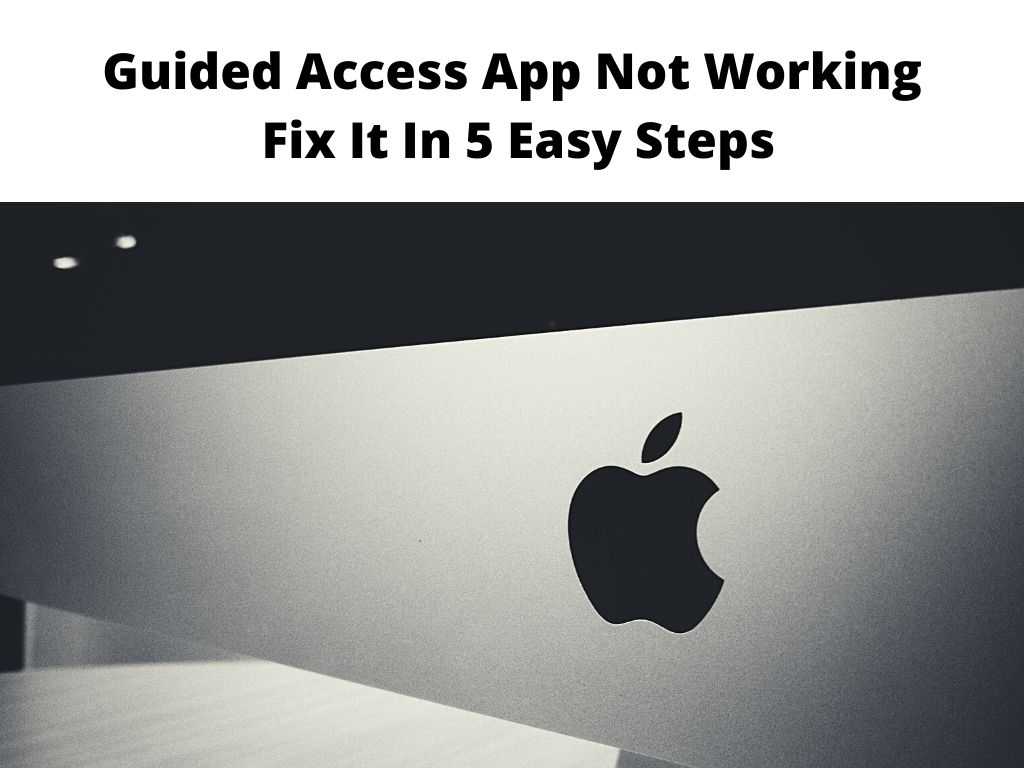
TL;DR: If your Guided Access app is not working, you can try various solutions such as ensuring that your device’s software is updated, checking your device’s settings, restarting your device, or even resetting all settings. Always remember to back up your data before performing any significant changes on your device.
Scroll down to get a detailed answer
Table of Contents
Guided Access: An Overview
Guided Access is a handy feature that helps you stay focused on a task while using your iPhone, iPad, or iPod touch. It essentially limits your device to a single app and lets you control which features are available. This can be particularly useful when letting a child use your device, or when using your device for a specific task that requires focus.
Reasons Why Guided Access May Not Be Working
There could be several reasons why your Guided Access feature is not working as it should. These include:
- An outdated operating system: Your iOS device’s operating system might not be up-to-date. Guided Access requires iOS 6 or later.
- Incorrect settings: You might not have set up the Guided Access feature correctly.
- Device glitches: Your device may be experiencing minor software glitches, causing the feature to malfunction.
How to Fix Guided Access App Not Working
I recommend the following steps to resolve issues with the Guided Access feature:
1. Check for software updates: To do this, go to ‘Settings’ > ‘General’ > ‘Software Update’. If there’s a software update available, download and install it.
2. Check your device’s settings: Make sure you have set up the Guided Access feature correctly. Go to ‘Settings’ > ‘Accessibility’ > ‘Guided Access’ and ensure that it is switched on.
3. Restart your device: Sometimes, a simple restart can resolve many issues. To restart your device, hold down the power button until the slider appears. Slide it to turn off your device. Wait for a few minutes and then turn it back on.
4. Reset all settings: This should be your last resort. This will not erase your personal data but will reset all your device’s settings. Go to ‘Settings’ > ‘General’ > ‘Reset’ > ‘Reset All Settings’.
Note: Always back up your data before performing any significant changes on your device. Note: While Guided Access is a powerful tool, it’s worth noting that it should not be used as a full parental control solution. It doesn’t completely lock down your device, and savvy users may still find ways around it. Consider additional parental control options if you’re looking to restrict access on a deeper level. Furthermore, Guided Access is not a one-size-fits-all solution for productivity. While it can assist in reducing distractions by limiting your device to a single app, it may not be ideal for tasks that require multi-app usage. While troubleshooting the issue of Guided Access not working, here are some commonly overlooked tips: In conclusion, the Guided Access feature, when functioning correctly, is an excellent tool for managing device usage. However, when it isn’t working, it can be frustrating. But by following the suggested steps in this guide, you should be able to resolve the issue and get the feature working as intended. Your Guided Access may not be working due to an outdated iOS version, incorrect settings, or device glitches. Always ensure that your device is updated and settings are correct. If the issue persists, consider resetting your settings or restarting your device. Your iPhone’s Guided Access might not be working due to an outdated iOS version, incorrect Guided Access settings, or minor software glitches. Updating your software, checking your settings, or restarting your iPhone could help resolve this issue. To get Guided Access to work, ensure that your device has the latest iOS version, set up Guided Access correctly by going to ‘Settings’ > ‘Accessibility’ > ‘Guided Access’, and activate it for the required app by triple-clicking the side (or Home) button. To force your iPhone to turn on Guided Access, first ensure that Guided Access is set up in your settings. Then, open the app you want to use, and triple-click the side (or Home) button to start Guided Access.Additional Considerations When Using Guided Access
Commonly Overlooked Tips
Conclusion
FAQ
Why won’t my Guided Access work?
Why is my iPhone guided access not working?
How do I get guided access to work?
How do I force my iPhone to turn on guided access?
Was this helpful?


