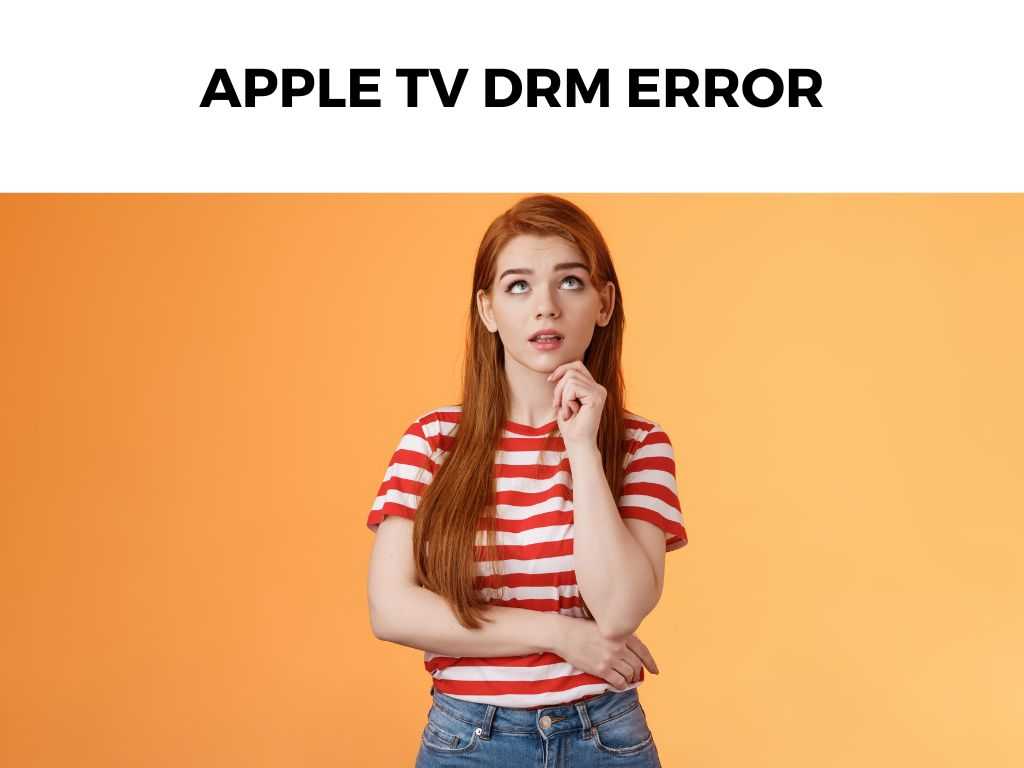
Having delved deep into this issue myself and having solved it for both me and countless others, I’m here to lend a helping hand.
TL;DR: Apple TV DRM error typically occurs when there’s a mismatch between the content protection standards and the device capabilities. I recommend checking your HDMI connection, updating software, and ensuring that your content’s source is legitimate. But for a more detailed walkthrough, continue reading.
Scroll down to get a detailed answer
Table of Contents
Understanding the Apple TV DRM Error
What is DRM?
Digital Rights Management (DRM) is a systematic approach designed to prevent unauthorized redistribution of digital media. In simpler words, it’s a tech solution that stops you from sharing your favorite show with the whole world without the content creator’s nod.
Why the Error?
The Apple TV DRM error arises when there’s a disagreement between the DRM protection on the content and the playback capabilities of your device or software. If everything isn’t in perfect harmony, your screen darkens, and the error takes center stage.
Fixing the Apple TV DRM Error: My Top Solutions
Before we dive in, remember: while these are tried and tested methods, every device is unique, and sometimes, solutions need a touch of personal tweaking.
- Ensure an Authentic Source
- Ensure you’re not streaming from dubious platforms. Apple takes copyright seriously. I recommend sticking to legit sources like iTunes or directly from content providers.
- Examine the HDMI Cable and Connection
- It might seem trivial, but a loose connection or a non-compliant HDMI cable can trigger this error.
- I recommend using Apple-certified cables.
- Software Updates
- Both your Apple TV and your TV itself might need software updates. Outdated software is a common culprit behind DRM issues.
- Steps to update Apple TV:
- Go to Settings.
- Navigate to System.
- Click on Software Updates and then Update Software.
- If there’s an update available, select Download and Install.
- Check Your Display’s Compatibility
- Older TVs might not always play well with the latest DRM standards.
- Check if your TV supports HDCP (High-bandwidth Digital Content Protection). If not, consider upgrading.
- Restart Your Apple TV
- The classic “turn it off and on again” method. Surprisingly, it works wonders at times.
- Hold down the Menu and Down buttons on your remote until the Apple TV restarts.
- Factory Reset
- If all else fails, it might be time for a fresh start.
- Steps:
- Go to Settings.
- Navigate to System.
- Select Reset.
Note: A factory reset will erase all your personalized settings and data. Ensure you’ve backed up essential information. To better understand the DRM error, we must first appreciate the relevance of DRM for a company like Apple. Apple’s ecosystem is renowned for its interconnectivity. One device complements the other, and the software ties everything together. At the heart of this is the company’s commitment to intellectual property. From apps on the App Store to movies on iTunes, DRM ensures that creators get their due, and copyright violations are kept at bay. By protecting digital content, Apple can negotiate with premium content providers, assuring them that their material won’t be illicitly duplicated or shared. For us, the consumers, this translates to better, high-quality content on our screens. Having skimmed the surface with potential solutions earlier, let’s delve deeper: Sometimes, the devil is in the details – or in this case, the display settings. Not all apps are created equal. Some might have compatibility issues with Apple TV’s DRM protocols. An ounce of prevention is worth a pound of cure. Here are some best practices to keep DRM errors at bay: It’s essential to understand that Apple’s primary concern is to maintain a balance – between protecting creators and ensuring a seamless experience for users. If you ever face persistent DRM errors, reaching out to Apple directly can sometimes yield specific solutions. Their forums, helplines, and support chats can be valuable resources. The Apple TV DRM error can be a thorn in the side of an otherwise delightful streaming experience. However, with a systematic approach and a dash of patience, it’s entirely resolvable. I recommend always starting with the simplest solutions (like checking cables) before diving into more complex measures. DRM stands for Digital Rights Management. It’s a technology used to protect digital content from unauthorized distribution. Bypassing DRM is illegal and against Apple’s terms of service. Moreover, it harms content creators. Sometimes, the error might be due to software mismatches, outdated software, or hardware issues. It doesn’t always indicate illegitimate content.The Importance of DRM for Apple
Apple’s Ecosystem and DRM
Deeper Dive into Solutions
Display Settings and Adjustments
Third-Party Apps and Updates
Avoiding Future DRM Errors: Best Practices
Apple’s Stance on DRM Errors
Additional Tips
Conclusion
FAQs
What is Apple TV DRM?
Can I bypass DRM?
Why is my legitimate content showing a DRM error?
Was this helpful?


