Hello, tech enthusiast! If you’ve been in the realm of Apple TV lately, there’s a possibility you’ve come across the pesky setup error code 71163. It can throw a wrench into your cozy movie night plans or that long-awaited binge session.
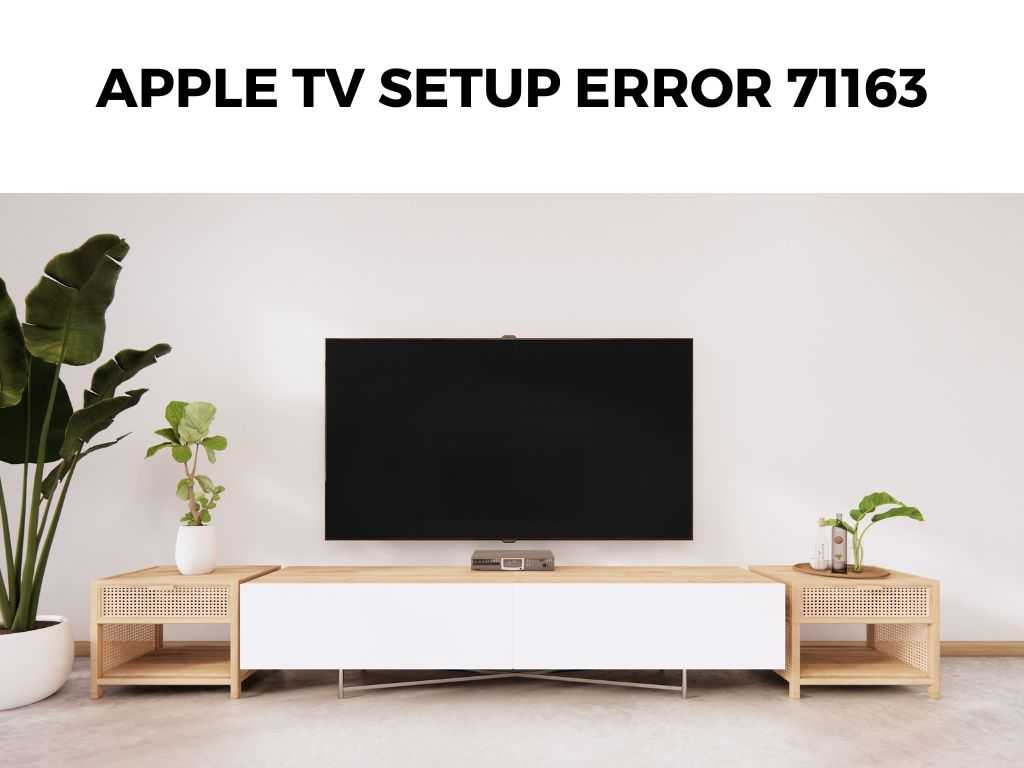
But fear not! You’re not alone, and I’m here to guide you through this technical hiccup.
TL;DR: Apple TV’s setup error 71163 often arises due to connectivity issues. Ensure your network is stable, restart your devices, and check for software updates. Dive in for a more detailed guide below!
Scroll down to get a detailed answer
Table of Contents
Why Does the Apple TV Setup Error 71163 Happen?
The primary reason many users encounter this error is connectivity-related. However, a few other factors can come into play:
- Wi-Fi instability: Apple TV relies heavily on a stable internet connection.
- Outdated software: Running an outdated version of tvOS might lead to compatibility issues.
- Server issues: Apple servers might be down or overloaded.
- Hardware hiccups: Though rare, hardware malfunctions could be the culprit.
Step-by-Step Resolution Guide
Here’s your roadmap to addressing the infamous error 71163:
- Check Your Internet Connection:
- Make sure you’re connected to a reliable Wi-Fi network.
- Test your internet speed to ensure it’s optimal for streaming.
- Restart Your Apple TV:
- Unplug the Apple TV from the power source.
- Wait for about a minute, then plug it back in.
- Update Your Software:
- Navigate to “Settings” > “System” > “Software Updates”.
- If an update is available, I recommend updating immediately.
- Check Apple’s System Status:
- Visit Apple’s System Status page to see if there are any reported outages.
- Reset Your Apple TV:
- Head to “Settings” > “System” > “Reset”.
- Note: This will restore your Apple TV to factory settings, so only use this as a last resort.
Preventing the Error in the Future
To minimize the chances of encountering error 71163 again, here are a few tips:
- Stable Network: Ensure you’re always connected to a strong Wi-Fi network.
- Regular Updates: Make it a habit to check for software updates periodically.
- Close Background Apps: This can sometimes speed up processes and reduce the load on your Apple TV.
Table of Key Steps for Quick Reference:
| Action | Details |
|---|---|
| Check Connection | Ensure stable Wi-Fi |
| Restart | Unplug and replug |
| Update | Via “Settings” > “System” |
| System Status | Visit Apple’s official site |
| Reset | Only as a last resort |
Router Settings and the Apple TV Error 71163
When all the basic troubleshooting steps seem exhausted, one often overlooked factor is the configuration of your router. The way your router is set up might be causing conflicts with your Apple TV.
Adjusting Router Channels
Wi-Fi networks can sometimes interfere with each other if many are operating on the same channel in close proximity. Especially in crowded areas or apartment buildings:
- Change the Wi-Fi channel: Routers generally have multiple channels. I recommend trying different channels to see if one offers a more stable connection for your Apple TV.
Ensuring UPnP or Port Forwarding
Universal Plug and Play (UPnP) is a set of networking protocols that allows devices to seamlessly discover each other on a local network. If your router has this feature:
- Enable UPnP: Check your router settings for a UPnP option and make sure it’s turned on. This can help your Apple TV communicate more effectively with other devices.
If UPnP isn’t an option, or it doesn’t resolve the issue:
- Set Up Port Forwarding: This is a slightly advanced step. Some users have found success by manually setting up port forwarding for the Apple TV. Apple has a list of ports used by its devices; ensure they’re appropriately forwarded in your router settings.
DNS Settings: A Potential Game-Changer
The Domain Name System (DNS) is what your devices use to convert website names into IP addresses. Sometimes, the default DNS servers provided by your ISP can be slow or unreliable.
- Switch to a Public DNS: I recommend trying Google’s public DNS (8.8.8.8 and 8.8.4.4) or Cloudflare’s (1.1.1.1). To do this, go to the Wi-Fi settings on your Apple TV, click on your network, and manually input the DNS addresses.
Factory Settings: A Fresh Start
While I mentioned a basic reset earlier, there’s also the nuclear option: a full restore.
- Restore to Factory Settings: This action will completely wipe your Apple TV, and it will return to the state it was in when you first bought it. All your apps, settings, and data will be erased. You’ll need to set up your Apple TV from scratch after this, so make sure you’re ready for that commitment!
Note: Ensure you have all necessary account details, passwords, and any other crucial information before starting this process.
External Interferences
Electrical and electronic devices around your Apple TV can cause interference with the Wi-Fi signal:
- Relocate Your Apple TV: Ensure that your Apple TV is placed away from other electronic devices, especially big ones like game consoles, computers, or microwaves. A clear line of sight between your Apple TV and the router is ideal.
- Consider a Wired Connection: If Wi-Fi proves to be continually troublesome, I recommend using an Ethernet cable to directly connect your Apple TV to the router. It can provide a more stable and faster connection.
Software Glitches and Bugs
While Apple’s tvOS is generally stable, like all software, it can occasionally have its quirks.
- Report the Issue: If you’ve tried every step and are still facing the error, it might be a bug that Apple needs to address. Use the feedback feature to report the problem to Apple. They might already be aware and working on a fix, or your report could help them identify a new issue.
Conclusion
Errors can be a bane, but they’re often just a minor glitch in our digital lives. With the setup error 71163 on Apple TV, it’s usually a matter of addressing connectivity or updating your software.
Armed with this guide, you’re well-equipped to tackle this issue head-on, ensuring countless smooth streaming sessions in the future.
FAQ
How often should I check for software updates?
I recommend checking at least once a month. Regular updates not only fix bugs but also offer new features.
Is there a direct way to contact Apple for this issue?
Absolutely! You can reach out to Apple Support for personalized assistance.
My Wi-Fi is stable, and my software is up-to-date. What next?
As a final step, consider resetting your Apple TV. Remember, this should be your last option.


