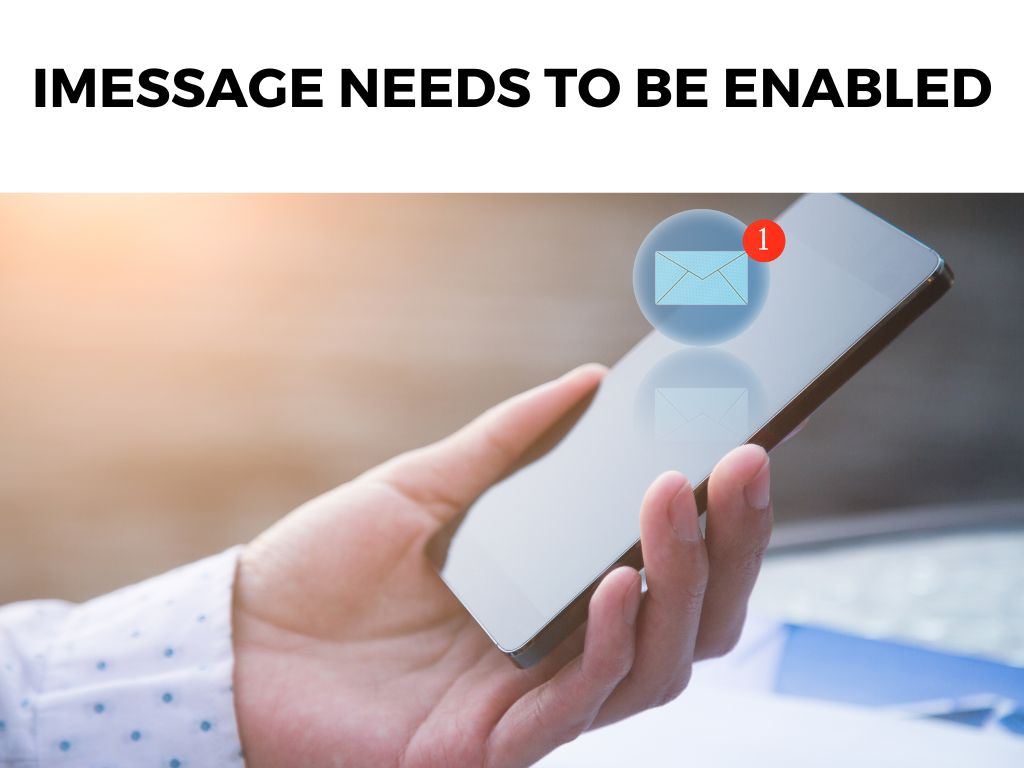
TL;DR: Enabling iMessage on your Apple device can significantly enrich your messaging experience with advanced features like message effects, group messaging, and media sharing. I strongly recommend getting familiar with the steps to activate iMessage and harness its full functionality.
Scroll down to get a detailed answer
Table of Contents
The Importance of iMessage
iMessage is an instant messaging service developed by Apple Inc. It offers a plethora of features that standard SMS and MMS services do not provide, such as message effects, group messaging, encryption, and sending high-resolution photos and videos.
Not to mention, the syncing of messages across all your Apple devices, making it an indispensable tool for those in the Apple ecosystem.
Why Enable iMessage?
When it comes to seamless communication, iMessage outshines its counterparts. Here are the primary reasons why I encourage enabling it:
- High-Quality Media Sharing: iMessage lets you share high-resolution photos and videos, unlike standard messaging services that often compress these files, thereby reducing quality.
- Read Receipts: iMessage allows the sender to know if their message has been read, adding an extra layer of communication.
- Message Encryption: Messages sent over iMessage are end-to-end encrypted. This means they can only be read by the sender and the recipient, ensuring your privacy.
- iMessage Apps: iMessage features its own App Store, which includes games, sticker packs, and other handy tools for an enhanced messaging experience.
Steps to Enable iMessage
So how do you enable iMessage on your device? Follow these simple steps:
- Open the Settings app on your iPhone or iPad.
- Scroll down and tap on Messages.
- Switch the iMessage toggle to ON.
Note: It may take a few moments for iMessage to activate. Also, keep in mind that iMessage uses either Wi-Fi or cellular data, so make sure you’re connected to the internet.Optimizing iMessage Experience
Once you’ve enabled iMessage, there’s more you can do to fully leverage its benefits:
- Customize Read Receipts: To turn on Read Receipts, go to Settings > Messages > Send Read Receipts. If you prefer, you can customize this feature for individual contacts during a conversation by tapping on the contact’s name at the top and selecting “Info.”
- Manage Message Sync: By default, iMessage syncs messages across all your Apple devices. To manage this feature, navigate to Settings > [Your Name] > iCloud, and toggle on Messages.
- Download iMessage Apps: To access the iMessage App Store, open a conversation, tap the App Store icon next to the input field, and tap the four dots to open your app drawer. From there, you can tap the “+” icon to visit the store and download apps.
Enabling iMessage on Mac
The convenience of iMessage extends to the desktop as well. For those working across devices, it’s essential to set up iMessage on your Mac.
It offers you the convenience to respond to texts directly from your workstation. Here’s how to enable it:
- Open the Messages app on your Mac.
- If you’re opening it for the first time, follow the prompts and sign in with your Apple ID. If you’ve used it before, click Messages in the menu bar, then Preferences.
- Click on the iMessage tab.
- Tick the box for “Enable this account” if it’s not already checked.
You should now have access to all your iMessages directly on your Mac, making your multi-device Apple experience seamless.
Note: Make sure that you’re signed in with the same Apple ID on all devices. One thing that sets iMessage apart from other messaging apps is the array of effects you can use. They add an element of surprise and emotion that can’t be communicated through words alone. Here’s how you can use them: Try these out next time to add some flair to your messages! Group chats are a core part of our digital lives, and iMessage does it exceptionally well. It allows you to name group chats, add or remove people, and even leave the group when it’s no longer relevant. To start a group chat, simply click on the new message button, add the contacts you want in the group, and start messaging. Sometimes, iMessage might take longer than expected to activate. If you’re facing issues, here are some things you can try: Remember, iMessage is more than a simple messaging service. It’s a tool designed to enrich your communication with convenience and fun. As a long-time Apple user, I recommend delving deep into the features of iMessage and unlocking its full potential for a smooth and immersive messaging experience. In the world of Apple, iMessage is not just an ordinary messaging tool; it’s a versatile platform that elevates the way we connect with others. So, if you haven’t enabled it yet, I recommend you do so and make your messaging experience more enjoyable and secure. While iMessage is primarily for Apple users, messages to non-Apple devices are automatically sent as SMS text messages. Yes, iMessage uses data, not your cellular plan’s voice minutes. Messages sent over Wi-Fi are free, but if you’re not connected to Wi-Fi, it will use your data plan. iMessages appear in blue text bubbles, while SMS messages appear in green text bubbles.Embracing iMessage Effects
Staying Connected with Group Messaging
Troubleshooting iMessage Activation Issues
Conclusion
FAQs
Can I use iMessage with non-Apple users?
Does iMessage use my data plan?
How can I tell if my message was sent as an iMessage or SMS?
Was this helpful?


