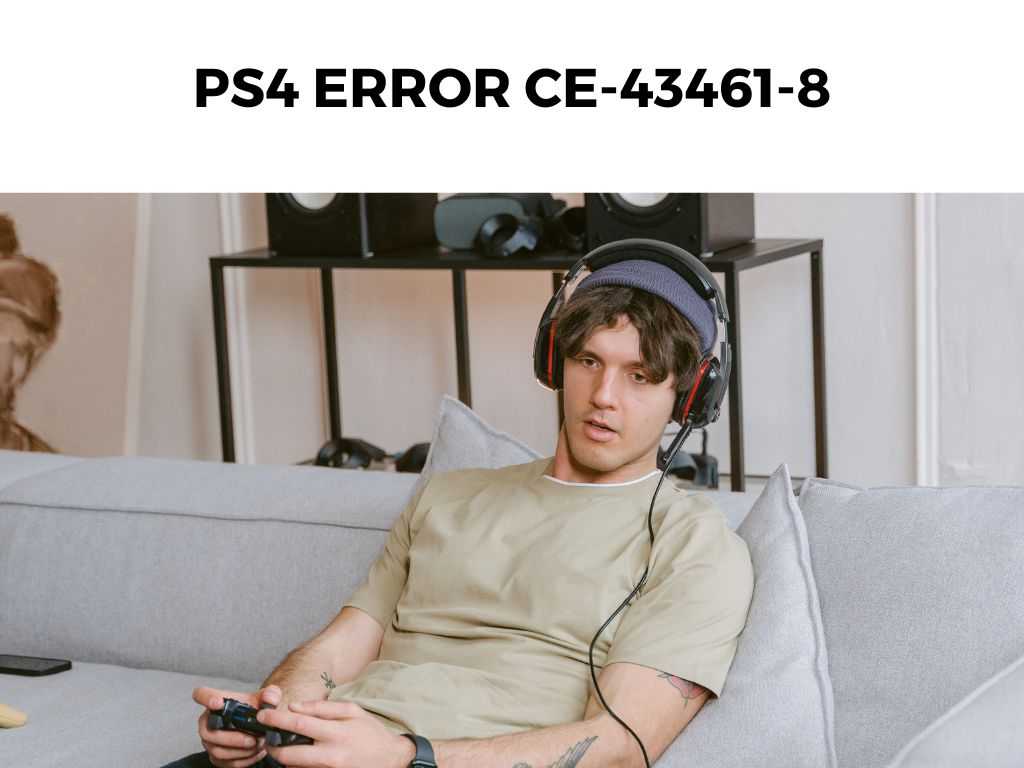
TL;DR: The PlayStation 4 (PS4) error CE-43461-8 typically occurs when there is a problem with the PS4’s hard drive or the hard drive’s connection to the console. This is often related to the HDD (Hard Disk Drive) being improperly inserted, a faulty hard drive, or in rare cases, the PlayStation software.
Scroll down to get a detailed answer
The key is to check the hard drive’s connectivity and integrity. If those don’t work, a full system software reinstall may be necessary.
Table of Contents
Checking Hard Drive Connectivity
The first thing I recommend is to ensure your hard drive is properly connected. A loosely fitted HDD could cause the error. Here’s how you can verify and possibly fix the issue:
- Power off your PS4 completely and unplug all the cables attached to it.
- Slide off the HDD bay cover on the top of your PS4.
- Check if the HDD is properly inserted. If it’s not, adjust it accordingly.
- If everything seems fine, remove the HDD and reinsert it to ensure a proper connection.
- Put everything back together, power up your PS4, and see if the error persists.
Note: Always handle your PS4’s components with care. Static electricity can damage them, so it’s advisable to ground yourself before touching any internal parts.Hard Drive Integrity
If your hard drive seems perfectly connected but the error continues, it’s time to examine the integrity of your HDD. This process requires a bit more technical knowledge, but don’t worry—I’ll guide you through it:
- Disconnect the HDD from your PS4 as mentioned in the previous step.
- Connect this HDD to a PC via a SATA to USB converter cable.
- Run a disk checking tool to verify its integrity. Windows has a built-in tool for this; you can access it by right-clicking on the drive in File Explorer, going to Properties, Tools, and then Check.
- If any errors are found, follow the prompts to fix them. If the tool doesn’t detect any issues, your HDD is most likely fine, and we have to look at other possible issues.
Note: This method requires a SATA to USB converter cable. If you don’t have one, you might be able to borrow one, or consider purchasing one—they’re handy to have around.System Software Reinstall
Sometimes, the problem lies with the PlayStation software, not the hardware. If the above two methods didn’t work, a system software reinstall might solve the issue. Here’s how to do it:
- Download the latest PS4 update from the PlayStation official website onto a USB storage device.
- Plug this device into your PS4 and follow the on-screen instructions to reinstall the system software.
I recommend keeping a backup of your game data before performing this step, as it could lead to data loss.
Replacing Your Hard Drive
If you’ve followed the steps outlined above and you’re still faced with the dreaded PS4 Error CE-43461-8, it’s possible that your HDD is damaged beyond repair. In this case, you might need to consider replacing your hard drive.
Thankfully, the PS4 allows users to replace the console’s hard drive with relative ease. Here are the steps you need to follow:
- First, you’ll need to purchase a new HDD. I recommend a 2.5 inch SATA II drive, but any 2.5 inch SATA drive with a maximum height of 9.5mm will work.
- Once you have the new drive, turn off your PS4, unplug all cables, and remove the old hard drive following the steps mentioned previously.
- Now, install the new drive into the hard drive slot and secure it using the screws that were previously holding the old drive.
- Next, you’ll need to reinstall the PlayStation’s system software. Download the latest PS4 update from the PlayStation official website onto a USB storage device.
- Plug this device into your PS4 and follow the on-screen instructions to reinstall the system software.
Note: Don’t forget to back up any important data before you replace your hard drive. The backup can be restored to your new drive, so you won’t lose your saved games and other data.System Initialization
If you’re reluctant to buy a new hard drive or if you’re not sure whether your hard drive is the issue, you could also try initializing your PS4. This process resets your PS4 to its factory settings and can sometimes fix software issues that may cause the CE-43461-8 error.
Note: This process will delete all data on your PS4. So, I recommend backing up any important data before you proceed. In rare cases, you might not be able to solve this issue yourself. If you’ve tried everything mentioned above and are still stuck with the CE-43461-8 error, I recommend reaching out to PlayStation Support. They have access to additional troubleshooting methods and can provide you with options if your console needs professional repair. The PS4 Error CE-43461-8 can be a hassle, but with these steps, it’s usually possible to resolve it. The main culprits are typically the hard drive connection or the drive’s integrity. If neither of these are the issue, a system software reinstall might be necessary. Remember, always handle your PS4 and its components with care to prevent additional issues. It’s an error that typically indicates a problem with the PS4’s hard drive or its connection to the console. If none of the above methods work, it might be a more serious hardware issue. At this point, I recommend contacting PlayStation support or seeking help from a professional. This error itself doesn’t directly damage your game data, but any hard drive issue has the potential to cause data loss. It’s always wise to back up important game data when possible. Not always. Hardware failures can happen at any time. However, ensuring that your PS4 is kept clean, dust-free, and in a well-ventilated area can help to prolong the lifespan of its components.
Contacting PlayStation Support
Conclusion
FAQs
What is the PS4 Error CE-43461-8?
What if the error persists after trying these solutions?
Can this error damage my saved game data?
Can I prevent this error from happening?
Was this helpful?


