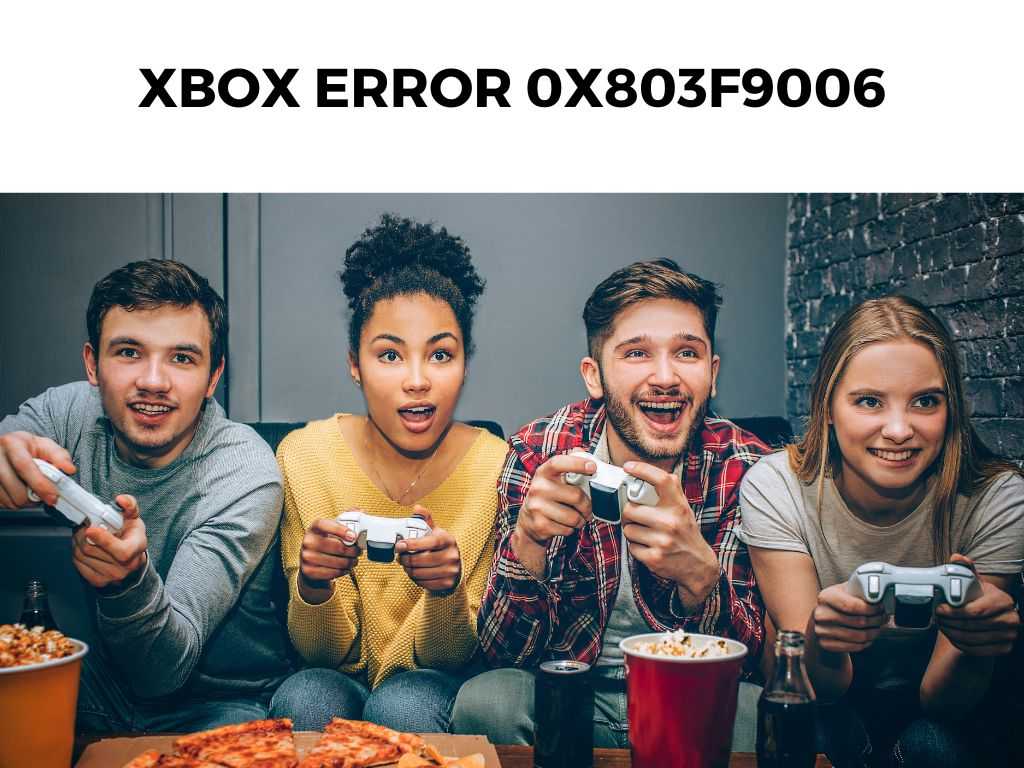
While it may appear daunting at first glance, there’s no need to worry, as I bring you a comprehensive guide on tackling this vexing issue.
TL;DR: Xbox Error 0x803f9006 usually appears when there’s a problem with game or app licensing. The recommended actions are checking your Xbox Live subscription status, resetting the console’s cache, and reinstalling the problematic game or app.
Scroll down to get a detailed answer
Table of Contents
Understanding the Xbox Error 0x803f9006
Xbox Error 0x803f9006 usually pops up when there’s an issue with the game or app’s licensing. This error message can appear due to a variety of reasons, such as a lapse in your Xbox Live subscription, connectivity issues, or even a glitch in the game or app itself.
Tips for Troubleshooting the Xbox Error 0x803f9006
Check Xbox Live Subscription Status
Ensure your Xbox Live subscription is active. As the Xbox Error 0x803f9006 is often related to licensing issues, an expired subscription can be a prime culprit.
I recommend signing in to your Microsoft account to verify your subscription status.
Reset the Console Cache
- Turn off your Xbox console and unplug the power cord from the back of the console.
- Wait for approximately 10 seconds.
- Plug the power cord back into the console and restart your Xbox.
Reinstall the Problematic Game or App
If the error persists after the first two steps, I recommend uninstalling and reinstalling the game or app experiencing the issue.
NOTE: Uninstalling a game or app will not delete your progress or achievements as these are linked to your Xbox Live account.Re-establish Your Internet Connection
Internet connectivity can play a critical role in triggering the Xbox Error 0x803f9006. This error may surface if there are connection problems between your console and the Xbox Live servers, or if your console’s connection to the internet is unstable.
If you suspect that your network might be the issue, I recommend restarting your router and modem. Simply unplug the devices, wait a minute, and then plug them back in.
Alternatively, you could try to connect your Xbox to the internet through a wired Ethernet connection, which usually offers a more stable connection than wireless networks.
Check for Xbox Live Server Issues
Sometimes the Xbox Error 0x803f9006 isn’t due to any fault of your own but instead stems from Xbox Live Server issues. There might be instances where Xbox Live servers are down or undergoing maintenance, causing this error to occur.
In such cases, patience is key. You can check the Xbox Live service status online to see if there are any ongoing issues that might affect your ability to play games or access certain features.
Perform a Hard Reset
Performing a hard reset or “power cycle” on your Xbox console can also help to clear the error. This operation restarts the console and refreshes the system, which can often resolve many common errors, including the Xbox Error 0x803f9006.
Here’s how you can perform a hard reset:
- Press and hold the Xbox button on your console for about 10 seconds until the console turns off.
- Unplug the power cord from your console and wait for 10 seconds.
- Plug the power cord back into your console and press the Xbox button on the console to turn it back on.
NOTE: Performing a hard reset will not delete any of your games, apps, or user data.Updating Xbox Software
It’s crucial to keep your Xbox software up to date as new updates often come with fixes for known bugs and errors. If you’re running outdated software, it could be the cause of the Xbox Error 0x803f9006.
To check for updates, head over to ‘Settings’ > ‘System’ > ‘Updates & downloads.’ If there are any available updates, I recommend installing them immediately.
Re-Download Your Xbox Live Profile
Occasionally, the Xbox Error 0x803f9006 may be due to a problem with your Xbox Live profile. If you’ve tried everything else and are still facing this error, consider re-downloading your profile. Here’s how to do it:
- Navigate to ‘Settings’ > ‘Account’ > ‘Remove accounts.’
- Select the account you want to remove, and confirm your decision.
- Once you’ve removed your account, add it back by going to ‘Add new’ and signing in with your Microsoft account credentials.
NOTE: Removing an account from your Xbox console will not delete the account. You can add the account back at any time. Should none of the above solutions work, contact Xbox Support. They’re trained to handle a wide range of technical issues, including the Xbox Error 0x803f9006. Apart from the main methods mentioned above, it’s worth noting that sometimes, the Xbox Error 0x803f9006 might be due to temporary server issues. So, it could be helpful to check Xbox Live’s service status. Also, ensure your console is updated to the latest software, as out-of-date firmware can lead to errors like the Xbox Error 0x803f9006. Dealing with the Xbox Error 0x803f9006 doesn’t have to be a nightmare. Understanding the potential causes and knowing how to respond effectively can get you back in the game sooner than you think. Remember, it’s often related to licensing issues and can frequently be resolved by checking your Xbox Live subscription, resetting the console cache, or reinstalling the problematic game or app. The Xbox Error 0x803f9006 typically signals a problem with the game or app’s licensing. It can be due to expired Xbox Live subscriptions, connectivity issues, or a glitch in the game or app itself. The primary solutions are checking your Xbox Live subscription status, resetting the console cache, and reinstalling the problematic game or app. If these don’t work, you should contact Xbox Support. No, uninstalling a game or app will not delete your progress or achievements as these are linked to your Xbox Live account.When All Else Fails, Contact Support
Other Handy Tips
Conclusion
FAQ
What is Xbox Error 0x803f9006?
How can I resolve Xbox Error 0x803f9006?
Will uninstalling a game or app delete my progress?
Was this helpful?


