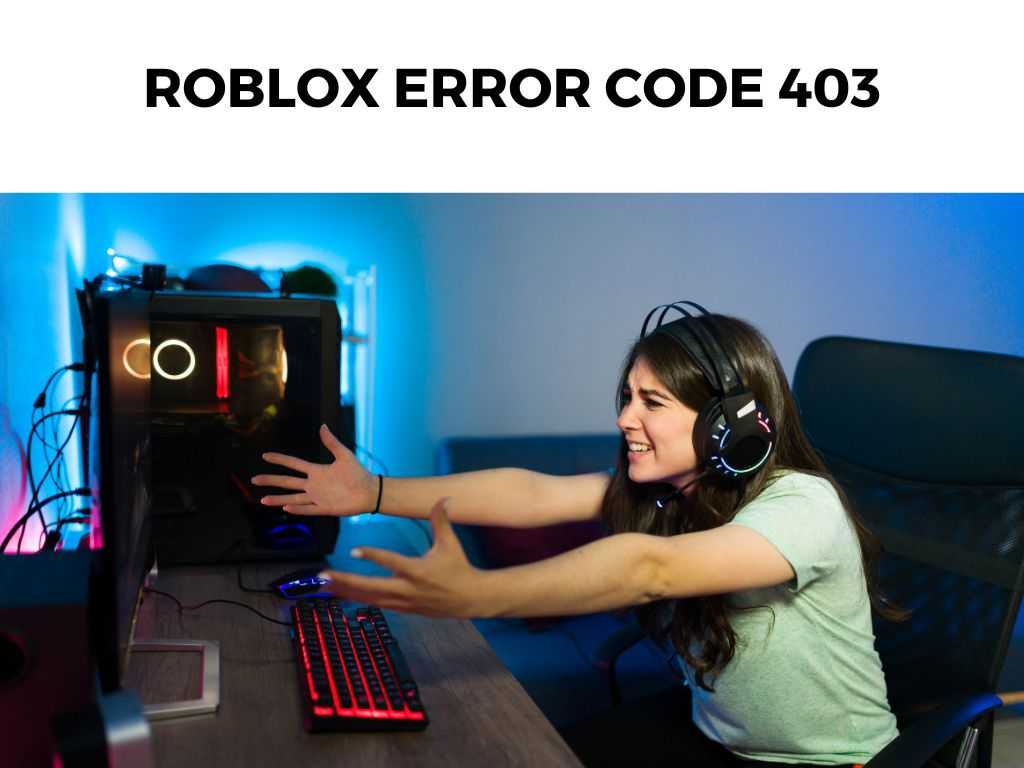
This particular error often indicates a problem with the user’s internet connection, or the user being blocked by a network’s firewall or Roblox itself.
TL;DR: The Roblox error code 403 typically signifies an issue with internet connection, firewall settings, or a ban from Roblox. You might experience this error while trying to join or create a game. Identifying the exact cause of the error can help in troubleshooting it effectively.
Scroll down to get a detailed answer
Table of Contents
What Causes Roblox Error Code 403?
The Network Connection
Firstly, the problem might originate from your internet connection. An unstable or slow internet connection can hinder Roblox servers from establishing a stable connection, leading to error code 403.
Firewall Issues
Secondly, a network’s firewall settings could also be a culprit. Some networks block certain applications, including Roblox, for security reasons. If Roblox is blocked, the user will likely face error code 403.
Bans by Roblox
Lastly, the error could be a result of Roblox banning your account. If they detect suspicious activity or rule violations, your account could be blocked, and error code 403 will show up when you try to play.
How to Fix Roblox Error Code 403?
1. Check Internet Connection
Make sure your internet connection is stable and sufficiently fast. You can use online tools to measure the speed and stability of your connection. If the problem persists despite a good connection, you might need to look into other solutions.
2. Adjust Firewall Settings
Ensure your firewall settings aren’t preventing Roblox from functioning. You can adjust these settings or temporarily disable the firewall, but remember to turn it back on afterwards for your system’s security.
3. Contact Roblox Support
If you suspect a ban, the best course of action would be reaching out to Roblox Support. They can confirm if your account was indeed banned and provide further instructions.
Note: Remember to be cautious when adjusting firewall settings, as they are crucial for your network’s security. If you’re unsure, seek help from a professional.Comprehending Roblox Error Code 403
In our exploration of Roblox error code 403, we’ve touched on some fundamental causes and steps to rectify this issue. However, there is more to discuss to ensure a comprehensive understanding of the problem.
This expanded discussion can provide even more context and solutions for users who are struggling with this problem.
Network Settings Impacting Roblox
Roblox, like any online platform, heavily relies on the quality and stability of your network connection. If you are using a public network or a shared network, there might be additional security measures in place which may interfere with the normal functioning of Roblox. In such cases, switching to a different network may solve the problem.
Note: Please remember that while public networks can offer convenience, they might not always be secure. Always be cautious while using public networks for any online activities.Web Browser and Operating System Factors
The choice of web browser and its settings can also influence the operation of online platforms like Roblox. If you’re accessing Roblox through a web browser, I recommend trying different browsers to see if the issue persists.
Additionally, clearing cache and cookies can help as these might sometimes hold corrupted data which interferes with the functioning of Roblox.
In terms of operating system, ensure it’s up-to-date. Regular updates often include patches and fixes for common issues which can affect the proper functioning of various applications, including Roblox.
Roblox Server Issues
Occasionally, the issue might not be on your end at all. Roblox, like any online platform, occasionally experiences server issues. When this happens, users globally could experience different error codes, including error code 403.
In such cases, there’s not much you can do except wait for Roblox to resolve their server issues. Websites such as DownDetector can provide real-time information about such outages.
Dealing with Repeated Error Codes
If you’ve tried all the above steps and you’re still facing Roblox error code 403 frequently, it might be time to consider more drastic measures.
This could involve uninstalling and then reinstalling Roblox. This process should give you a clean slate, removing any local data or settings that could be causing the problem.
Note: Be aware that reinstalling Roblox will likely remove any local data associated with the platform. Make sure to back up any crucial information before undertaking this step. Understanding the potential causes and solutions to Roblox error code 403 can help resolve the issue swiftly. Whether it’s a problem with your internet connection, firewall settings, or a ban from Roblox, diagnosing the issue correctly is the first step towards rectifying it. Remember, don’t hesitate to contact Roblox Support if you suspect a ban or if the error persists despite trying the solutions above. They have the resources to better assist you, and their response might provide the answer you need to get back into your favorite games on Roblox. Roblox error code 403 typically indicates an issue with the user’s internet connection, firewall settings, or a ban from Roblox. You can fix it by checking your internet connection, adjusting firewall settings, or contacting Roblox Support if you suspect a ban. Yes, sometimes this error can be temporary, and waiting for a while or restarting your device may resolve it. Yes, an outdated version of Roblox can cause compatibility issues, resulting in errors. Always ensure your application is up-to-date. VPNs can sometimes interfere with the connection to Roblox servers. If you’re using a VPN, try disabling it and then attempt to connect to Roblox.Additional Insights and Tips
Conclusion
FAQ
What is Roblox error code 403?
How can I fix Roblox error code 403?
Can Roblox error code 403 be a temporary issue?
Could an outdated Roblox application cause error code 403?
What if I am using a VPN?
Was this helpful?


