The internet has been with us for a long time now with advanced upgrades from time to time.
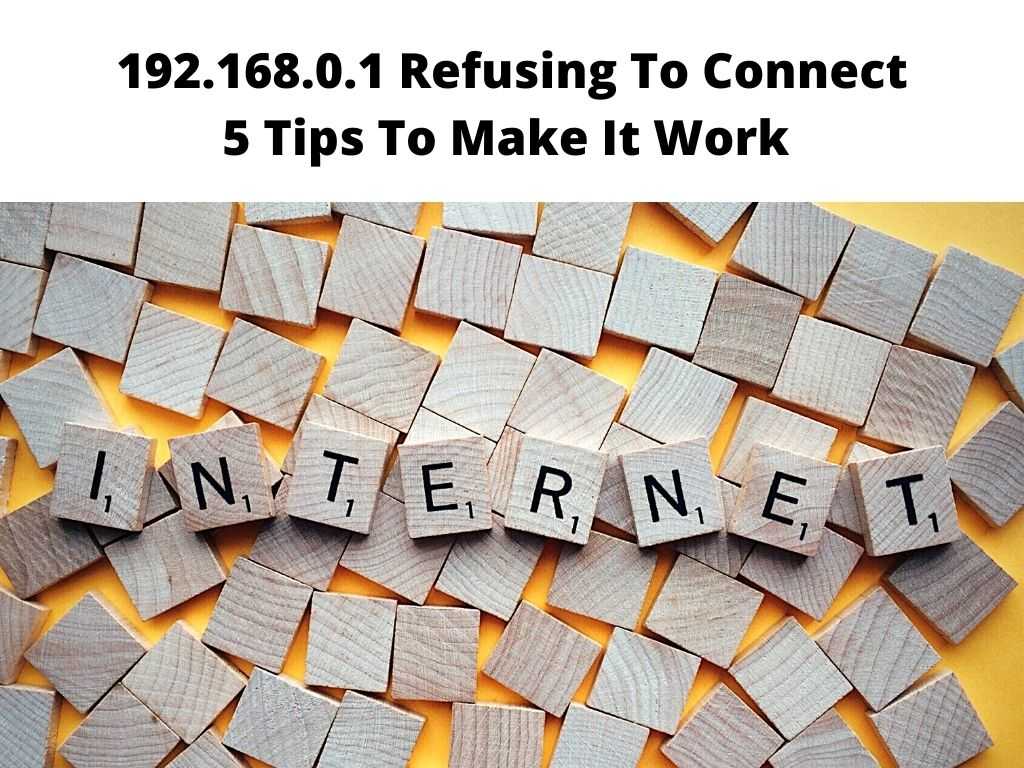
But the issues of slow, and unreliable have not been eliminated.
The fact remains that there’s the possibility of the router failing to connect when you least expect it.
One of the most common issues with routers is the one where you cannot connect to the internet and you keep experiencing 192.168.0.1 refusing to connect.
This can be seriously intimidating especially when you want to watch your favorite TV show or wants to socialize with friends and family.
Seeing that this issue has become popularly common, we decided to make you understand the issue at hand and help you solve the problem in real time.
Table of Contents
What does 192.168.0.1 refuse to connect mean?
To understand this, you have to determine what 192.168.0.1 mean.
This is a login IP Address that gives users the chance to access the router settings and other details.
In most cases, this IP address is used as a default to access the admin panel of the router.
Immediately after accessing the admin section of the router, users can change different sorts of settings that are related to the router and wireless connectivity.
Some of the details you can change include the SSID, Password, and encryption settings.
Although this process is usually smooth, there are some instances when it can be a source of trouble.
The IP address might fail to connect meaning that you cannot make the changes as needed and in some serious cases can slow or cut the connection entirely.
How to fix 192.168.0.1 refused to connect?
I want to help you so I’ve prepared a troubleshooting guide that shows how to fix 192.168.0.1 refused to connect.
I hope it will help and make it easier for you to connect to your internet again;
1. Check to be sure whether the IP Address is 192.168.0.1
The first thing to do is to make sure that you are working with the right IP address.
In most cases, the IP address on the router might be different.
In case the IP address is different, then it won’t connect as needed.
You must make sure you are working with the right IP address before proceeding.
2. Check the status of your router
The first thing you should check is the status of your router.
If it’s not working properly, then you have to find a way to fix it.
This can be done by checking the status of the router and finding out if there are any configuration errors.
Check the lights to determine whether the router is getting enough power to run.
The lights will greatly help you determine whether everything with the router is okay.
3. Restart the router
If your router is still not working properly, then you need to restart it.
You can do this by turning off your modem and turning it back on again, or just unplugging it from its power source for a few minutes and plugging it back in again.
4. Try a different browser
If you use Chrome, try using another browser to connect to the router.
Try using another browser such as Firefox or Internet Explorer instead of Google Chrome if you’re having trouble connecting with 192.168.0.1 refused to connect error messages on your computer screen (if you are using Google Chrome).
5. Reset the router
Resetting the router will clear all its settings and allow you to start from scratch.
To reset your router, follow the steps below;
- Locate the router’s reset button.
- Long press the router’s reset button for about 10 seconds.
- Allow the router to restart.
FAQs
What does 192.168.0.1 refuse to connect mean?
In most cases, you can face difficulties login into the admin panel of your router for a couple of reasons.
Issues with the internet connection, using the wrong IP address, issues with the router, or issues with the browser.
Why does 192.168.0.1 say not secure?
It is very normal for the router to come up insecure.
In some instances, there are no risks associated but there are some chances of risk.
In that case, you can try to make your router more secure.
Why can’t I connect to my Router admin page?
In some cases, it can be because the router firewall is enabled and can prevent the devices from connecting.
You can choose to use a different browser or reset the router.
Conclusion
These are all of the things to check when you encounter a 192.168.0.1 refused-to-connect error message.
Hopefully, you won’t encounter this error, but if you do, we are here to guide you through every step to resolving the issue as quickly and efficiently as possible.


