If you are interested to know how to change the Mediacom Wi-Fi password follow this new 2024 guide.
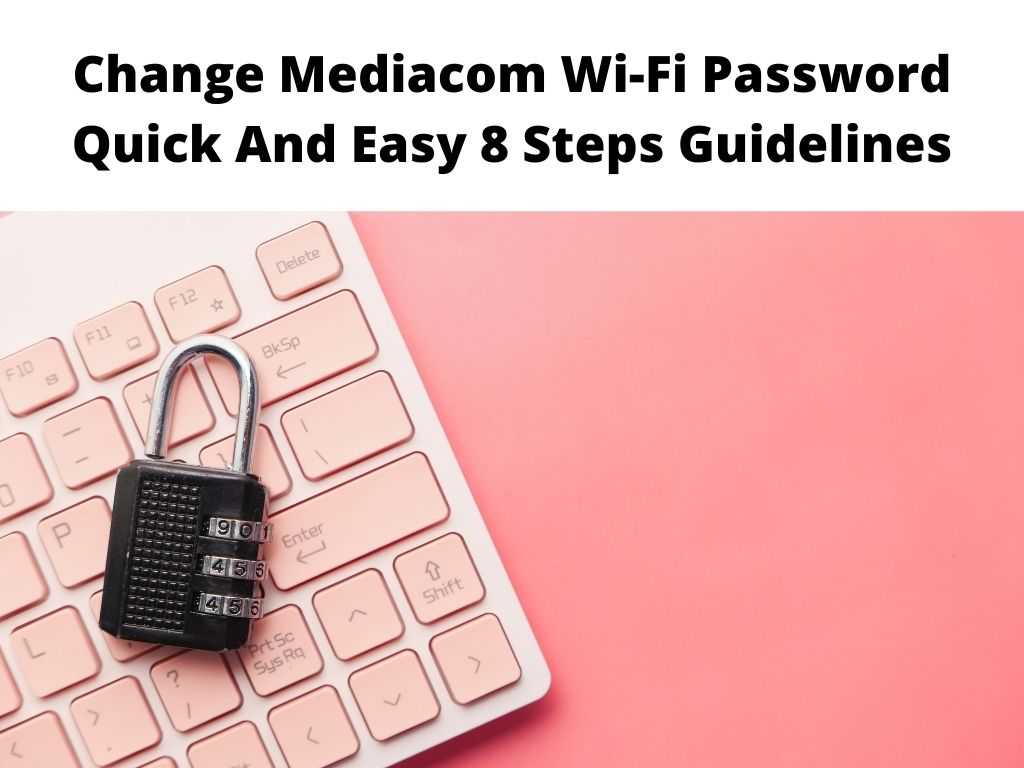
Mediacom as a company delivers internet connectivity together with other services related to communications like infrastructure for homes & businesses, hardware & software, etc.
Some of these infrastructures are routers, modems, transmitters that enable anyone to make wireless connections which in turn will provide an internet connection to laptops, computers, phones, etc.
Once you’re making use of a wi-fi network, it needs to be protected always to prevent an intruder from having access to connections.
Apart from this, a password will keep your personal information safe and other info related to your computer and devices.
Table of Contents
Mediacom router and modem
When you subscribe to Mediacom, you’ll be given a router and modem to aid you to access the internet for your phone devices and cable TV.
These services can be used on any device that supports the network. However, for secured security, you need to change your Mediacom password.
It’s always advisable to always change this password periodically to prevent hackers from having access to your network.
In this write-up, we’ll provide you the needed guidance on how to maneuver your Mediacom network manager to have access to the network completely.
These simple instructions will also help you to regularly update your Wi-Fi password and set up your Port forwarding. Below are the steps.
How to Change Mediacom Wi-Fi Password?
For those wondering how they can change their password, fret no more.
Simply follow the steps below;
- Navigate to the home network manager of Mediacom through this link: https://homewifi.mediacomcable.com/
- Now, enter your account details to log in i.e. Username & Password. By default, your username will probably start with either alphabet w or e with a three-digit number and ends with ‘regency’. Here is a vivid example of w956regency. Alternatively, the password might appear as mediacom16.
- If the password refuses to work, tap on forgot your password.
- You’ll receive a new password from Mediacom on the email you used to sign up for your Mediacom account.
- With the new details, log in to your Home Network Manager. Here you can then access the Control Panel Page. Tap My Wireless Network through a panel on the left side of your screen.
- Select Wi-Fi from the option. This will display the current SSID plus password together with the Network Name.
- From here, update your password and the SSID as well.
- After making the necessary changes, click on the Save button seen at the top.
Now your Mediacom Wi-Fi update is complete with your new details.
Most importantly, need to use a powerful combination of both numbers and alphabets so it will be difficult for someone to crack it.
Ensure you don’t show it to anyone apart from your family members that will require the password to access Mediacom internet.
Difficult to guess password will save you from a lot of stress from hackers. Also, do the same to any of your social media accounts.
Without securing your account, it will be easy for anyone who is tech-savvy to crack the Mediacom Wi-Fi password.
They accomplish this using certain basic tricks and software which gives them access to the Mediacom account.
They also steal your private information. The dangerous aspect of this is that the hacker will now have control over your router.
Some might even dismantle your firewall and reconfigure it making your Mediacom internet liable to any form of virus and malware attack.
So, from all these, changing your default Mediacom password is of utmost importance. You can even form the habit of doing it every two months interval to save you from getting into any trouble.
However, don’t make the mistake of using the password for your bank account for your Wi-Fi password.
In Conclusion
The guidelines above are a comprehensive description of how your Mediacom password can be easily changed.
Endeavor to use a strong combination of numbers and alphabet to make it difficult for hackers to crack your password.
With this in place, they’ll stay away from tampering with your Wi-Fi and in turn, your private information will be safe.
If you’re confused in any way, the Mediacom customer support department will always be available to assist you. Reach out to them for instant assistance.
Frequently Asked Questions
How do I access my Mediacom router?
Is there a way to access the Mediacom router?
Follow the guideline below;
- Ensure your computer has an access to an internet connection.
- On any browser of your choice, navigate to this website: http://homewifi.mediacomcable.com. Alternatively, if you’ve access to your IP address, enter it on the browser.
- Next is to log in with the same credentials you used when you opened your Mediacom account (username and password).
- Enter all the details, click on the login button.
Is it possible to reset my Mediacom Wi-Fi?
In other to carry out a reset on the Mediacom router, first, you’ve to detach the coaxial cable from the unit.
Next, you’ll see a reset button on the back of the unit, tap and hold for at least 30 seconds.
Reconnect the coaxial cable to its unit. Everything should now be running properly. You can connect different devices on your network.
Where can I view my Mediacom Wi-Fi password?
When you log in to your Home Network Manager >>> Control Panel Page >>> Choose My Wireless Network from the panel on the left side of the screen.
Tap on the Wi-Fi option to display the current / SSID plus Password and the Network Name.


