Have you been scratching your head trying to figure out why Chromecast lagging? If you have, then you are not alone.
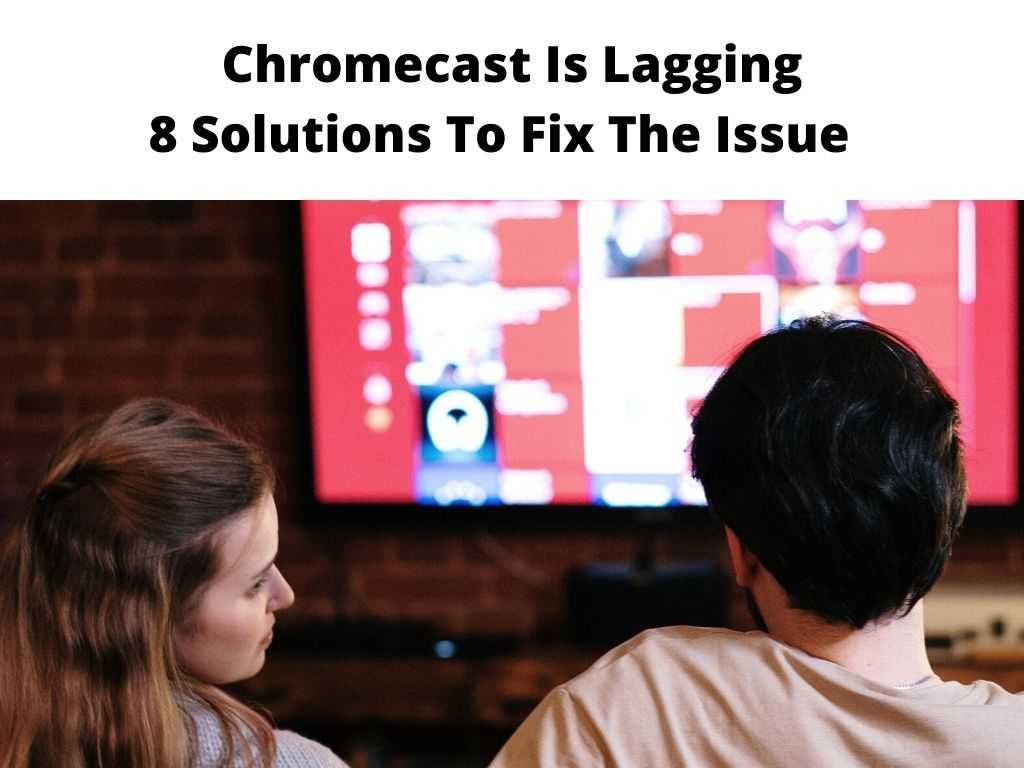
This is a common problem for Chromecast users and it is quite agitating. Imagine planning to start a new TV show but can’t watch it peacefully because Chromecast won’t stop lagging, then there are ways to optimize chromecast for better performance.
This will likely ruin your mood and day. While Chromecast is a great streaming media, the lagging tends to ruin entertainment for many of the users.
But not anymore. This guide will walk you through the reasons why this is happening and how you can fix the stuttering once and for all. So, stay put!
Table of Contents
Common reasons for Chromecast lagging
As promised, we are here to help you achieve continuous streaming of content through this service. Many users rely on it for high-quality streams via apps such as Netflix, YouTube, Hulu, Amazon Prime, and so on. As such, let’s see what could be the causes of these lags.
- Too many apps running while you’re streaming
- Using an unsupported app to stream
- Streaming too many media files
- Chromecast updates fail to occur.
- Unstable WiFi connection.
- Streaming with an outdated app, etc.
How to fix Chromecast lagging?
Chromecast is a relatively new service and it is constantly being developed and improved. This doesn’t mean you can’t enjoy lag-free streaming.
All you need to do is follow the below steps to fix it and you will be streaming without a single hiccup.
1. Unplug Chromecast
This is a super easy fix and should be the first thing to try when you experience this problem. You will be surprised at how fast it will restore streaming with no hitches or stutters.
Simply unplug the dongle from the power source for about three minutes. Doing this breaks the current streaming cycles and allows it to start afresh.
Re-plug the dongle back into the power source, let it power on, and then start streaming your shows and movies.
2. Change Video quality settings
Some users have reported that when they change the video quality settings, Chromecast starts working normally. If this is the case for you, then try lowering the video quality of your stream.
This will result in a video stream that is less demanding on the streaming device. Remember HD video will require more bandwidth to stream seamlessly.
3. Stream Local Media Files
This is probably the best solution when experiencing stuttering with Chromecast. Now Chromecast relies on your WiFi network to stream videos and other content from applications such as Netflix, YouTube, Hulu, and so on.
Streaming from the app will only make your network even more sluggish. Instead, play the videos you may have downloaded on your device. This won’t use up much bandwidth or slow the network.
4. Close apps running concurrently
There are some apps that you simply can’t keep running while streaming. They will slurp the internet required for casting and result in lagging.
Try closing the apps that you don’t use for streaming and see if it makes a difference. This will ensure more of the bandwidth goes to streaming on Chromecast.
5. Use only the supported apps
Streaming content with supported apps results in a more seamless experience compared to unsupported apps.
Currently, there are lots of unsupported apps that allow streaming on Chromecast. If your streaming has been stuttering for some time now, perhaps it’s the app you are using.
To avoid this, use only the official apps for high-quality and seamless streams.
5. Use a wired connection
Some people have reported that they can stream high-quality content with Chromecast when they connect it over a wifi or wired connection.
This will counteract the lagging and stuttering so that you can stream without any interruptions and hitches.
This is really what any binge-watcher wants. The best solution is to use a wired connection if you want to enjoy movies and shows on your Chromecast.
6. Use a fast and stable internet connection
It’s not just about the quality of the network connection, but also about the speed of it. The faster the internet connection, the better the streaming experience.
If you are streaming from a slow internet connection and it’s lagging or stuttering, then there is no point in using Chromecast as it will end up being useless.
7. Change WiFi channels
If you have several WiFi channels, connect Chromecast to the one with a better network and can deliver smooth, high-quality videos.
Chromecast can only connect to a single WiFi channel at a time. This means you should disconnect the present channel to let it find the better WiFi channel. After that, you should enjoy streaming without any annoying lags.
8. Reset Chromecast
You should reset Chromecast after all the other solutions have failed to work. This will help you to get rid of all the issues.
Resetting Chromecast will also solve any connectivity issues you might be facing. Unplug the Chromecast power cable for a minute and then plug it back in. Give it some time to reboot.
Conclusion
Chromecast is a great device that allows you to stream content on your TV. It’s an amazing device that can be used by everyone, regardless of their budget.
However, you might run into lagging issues while streaming with Chromecast. Well, do not worry about any of that because we have here an extensive list of solutions to fix any Chromecast streaming issues.
FAQs
Why are my Chromecast devices not working?
The most common reason behind this is that the device is not connected to the internet. Hence, you need to ensure that you have a stable and fast internet connection.
What is the best way to use Chromecast?
Chromecast can be used either over Wi-Fi or with a wired connection. If you are using a wired connection, then make sure that you have a fast and stable internet connection. You should also ensure that your WiFi channels are not crowded and that they are not blocked by other devices.


