Just imagine you’re all set for a cozy movie night with your family. You’ve popped the popcorn, everyone’s comfy on the couch, and your Fire Stick is ready to stream your favorite Disney Plus shows or movies.
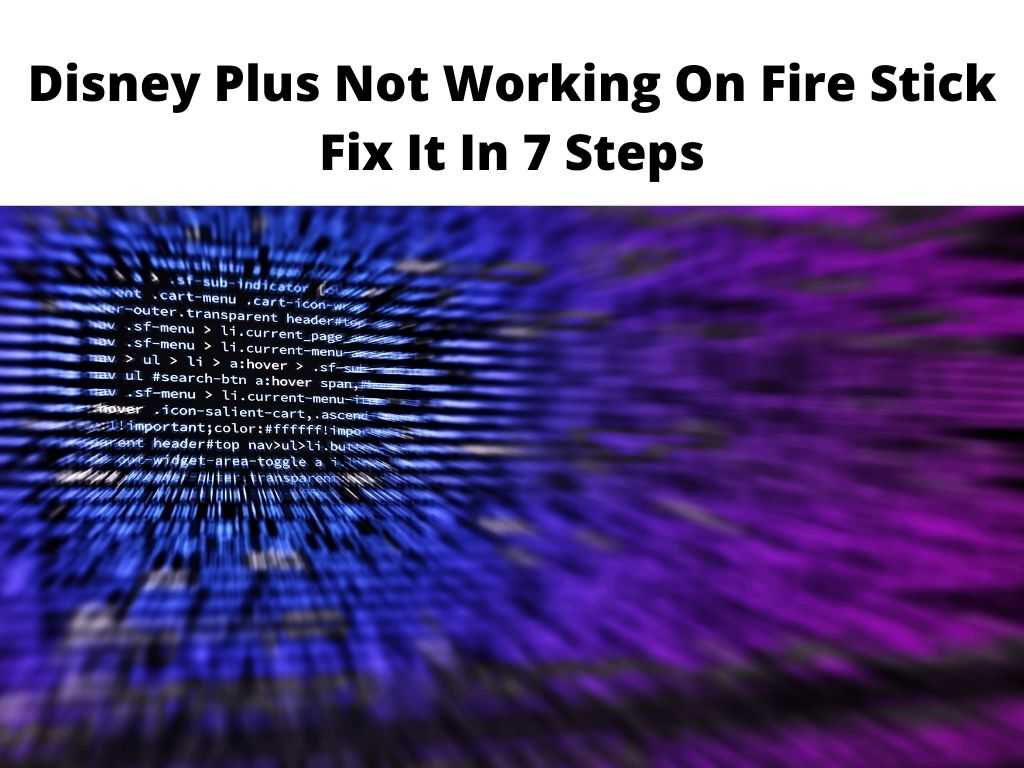
But, alas, a problem arises — Disney Plus is not working on your Fire Stick. The frustration is palpable, especially when the reason isn’t clear. Let’s walk through some practical solutions that can help you fix this nagging issue.
TL;DR: When Disney Plus isn’t working on your Fire Stick, possible reasons could be a poor internet connection, outdated Disney Plus or Fire Stick software, or perhaps you’re encountering a known issue with a specific error code. Always start by checking your internet connectivity and performing a simple restart of your Fire Stick. If that doesn’t work, try logging out of Disney Plus and back in, or updating the app. We’ll go through these steps in more detail below.
Scroll down to get a detailed answer
Table of Contents
Troubleshooting Disney Plus Connection Issues on Fire Stick
The first thing to check when Disney Plus isn’t working on your Fire Stick is your internet connection. Your Fire Stick requires a stable, high-speed connection to stream Disney Plus content smoothly.
- Navigate to the Fire Stick’s home screen and choose “Settings”
- Then select “Network”
- Here, you can view the status of your Wi-Fi connection.
If it appears unstable, try resetting your router or contact your internet service provider.
Restarting Your Fire Stick
Sometimes, restarting your Fire Stick can solve any temporary glitches causing Disney Plus to malfunction.
- From the Fire Stick’s main screen, go to “Settings.”
- Then select “My Fire TV,” and then “Restart.”
Allow your Fire Stick a few minutes to restart before checking if Disney Plus is working.
Logging Out of Disney Plus App
An old-fashioned log out and log back in can often solve problems with the Disney Plus app on Fire Stick.
- Open Disney Plus and go to “Profile”
- Choose “Log Out”
Wait for a few minutes before logging back in.
Updating Disney Plus
Just like any other app, Disney Plus regularly releases updates to improve functionality and security. If you’re using an outdated version, it might be the reason why your Disney Plus isn’t working.
- From the Fire Stick’s main menu, choose “Apps”
- Then, go to “Appstore” and then “Updates”
Here, you will find if any updates are available for Disney Plus. If there are, select “Update.”
Understanding Common Error Messages on Disney Plus
Various error messages can appear on Disney Plus, each signifying a unique problem. One of the most common is error code 83, which often implies a device compatibility issue or a problem with your internet connection.
Checking Fire Stick’s Internet Connectivity
Your Fire Stick might be connected to Wi-Fi but still not receiving a strong enough signal for smooth streaming.
- From the Fire Stick’s home screen, go to “Settings”
- Choose “Network” and then “Network Status”
This will show you the signal strength and other details about your connection. If the signal strength is weak, you might consider moving your Fire Stick closer to your Wi-Fi router or investing in a Wi-Fi extender.
Conclusion
Experiencing Disney Plus not working on your Fire Stick can be frustrating. However, these troubleshooting methods can help you quickly get back to your favorite Disney classics. The important thing is to understand the cause of the issue, whether it be an internet connection problem, an outdated app, or a need to simply restart your Fire Stick. Once you know the root cause, the solution is often just a few clicks away.
FAQ
How do I reset Disney Plus on Firestick?
You can reset Disney Plus on your Fire Stick by clearing the app’s data. Go to “Settings,” select “Applications,” then “Manage Installed Applications.” Find and select Disney Plus, then choose “Clear data” and “Clear cache.”
Why isn’t my Disney Plus working?
Several reasons could be causing your Disney Plus not to work, including internet connection issues, outdated app versions, device compatibility problems, or temporary glitches. Check your connection, update the app, or try restarting your device.
Why is Disney Plus not working on Firestick error code 83?
Error code 83 on Disney Plus usually indicates a device compatibility issue or a problem with your internet connection. Check to ensure your Fire Stick is compatible with the latest Disney Plus app, and also confirm your internet connection is stable.
How do I activate Disney Plus on FireStick?
To activate Disney Plus on your Fire Stick, download the app from the Amazon Appstore. Once installed, log in using your Disney Plus credentials. If you’re a new user, you’ll need to create an account on the Disney Plus website before logging in on your Fire Stick.


