Are you experiencing problems with Disney Plus on your Roku device? This can be frustrating, especially when you’re ready for a relaxing evening with your favorite Disney classics. The streaming wars have heated up, with platforms like Disney Plus competing for a share of your screen time.
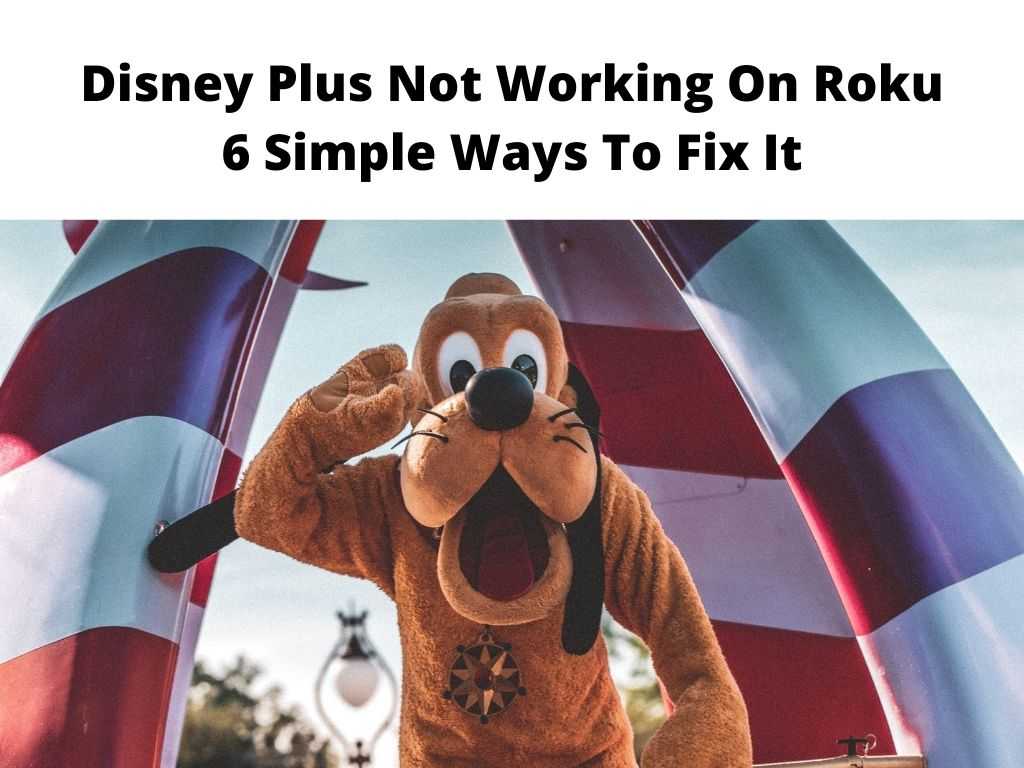
According to a recent Nielsen report, Disney Plus holds a significant 6% share of total streaming time as of 2022, attesting to its popularity. Therefore, when Disney Plus isn’t working on Roku, it can be a considerable disruption to many households. Before you let the frustration set in, let’s walk you through this.
TL;DR: Disney Plus may not be working on Roku due to various reasons including network issues, software glitches, compatibility problems, or Disney Plus service disruptions. The good news is that these issues can often be rectified through a few troubleshooting steps. Understanding the potential causes, learning the necessary troubleshooting methods, recognizing common error messages, and knowing alternative ways to stream can keep your Disney Plus experiences unhindered.
Scroll down to get a detailed answer
Table of Contents
Causes of Disney Plus Not Working on Roku
There can be several causes behind this hiccup, and it’s important to identify them before diving into solutions.
- Network issues: Your WiFi might be unstable or not strong enough to support the streaming service.
- Compatibility issues: Not all Roku devices support Disney Plus. You might be trying to access the service on an unsupported device.
- Software glitches: Sometimes, issues can arise from the Roku device software or the Disney Plus app itself.
- Disney Plus outages: There could be service disruptions from Disney Plus’s end that might be causing the problem.
Troubleshooting Steps for Disney Plus Not Working on Roku
Before you wave the white flag, try these steps to revive your Disney Plus:
- Check your internet connection: Ensure your WiFi is stable and has sufficient strength for streaming. Restart your router if necessary.
- Verify compatibility: Confirm that your Roku device supports Disney Plus. Check Roku’s official compatibility list if you are unsure.
- Update your Roku device and Disney Plus app: Keeping your devices and apps updated helps fix any underlying software issues.
- Restart your Roku device: Sometimes, a simple restart can rectify many issues.
- Reinstall Disney Plus: If the problem persists, uninstall and reinstall the Disney Plus app.
Common Error Messages Seen on Roku When Disney Plus is Not Working
Error messages can be frustrating, but they can also provide clues to what’s going wrong. Common errors include:
- “Unable to connect”: This generally implies a network issue.
- “Disney Plus is unavailable”: This suggests an issue with the Disney Plus service itself.
- “Incompatible platform”: This signifies that your Roku device does not support Disney Plus.
Alternative Ways to Stream Disney Plus on Roku Devices
If Disney Plus continues to misbehave on your Roku, consider these alternatives:
- Mirror your mobile device: You can stream Disney Plus on your mobile device and mirror it onto your Roku.
- Use a different streaming service: Services like Apple TV or Amazon Fire Stick can be an alternative way to access Disney Plus.
Steps to Contact Disney Plus Support for Issue Resolution
If you’re still staring at a blank screen, it’s time to bring in the cavalry. Reach out to Disney Plus Support by:
- Calling the Disney Plus help line.
- Contacting them through their online chat service.
- Sending an email outlining your problem.
Tips and Best Practices to Prevent Disney Plus Not Working on Roku in the Future
To avoid future interruptions in your Disney Plus marathons, follow these best practices:
- Regularly update your Roku device and Disney Plus app: Updates often include patches for bugs and improvements.
- Ensure your WiFi signal strength is consistently strong: Invest in quality routers or extenders if necessary.
- Verify compatibility before starting a new subscription: If you’re planning to subscribe to new services, ensure they are compatible with your Roku device.
Conclusion
Issues with Disney Plus on Roku can be frustrating, but with the right knowledge and a bit of patience, most problems can be resolved quickly. Keep this guide handy for the next time you face such issues. And remember, when in doubt, don’t hesitate to reach out to Disney Plus support.
FAQ
Why won’t Disney Plus work on my TV anymore?
Disney Plus might not be working on your TV due to issues like network instability, app glitches, compatibility problems, or a Disney Plus outage. You can try troubleshooting these issues or contact Disney Plus Support for help.
Is my Roku compatible with Disney Plus?
Most recent Roku models are compatible with Disney Plus. However, older models may not support it. You can check the official Roku compatibility list for more details.
How do I activate Disney Plus on Roku?
To activate Disney Plus on Roku, download the Disney Plus app from the Roku channel store, open the app, and log in to your Disney Plus account. If you’re new, follow the on-screen instructions to create an account.
How do I know if my device is compatible with Disney Plus?
You can check device compatibility on Disney Plus’s official website or on the device manufacturer’s website. Ensure your device supports Disney Plus before subscribing to the service.


