This write-up will address Disney Plus not working on PS4 and how to fix it.
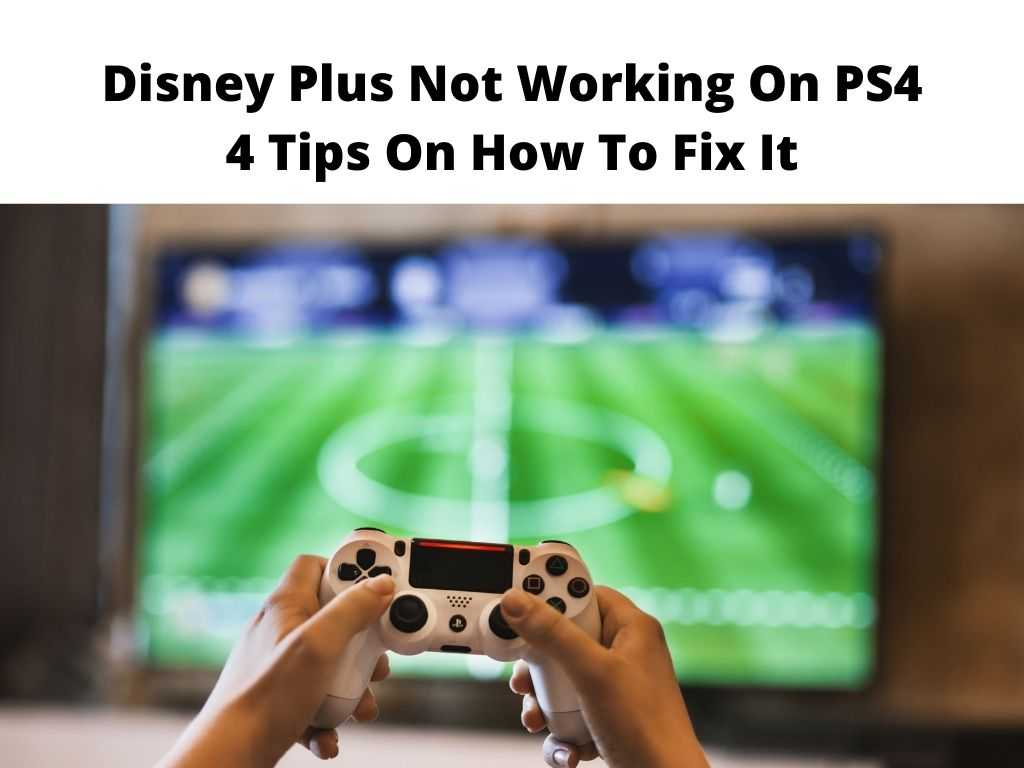
Disney platform remains the exclusive home where you can stream interesting movies and various TV series from Pixar, Disney, Star Wars, Marvel, and National Geographic.
These can be easily accessed with either the Disney app or web browser. And most interestingly, it can also be accessed on the PlayStation console. Apart from the gaming console, the app can also be downloaded on TVs, smart TVs, and other known streaming players.
In recent time, many subscribers who stream using their PS4 has made complaints about the inability of the Disney app to work on their PS4 can be frustrating.
Table of Contents
Why Disney Plus does not work on PS4?
The majority of Disney Plus errors have something to do with a network connection. So, this is not exceptional.
Though sometimes it might be tricky to ascertain if the network is the cause or not. In situations like this, changing the position of your router can help do the magic.
This is because content streaming through a bigger screen requires a reliable network. For those who intend to run any HD content, a minimum of 5.0 Mbps is needed to boost the speed.
However, for 4K UHD content, a minimum of 25.0 Mbps is needed to avoid any form interruption.
How to fix it?
Try to Restart and Re-install Disney Plus App
In most cases, your Disney Plus app might suddenly get stuck as it loads. At this point, the app needs to be deleted and installed again.
When this happens on PS4, after uninstalling the app, you need to shut you’re your PS4, detach from every power source, wait for some minute before plugging everything back again to the TV.
Then reinstall the app. When you experience endless loading with the Disney logo spinning around like a wheel, you then need to do the following.
Go to settings and clear cache & data on the streaming device. If it didn’t work, restore it to factory settings especially if it keeps spinning on the screen like a wheel.
A swift message will be displayed for you to give access., click allow, then log in and open the Disney app. Now you can select any movie title to see if it worked.
Close Similar Programs and Ad blockers
If you make use of an ad blocker on your device, disable it especially those that the sign-up links directly lead to you. After that, refresh the page.
This is mostly important for subscribers that make use of web browsers for streaming Disney apps on Windows PC or Mac operating system.
Try Rebooting Your Device
The majority of users try to hold the select button including the play button as they reboot the PS4 and this was able to solve the loading issue.
Device rebooting and restarting is strongly recommended for people that run Disney Plus on PS4/PS5, Samsung TV, Apple TV, Xbox, Sling TV including other streaming devices.
Turn off IPv6
IPv6 must be turned off on your Wi-Fi router. Here you’ll see an address for DNS in your device settings. The importance of this is that it will permit your PS4 to make use of the DNS.
Feedbacks, especially on subscribers especially on Reddit forums, shows that it worked for many people to eliminate especially the stagnant loading screen.
Watching Disney Plus on PS4
As stated earlier, Disney Plus can be used on PS3 as well as other devices like Android, Roku Devices, Xbox, Mac, PC, Chromecast, iOS, etc. But if you’re currently battling how to stream on PS4, below is what you need to do;
- First, sign up and become a real member of Disney Plus
- Arrange your PlayStation 4 and put it on
- Navigate to the Store
- Tab on Search Disney Plus
- Tab on Disney Plus when seen
- Click Download. This will commence the download
- Go to the Video and TV icon, then tap on the Disney Plus app
- With all the needed info, sign in to Disney Plus
- Browse any movie or TV show and hit play
If you carefully followed this procedure, congratulations. This will allow you to stream Disney Plus on your PS4. If it didn’t work, you then need to start afresh and follow the steps again.
In Conclusion
No matter the particular PS4 console, Disney Plus offers a simple interface and an excellent streaming experience.
So, ensure you follow the steps outlined in the write-up which will help you resolve the issue about Disney Plus not working on PS4.
Frequently Asked Questions
Is it possible to stream Disney Plus on PS4?
For those that own PlayStation 4 and do not know that you can stream Disney Plus on it, well now you’re aware. Yes, Disney Plus works perfectly on PS4.
Can I watch Disney Plus together with my friends on PS4?
There is a solution to it. Navigate to the details page beside the title you intend to watch, select GroupWatch session. The logo is like three together in a circle.
Next, tap on ‘invite’. This will automatically generate a unique link. It’s now left for you to decide the preferred means to share it among your friends.
How can apps be upgraded on PlayStation 4?
Place a checkmark which is next to ‘application update files’. Tab on the ‘X’ button directly on your controller as you scroll down to the ‘application update files’.
This will automatically activate the automatic download of games and apps. If you’re having a tough time tracking it, the ‘application update files’ option can be seen beside the ‘saved data’ option.


