Do you find yourself frequently wondering, “Does Roku need WiFi?” If you’ve recently purchased or considering buying a Roku, this question has probably crossed your mind. Let’s explore this topic in detail and provide you with the essential information to understand Roku’s need for WiFi, along with exploring alternatives.
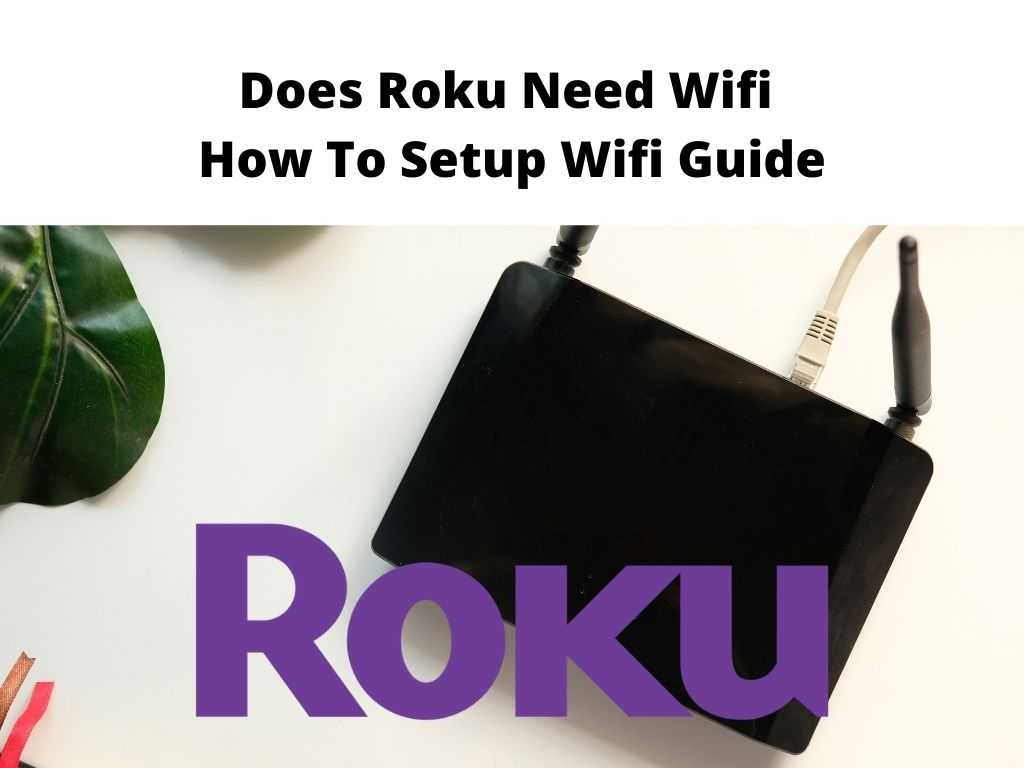
TL;DR: Yes, Roku typically needs WiFi to function as it is primarily designed to stream content over the internet. However, some alternatives can be used in the absence of WiFi, such as using a mobile hotspot or Ethernet connection.
Scroll down to get a detailed answer
Table of Contents
What is Roku?
Roku is a digital media player that brings internet streaming services right to your TV. This brand provides a variety of devices, from simple sticks to advanced streaming boxes, offering an array of features to suit different user needs. With Roku, you can stream your favorite shows, movies, and more from popular platforms like Netflix, Amazon Prime, Hulu, and YouTube, among others.
How Does Roku Work?
Roku devices work by downloading data from the internet and converting it into a video signal that your TV can display. This data, which comes from various streaming services, is accessed through channels that you add to your Roku interface. Once the channel is installed, you can click on it and browse through the available content.
To ensure a seamless streaming experience, Roku requires a reliable high-speed internet connection. Thus, most Roku devices are WiFi enabled, connecting to your home’s wireless network to access the internet.
Advantages and Disadvantages of Using WiFi for Roku
Let’s delve into some of the advantages and disadvantages associated with using WiFi for Roku.
Advantages
- Ease of Setup: Connecting Roku to WiFi is quite straightforward. It is as easy as connecting a phone or laptop to the WiFi.
- Portability: With WiFi, you can move your Roku device around your home without worrying about wires.
- Multi-Device Streaming: A robust WiFi network can accommodate multiple devices, including multiple Roku devices streaming different content simultaneously.
Disadvantages
- Dependence on Internet Speed: Your streaming experience will be as good as your internet speed. If the WiFi network is slow or unstable, you may experience buffering or low-quality streaming.
- Interference: WiFi signals can face interference from other electronic devices, affecting streaming quality.
Factors to Consider When Setting Up a Roku With WiFi
Before connecting your Roku device to WiFi, consider the following:
- Internet Speed: For a smooth streaming experience, you need a stable, high-speed internet connection. Roku recommends a minimum of 3.0 Mbps for standard definition and 5.0 Mbps for HD content.
- Signal Strength: Position your Roku device in a location where it can receive a strong WiFi signal. The closer to your router, the better the signal.
- WiFi Security: Ensure your WiFi network is secure to protect your personal data.
How to Connect Roku to WiFi
Connecting your Roku device to WiFi is a relatively simple process:
- Power on your Roku device and TV.
- Navigate through the Roku’s on-screen setup, choosing your language and country.
- When prompted, select your WiFi network from the available list and input your WiFi password.
After these steps, your Roku device should connect to the internet via WiFi and be ready to stream.
Alternative Connections for Roku Besides WiFi
If you don’t have access to WiFi, don’t worry. Here are a few alternatives:
- Ethernet Connection: Some Roku models have an ethernet port that allows for a wired internet connection.
- Mobile Hotspot: You can use your mobile device to create a hotspot and connect your Roku device to the internet. Do note, streaming consumes significant data.
- Screen Mirroring: This allows you to cast content from a mobile device or computer directly to your TV.
Conclusion
In conclusion, while Roku typically operates via WiFi, you can also use other connection methods based on your convenience and availability. Understanding Roku’s need for WiFi and how it works can help you optimize your streaming experience and make informed choices about how you want to connect your device.
FAQ
Can I use Roku with my phone hotspot?
Yes, you can use your phone as a mobile hotspot for your Roku device. However, keep in mind that streaming content uses a lot of data, which could quickly consume your mobile data plan.
Do I need WiFi for the Roku app?
Yes, to use the Roku app on your smartphone, you need an internet connection. The app uses WiFi to communicate with your Roku device.
Can I watch TV with Roku and no cable?
Absolutely! Roku is designed to stream content from the internet, enabling you to watch TV without the need for traditional cable services. All you need is a reliable internet connection.
How can I use my phone as a Roku remote without Wi-Fi?
If you don’t have access to WiFi, you can still use your phone as a Roku remote. Simply connect your Roku device and your smartphone to the same network, such as a mobile hotspot. Then, use the Roku app on your smartphone to control your Roku device.


